Setup Guide: Save Send Out Details Automatically
To provide a more accurate audit trail of interview activity, attachments and additional recipients added to the original interview email can be viewed when editing both internal interview and send-out emails.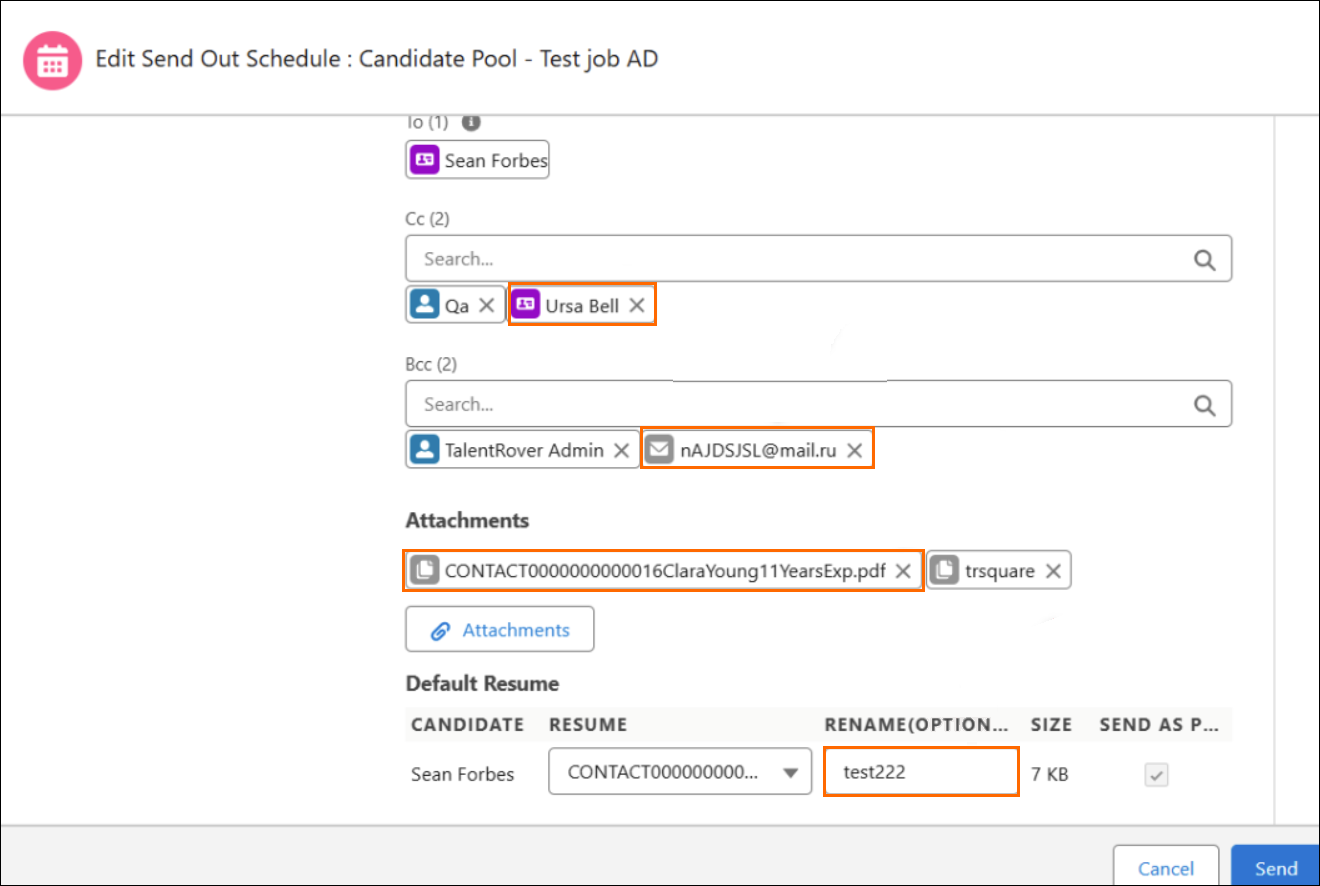
Prerequisite
Ensure ATSv2![]() In Bullhorn Recruitment Cloud, the newest version of the ATS tool (Application Tracking System) is configured.
In Bullhorn Recruitment Cloud, the newest version of the ATS tool (Application Tracking System) is configured.
Access & Permissions
Users scheduling interviews must be assigned the ATSv2 permission set or have Field-Level Security (FLS) access in Salesforce and have Read/Edit (true) access to the following fields:
- TR1__Send_Out_Schedule_V2__c.TR1__Internal_Interview
 The third Stage of Job application flow. This is when the recruiter sets up a job interview between Candidate and Client._Email_Recipients_Info__c
The third Stage of Job application flow. This is when the recruiter sets up a job interview between Candidate and Client._Email_Recipients_Info__c - TR1__Send_Out_Schedule_V2__c.TR1__Interviewee_Documents_Data__c
- TR1__Send_Out_Schedule_V2__c.TR1__Interviewee_Email_Recipients_Info__c
- TR1__Send_Out_Schedule_V2__c.TR1__Interviewer
 Usually the client/hiring manager taking part in a Job interview. A recruiter can also be an Interviewer_Email_Recipients_Info__c
Usually the client/hiring manager taking part in a Job interview. A recruiter can also be an Interviewer_Email_Recipients_Info__c - TR1__Send_Out_Schedule_V2__c.TR1__Internal_Interview_Attachment_Ids__c
- TR1__Send_Out_Schedule_V2__c.TR1__Interviewee_Attachment_Ids__c
- TR1__Send_Out_Schedule_V2__c.TR1__Interviewers_Attachment_Ids__c
Limitations & Assumptions
- SEND AS PDF Checkbox: If the Send as PDF option (located in the Resume Manager Custom Settings) is enabled for non-PDF documents, the Interviewee Documents Data will store the original document ID rather than the newly generated PDF's ID. As a result, the Resume section will show the original document ID.Note: This means the original document ID will be pre-populated in the resume section, not actual, newly generated document ID.
- Alternative Contact Email Fields Feature: If the Alternative Contact Email Fields feature (located in the Email Editor Settings Custom Settings) is enabled, the following behavior applies when editing the interview:
- Modified CC/BCC Email Address: If the CC/BCC email address saved during the interview scheduling has changed (i.e. updated, removed, or replaced), the system will automatically select the first column that contains the email address.
- Duplicate Email Address: If an email address is stored in more than one email field and was selected as a CC/BCC recipient when scheduling the interview (Internal Interview or Send Out
 The third Stage of Job application flow. This is when the recruiter sets up a job interview between Candidate and Client.), the system will automatically select the first column that contains the email address, regardless of where it was originally selected.
The third Stage of Job application flow. This is when the recruiter sets up a job interview between Candidate and Client.), the system will automatically select the first column that contains the email address, regardless of where it was originally selected.Avoid storing duplicate email addresses in multiple email fields.
Was this helpful?