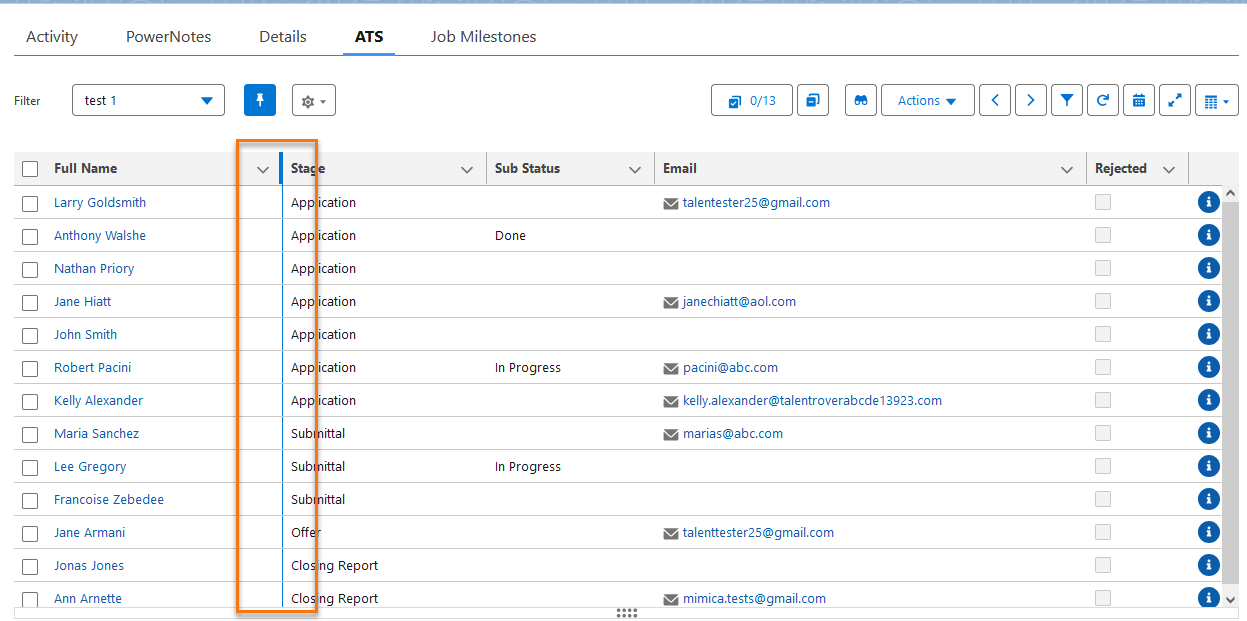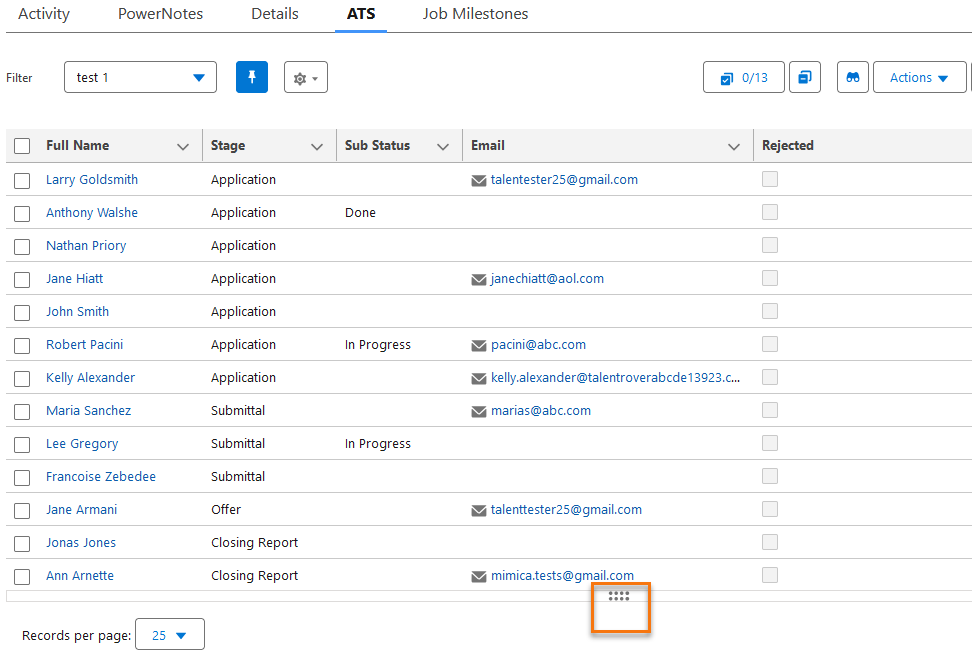ATSv2: Standard Datatable Lighting Web Component for Table View And Chevron View
You can add extra functionalities to the ATS and to greatly improve the user experience by switching to the Salesforce Standard Datatable Lightning Web Component for your Table View![]() One of the three user Interfaces in ATS v2 (the others being Kanban View and List View) and Chevron View.
One of the three user Interfaces in ATS v2 (the others being Kanban View and List View) and Chevron View.
Before You Begin
The requisites for ATS Table and Chevron View to continue working are as follows:
- ATSv2
 In Bullhorn Recruitment Cloud, the newest version of the ATS tool (Application Tracking System) data model is enabled
In Bullhorn Recruitment Cloud, the newest version of the ATS tool (Application Tracking System) data model is enabled - The org uses the Lightning framework
- Switch views to LWC is enabled.
- To find this setting navigate to .
- Lightning Web Security is enabled.
- To find this setting navigate to Setup > Security > Session Settings > Lightning Web Security. Tick the Use Lightning Web Security for Lightning web components and Aura components checkbox.
Resizable Columns
Resizable columns is one benefit of the improved experience.
To resize a column width in ATS Table and Chevron Views, hover over the column header’s right edge. When the resize cursor appears, drag the edge until the data fits right for you. When you’re done, click the cursor to set the new width. You will see the following behaviors:
- Once the column size is changed by the end user, it will persist even if the page is refreshed
- If the table has multiple pages, it will also persist from one page to the other
- In the case of the ATS component used on Job records, the new size is also ‘persistent’ per Job record type.
Wrap or Clip Text
After the column is resized, users can decide if the text displayed in a column should be clipped or wrapped.
These options are available by clicking on the small arrow on the right hand of each column’s header, as shown in the screenshot above.
The user's choice of behavior is persistent. In the case of the ATS component used on Job records, the wrapping/clipping is also persistent per Job record type.
The Wrap or Clip text options apply to the data displayed in the table.
Configuration
The text displayed in the column headers, clipped as per standard Salesforce behavior by default. If you would like to change this, you can configure it with the following:
- Go to .
- To change the default behavior of clipped headings, type "All Wrapped" to have text in the headers wrapped, or "By Column" to have the text in the headers clipped or wrapped depending on the behavior chosen by the user for the entire column.
Sticky Headers
Users can quickly resize the table height, so that they can scroll down the table while the position of column headers and of the Action![]() When used in ATS or Search and Match UI, one of multiple actions available after user has selected a sub-set of Candidates toolbar is not affected. The user's changes to table height are persistent.
When used in ATS or Search and Match UI, one of multiple actions available after user has selected a sub-set of Candidates toolbar is not affected. The user's changes to table height are persistent.
To resize the table height, just use the slider at the bottom of the table.
Known Issues & Limitations
- Excessive column resizing can result in the column header being hidden and only the arrow on the right of the header remains.
- This is standard salesforce behavior for datatables. More information and sample code can be found via Salesforce.
- Column width changes are applicable only on the PC the change was made on because the changes are stored in the browser localStorage.
- Alphabetical sorting is not accurate when using Hyperlink Formula fields as columns.
- Clip/Wrap option is not available for the Stage column in ATS Chevron View.
- The Stage field in Chevron View shows a graphical image of the application process that expands to the configured size of the column. Therefore, it cannot be wrapped or clipped.
- The sorting functionality uses the value of the field as the value to sort. Due to this functionalilty, in the case of hyperlink fields, sorting will not function properly if the value contains something similar to<a href=\"/003Ru00000JMibx\" target=\"_self\">John</a>.
- This configuration is currently only supported for Chrome and Edge.
- As a result of the work done to replace the custom ATS table component with Salesforce standard datatable, Enable Truncation (Setup> Custom Settings> ATS Configuration Settings> TR1__Enable_Truncation__c) has been deprecated as there is no longer any need for it.