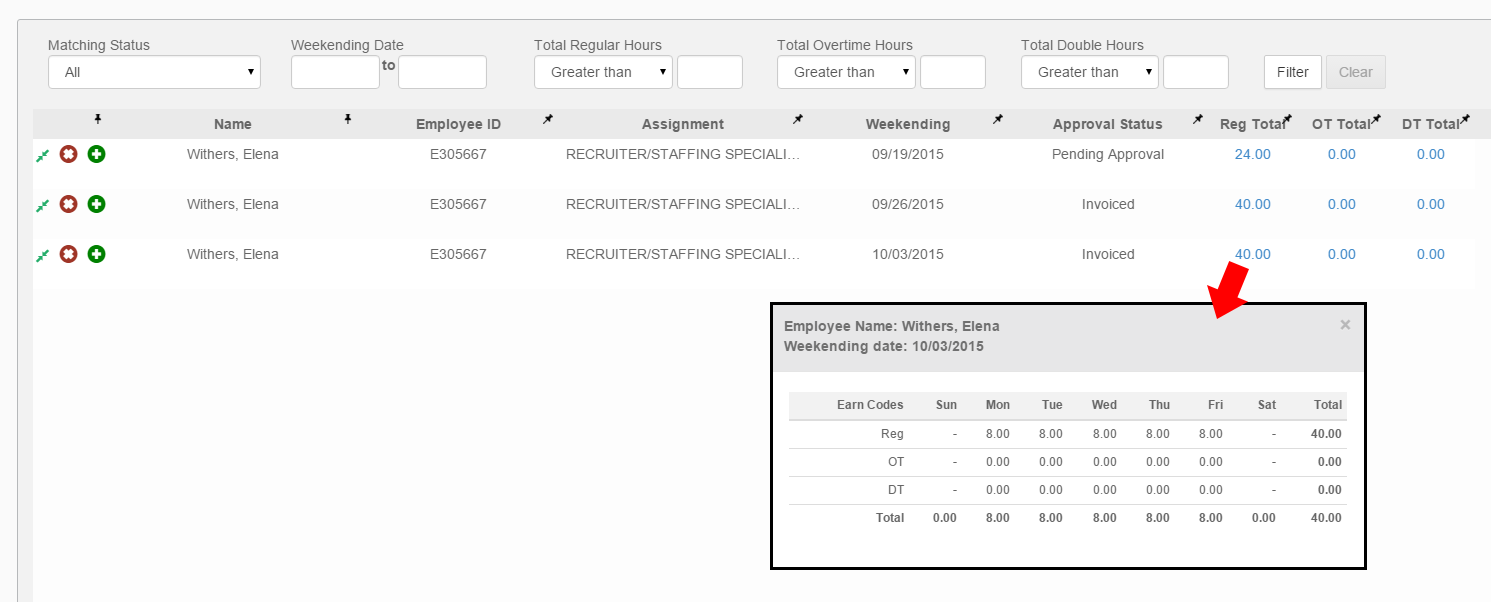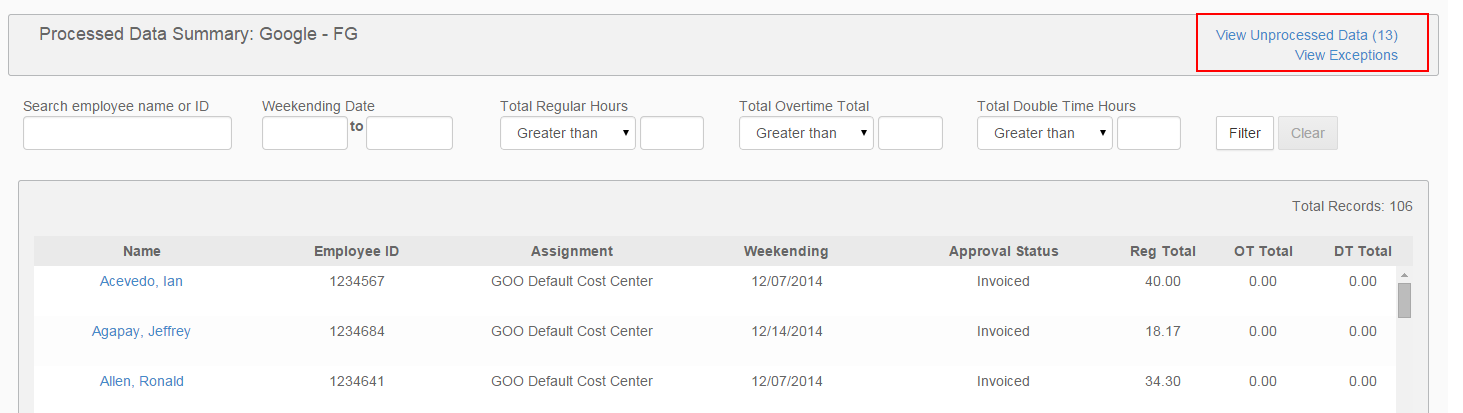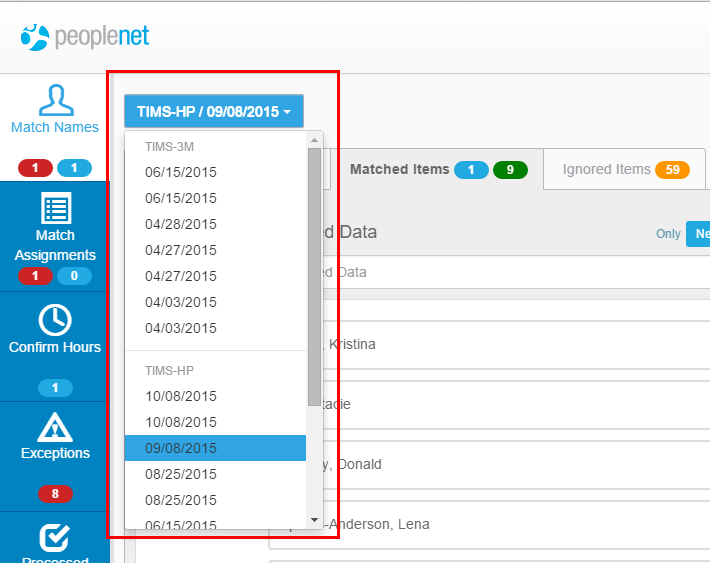Confirm Hours
Overview
This is the third step in processing a file. Review hours and confirm that they are correct before finalizing time to be imported to .
Steps
To confirm hours:
- Locate the file you want to process.
- Select the file by clicking on the file name.
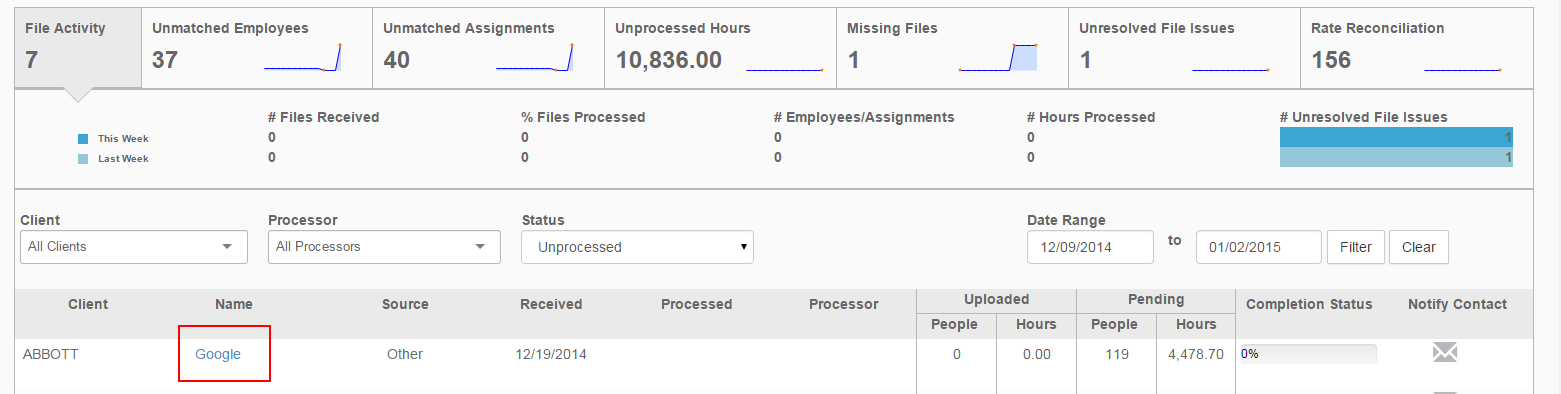
- Select Confirm Hours on the left to open the Confirm Hours screen.
- Scroll to review time details for the employee names on the screen.
The Confirm Hours screen will display with the following information:- Details for Approval Status, Earn Code, Total Hours worked, and more.
- The filters at the top of the screen can be used to research or filter data to review.
- Unmatched employee records are marked with a red Unmatched icon
 .
. - Matched employee records are marked with a green Matched
 icon.
icon.
- To see daily worked details, click on the link in the Total Hours column.
- To Suspend a time card and prevent additional activity click the Plus icon
 .
. - To delete a time card, select the Delete icon
 .
.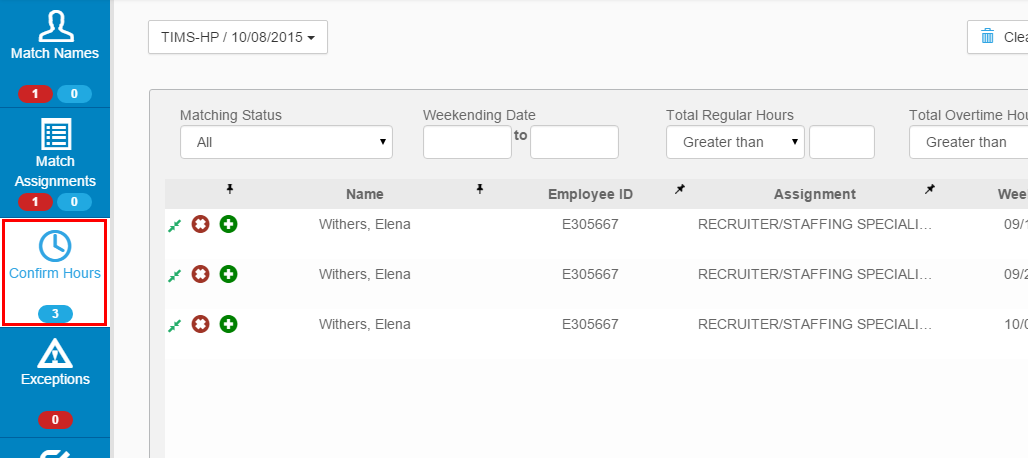
- Select Process File if you have completed reviewing all hours and are ready to complete file processing.

The time to complete processing may vary depending on the size of the file in process. You may update your dashboard's completion indicator by selecting
 to refresh.
to refresh.
Other Options
View Processed Data
Select View Processed Data in the upper right to view processed data on a file.
This view provides a summary of the time that is already processed per file. You can use the options at the top of the screen to filter and research specific data details.
- Select View Unprocessed Data to return to the previous screen.
- Select View Exceptions to view any pending exceptions for the file.
Save & Finish Later
Select Save & Finish Later to save all changes made and return to the dashboard.
Clear Data & Start Over
Select Clear Data & Start Over to discard all changes you have made and return to the dashboard.
Match Assignments
Select Previous to return the previous step on Match Assignments.
Review a Different File
To review a different file, open the file drop down menu in the upper left and make a selection.