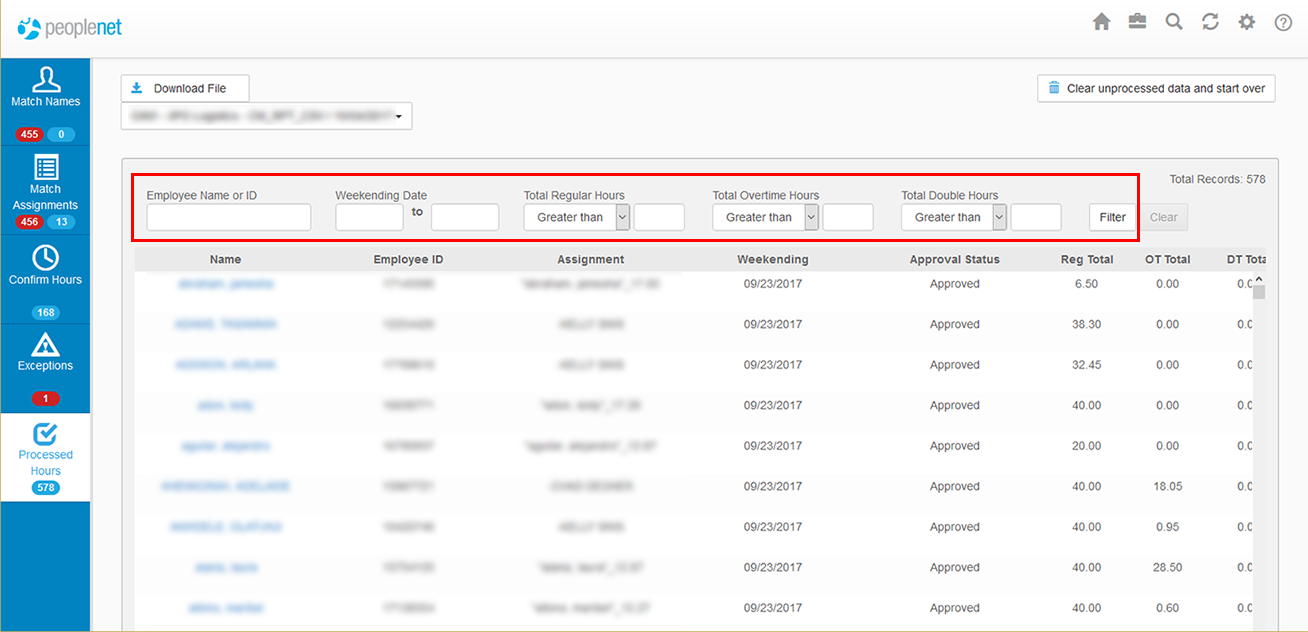Processed Hours
Overview
After Exchange imports time cards into the Time Management Console, you may review a summary of those hours.
Steps
- Navigate to the Processed Hours tab on the left.

- Review details loaded to the Time Management Console:
- The details are organized by Employee Name, Employee ID, Assignment, Weekending, Approval Status, and weekly totals.
- The total number of records available will display in the upper right.
- By default, all records that have been successfully imported to are displayed.
- Depending on the number of records available, you may have to scroll down on your screen to see additional items that are not available.
- If you are searching for a particular record or records, use the Filter options at the top of the screen to narrow the displayed list:
- Employee Name or ID - Enter the name or ID number of an employee in the field provided.
- As you enter details in the field, any matching results will then appear.
- Select a matching result from the list, and then click Filter to view that record.
- Week Ending Date - When filtering by this option, you must select the range of week ending dates for your desired time cards.
- Clicking into the fields will pop up a calendar for selecting the start and end dates.
- This filter should be used only to further enhance results while using the Employee Name or ID filter.
- Click the Filter button to proceed.
- Total Regular Hours - Filters based on the related number of regular (non OT/DT) hours for the week.
- From the drop-down menu under this option to select a Greater than, Less than, or Equal to qualifier and then enter a number of hours in the field to the right of that.
- Click Filter when you're ready to see records that match the criteria you specified.
- Total Overtime Hours - Used to find matching records based on the number of OT hours for the week.
- From the drop-down menu under this option select a Greater than, Less than, or Equal to qualifier and then enter a number of hours in the field to the right of that.
- Click Filter when you're ready to see records that match the criteria you specified.
- Total Double Hours - Used to search for matching records based on a number of Double time hours for the week.
- From the drop-down menu under this option select a Greater than, Less than, or Equal to qualifier and then enter a number of hours in the field to the right of that.
- Click Filter when you're ready to see records that match the criteria you specified.
- Employee Name or ID - Enter the name or ID number of an employee in the field provided.
- Click an employee's name to see more details about the processed hours.
Was this helpful?