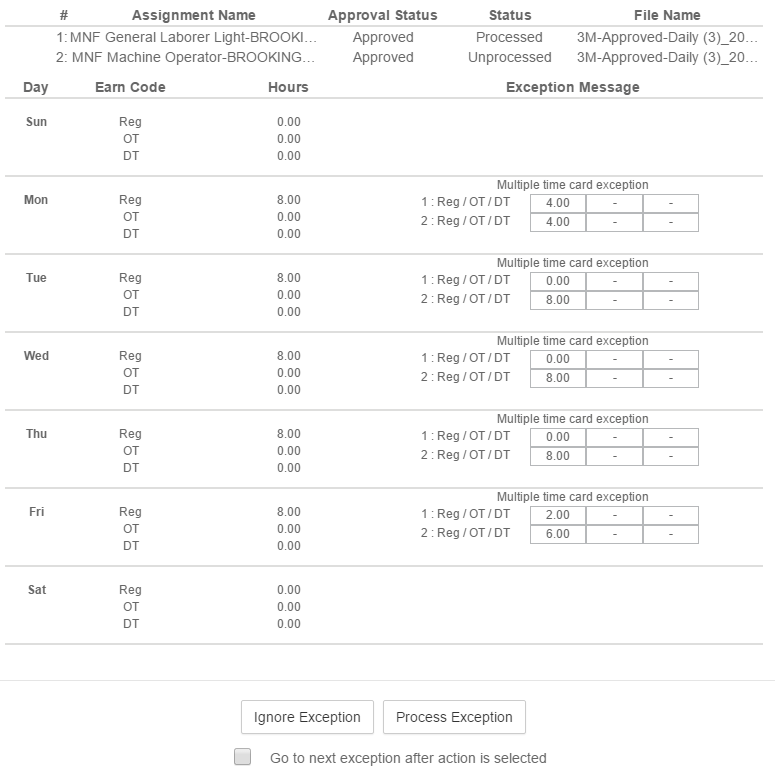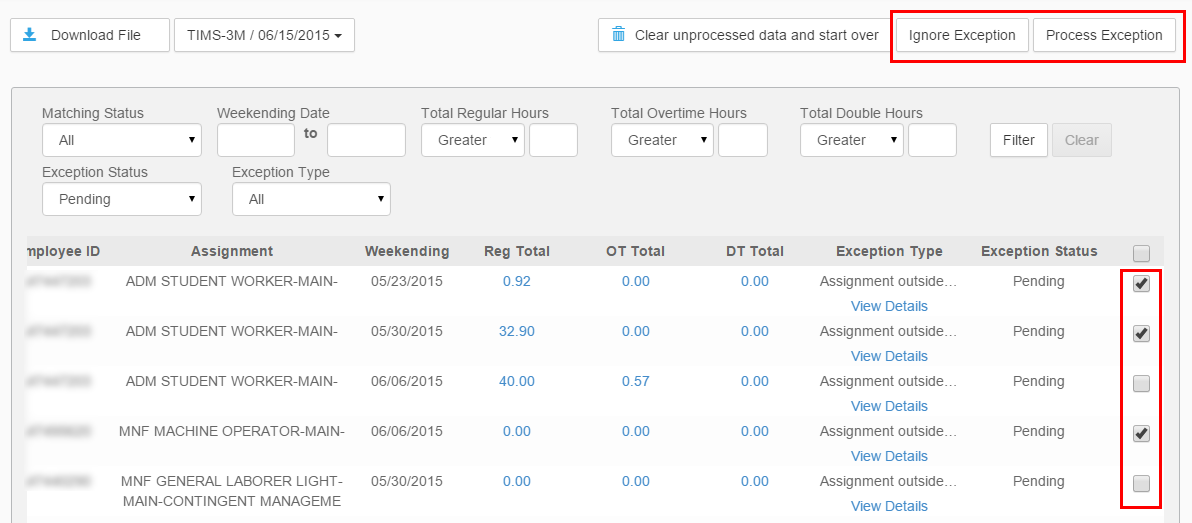Exception Handling
Overview
This article contains information on the alerts you may see and actions you can take when Exchange finds an exception when processing a file.
Steps
- To view exception alerts, click the Exceptions tab.
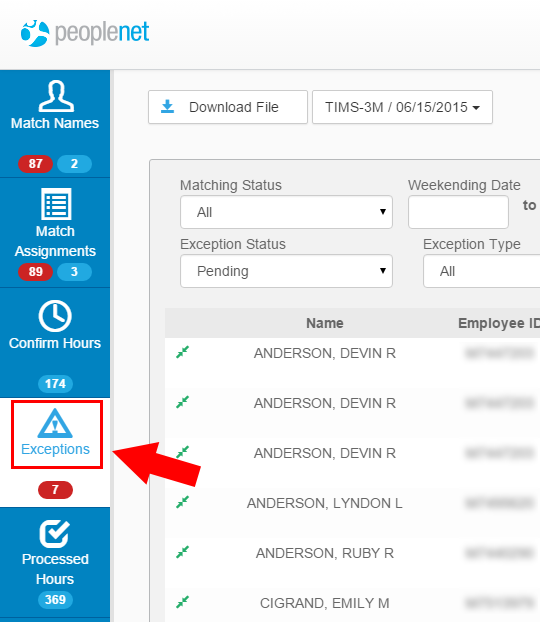
- If necessary, use the filters at the top of the page to limit the display of data to a certain week ending, exception type, or more.
- In the list of exceptions, select View Details to see more information on that specific exception.
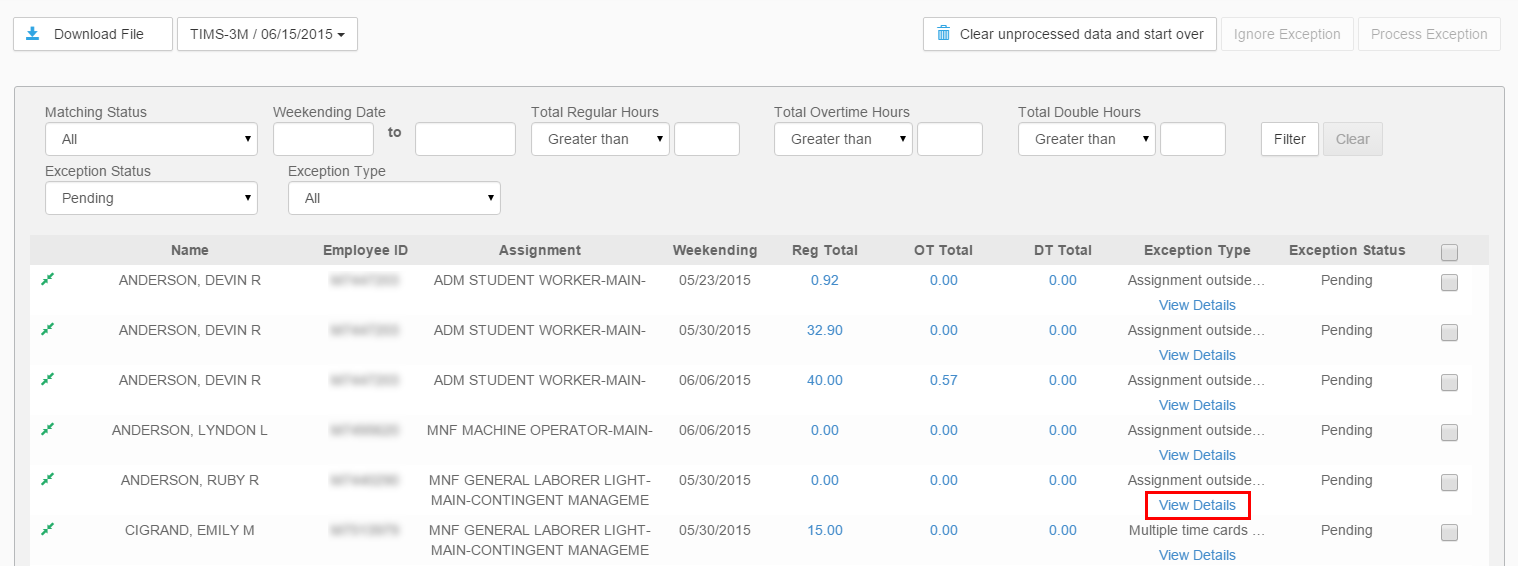
- When reviewing an individual exception, you may choose one of two actions:
- Ignore Exception - Ignores the current exception does not send the time to .
- Process Exception - Approves the selected exception and sends to the time to 's Time Management Console.
Details may vary based on the type of exception that was generated.
Processing Multiple Exceptions
You may also process or ignore multiple exceptions from the main list at the same time.
- Check the box for each record in the list you wish to action.
- In the top right of the page, click the option to either Ignore Exception or Process Exception.
- The actions are based on the same choice:
- Ignore Exception - Ignores the current exception and does not send the time to .
- Process Exception - Approves the selected exception and sends to the time to 's Time Management Console.
Was this helpful?