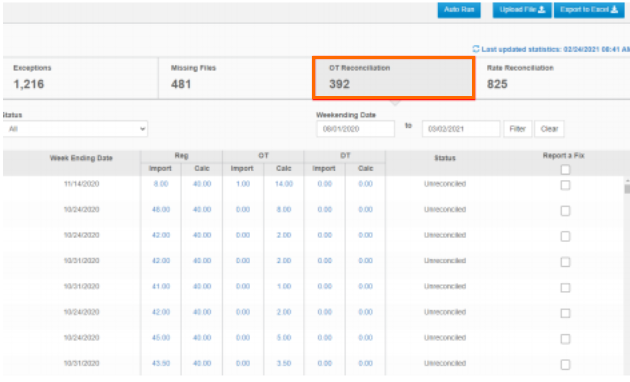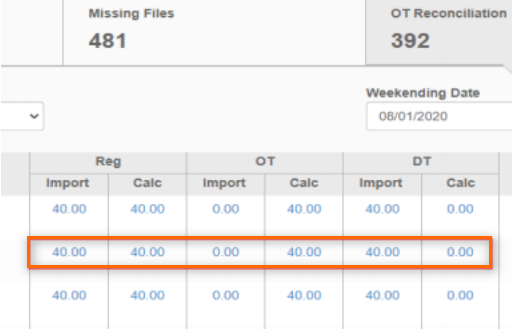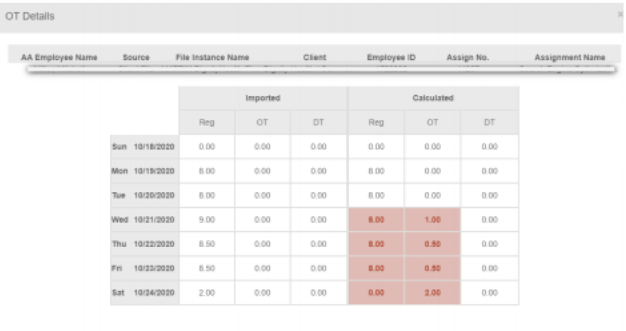Overtime Reconciliation
Overview
Exchange allows automated checks of Overtime (OT) discrepancies for hours worked by employees. Most VMS don’t have an OT calculator so contractors are required to enter OT manually, creating many exceptions. The OT Reconciliation tab compares OT and DT hours received from the VMS against those calculated by and informs the user of discrepancies.
OT Reconciliation Tab
Click the OT Reconciliation tab to see a list of discrepancies.
Click the imported or calculated time hyperlink to view OT Details.
The OT Details screen includes the employee name, source, file instance name, client, employee ID, assignment number, assignment name, and a breakdown of the OT entered per day.
Fixing Discrepancies
The alert details in the OT Reconciliation can be used as a to-do list to fix any discrepancies in your VMS. After OT issues are resolved in your VMS the Report a Fix functionality is used to update the list.
The Status column shows the current status of any entries:
- Unreconciled Status: The discrepancy has not been resolved.
- AutoResolved Status: The system recognizes that someone fixed it prior to marking Reporting a Fix.
Report a Fix
- Select a record on the OT Reconciliation tab and locate it in your VMS.
- Make updates in the VMS to correct the OT Discrepancy.

OT Corrections must be performed in your VMS
- Mark the checkbox in the Report A Fix column next to the corresponding entry.
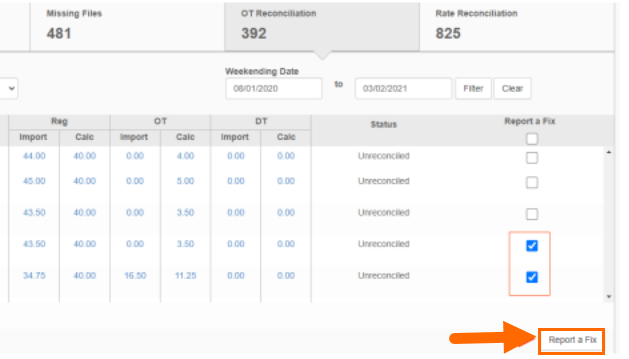
- Mark all items as fixed at once by checking the box at the top of the column to select all records in the list.
- Click the Report a Fix button.
- Enter a reason and comment in the pop up window.
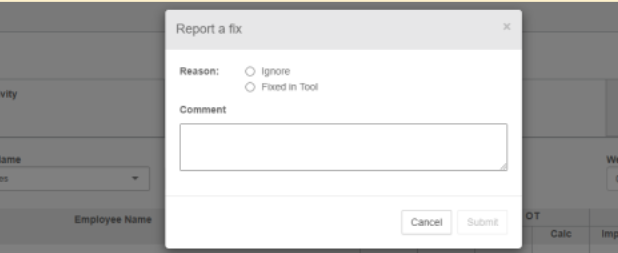
- Ignore: The OT calculations are correct and can be ignore and paid as shown.
- Fixed in Tool: The OT discrepancy has been fixed in the VMS.
- Click Submit.
The selected record is now marked as fixed which updates the OT Reconciliation list and the records marked as fixed will no longer appear. Previously corrected records may return if a new discrepancy is detected.