Rate Reconciliation
Overview
Exchange automatically tracks discrepancies when comparing rate details in versus a Vendor Management System. This article contains information on how to review and action unresolved rate reconciliation issues.
Before You Begin
If there are any variances, you will see details on dollar amount and percentage of each discrepancy. You will also see the rate details that appear in vs the rate found in the Vendor Management System (VMS).
Rate corrections are not completed in Exchange. You must correct rates in your back office system or VMS.
You can use the alert details in Rate Reconciliation almost like a "To-Do" list to make corrections in your front office system or VMS.
Steps
- From the Exchange Dashboard, select the Rate Reconciliation tab.
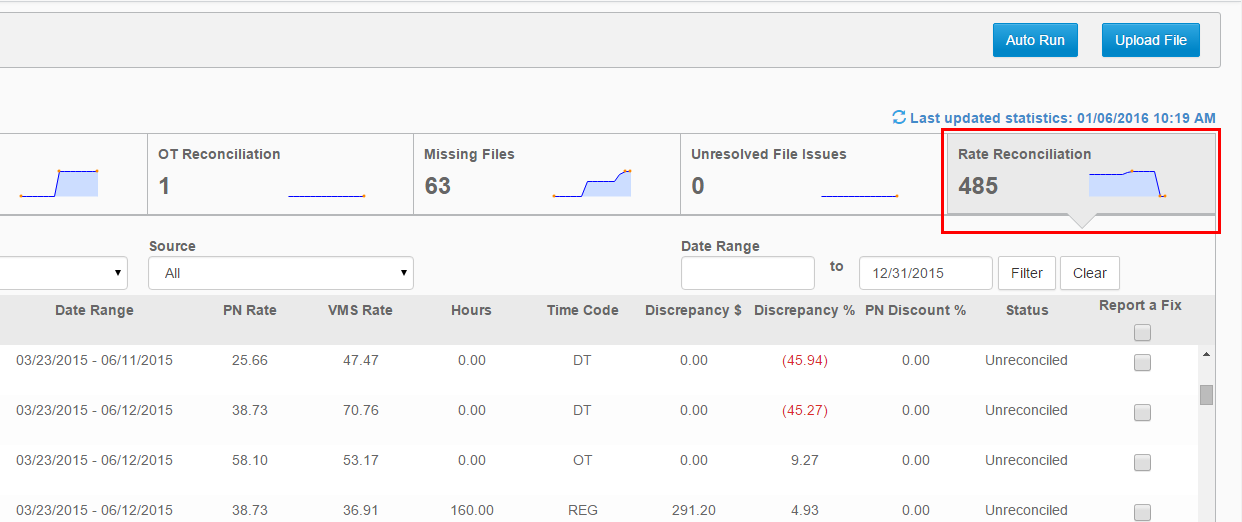
- Review the list and resolve any issues in your back office system or VMS.
- Check off any corrected records in the Report a Fix column.
- Alternatively, you may select all items checking the box at the top of the column.
- After selecting the desired records, click Report a Fix in the lower right of your screen.
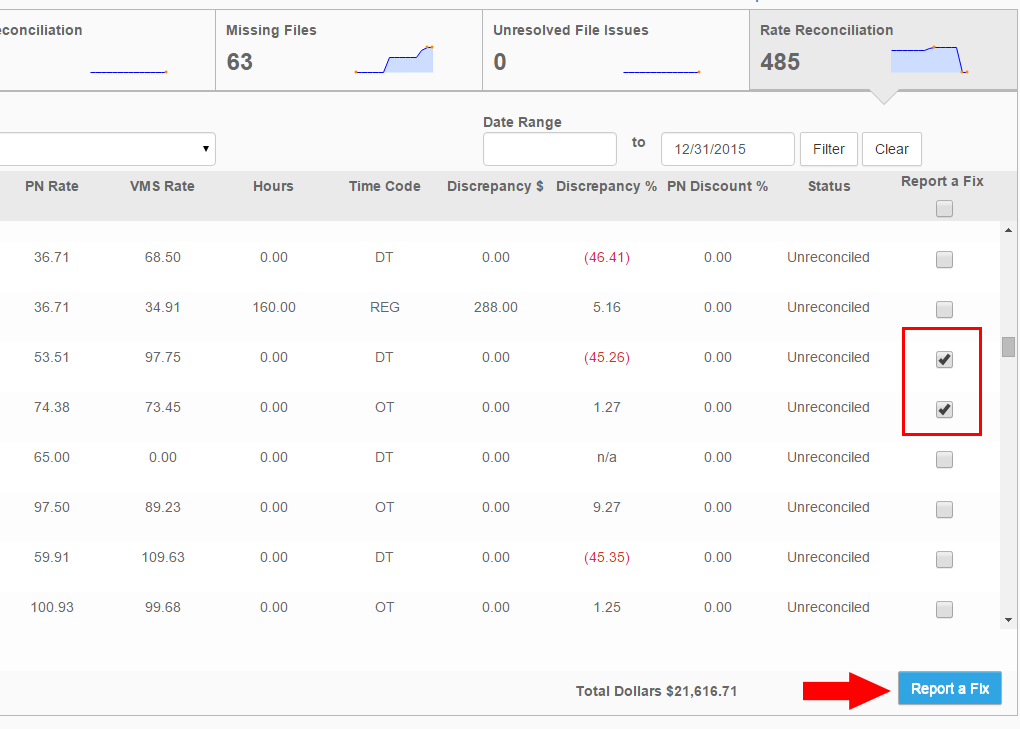
- In the Report a fix pop-up, choose a Reason for reporting a fix.
- The reason can also be the method you used to correct a rate discrepancy.
- Enter a comment with any addition information pertaining to the fix, such as who authorized the fix and the date.
- Click Submit to proceed.
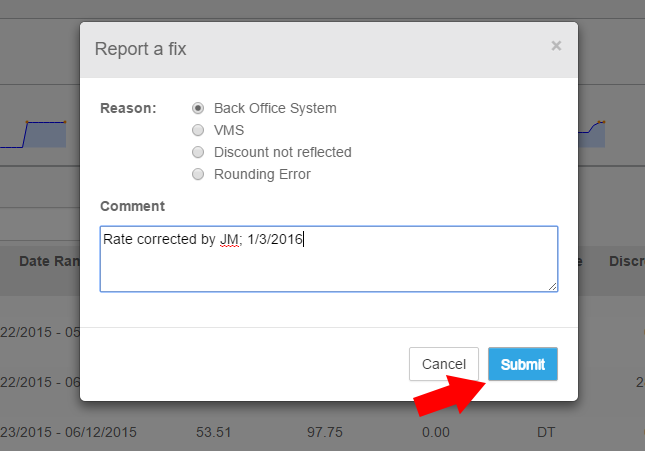
The Rate Reconciliation list is updated and the records you marked as fixed will no longer appear.
Corrected records may return with an unreconciled status if a new (different) type or amount of discrepancy is detected.