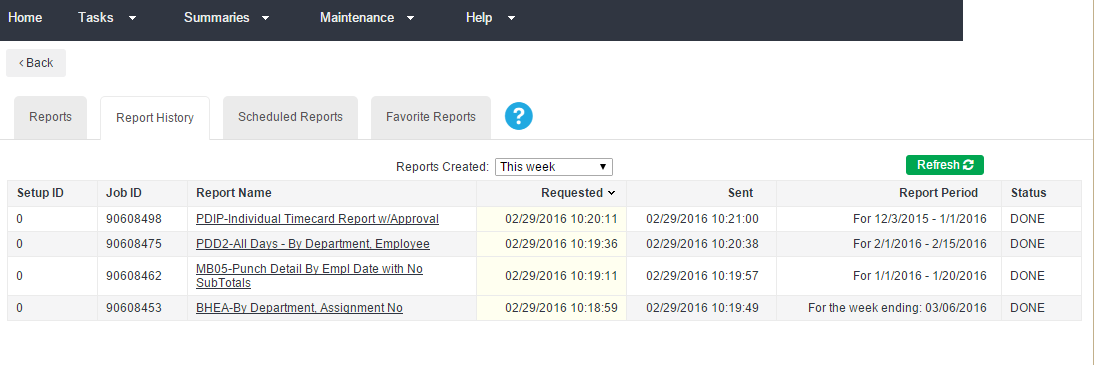Report History
You can view information on reports that have already been generated from the Report History tab in . You can see details on when a report was generated, the data period included on the report, and the status of the request.
You may refresh the screen or change the Reports Created menu to see reports delivered from a different period.
Navigate to the Report History tab in the TMC under Tasks > Reports > Report History. The following columns are displayed on the Report History tab:
-
Setup ID: If a report was generated due to a scheduled request, you may see the Setup ID for that request in this column. If the report was manually generated, you will see a 0 listed.
-
Job ID: The Job ID is useful when contacting support or when performing troubleshooting. Each report is given a unique Job ID as it is generated.
-
Report Name: Although the report may have been delivered by email, you can click the Report Name link on this page to open the report any time after it generates. The report will open with all originally requested details and in the format it was generated initially.
-
Requested: This indicates when the report was originally requested in .
-
Sent: This column shows when a report was sent to a recipient from .
-
Report Period: Quickly view details on which data period was included on a specific report. Depending on the report and the way it was generated, this may be a week ending date or a range of days.
-
Status: The status of a report.
-
Queued: The report is in queue to be created and delivered to the recipient.
- Processing: The report is currently being processed.
- Done: The report is generated and is available at the recipient's email address or by clicking the report name to the left.
- Failed: The report failed to generate. There are a number of reasons a report may fail. If a report fails continuously, contact Support for more help.
-