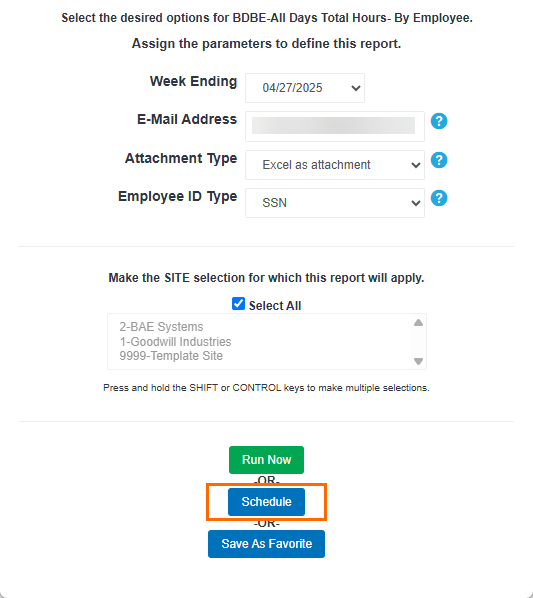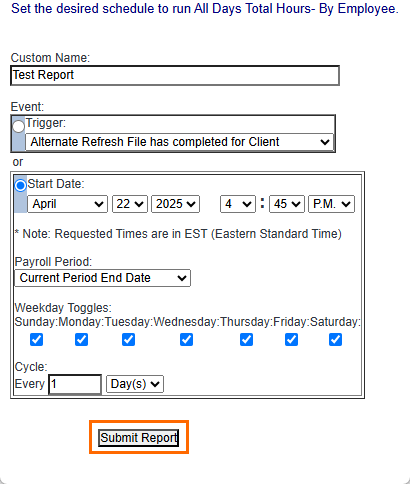Schedule a Report
All of BTE's Standard Reports can be scheduled to run in advance. Schedules can be built with event triggers or date and time triggers. Follow the steps below to schedule a report.
-
In the TMC, navigate to Tasks > Reports.
-
Ctrl + F to fast find the report you want to schedule.
-
Select the report and fill out the information.
-
Select Schedule.
-
Fill out the following fields:
-
Custom Name: Enter a custom name for the report. The name should be clear and will help to distinguish the report from other scheduled items.
-
Event: Choose from a Trigger or a Start Date.
-
Trigger: Chose this option if you want to set a reoccurring scheduled report based off a trigger event.
If you choose Weekly Group Close (the most commonly used trigger event), the report generates every time the group is closed. If the trigger event does not take place, the scheduled report will not generate.
-
Start Date: Choose this option if you'd like to schedule a report to run based on date and time (not a trigger event).
- Date: Indicates when the report should begin running.
- Time: Indicates the specific time at which the report will generate. Time is in Eastern Standard Time (EST).
- Payroll Period: Depending on your reporting needs, you may need to change the Payroll Period options to include report data for the correct period.
- Weekday Toggles: Indicates the day(s) on which the report should generate. You may select as many or few days as you need.
-
-
-
After selecting your Schedule Options, click Submit Report to save.
You have successful scheduled your report. You can view a list of your scheduled reports from the Scheduled Reports tab. You can take the following actions on this tab:
-
View/Edit Button: View or Edit the generation schedule or report parameters.
-
Copy Button: Copy the scheduled report. You can use this feature to easily copy your parameters and then edit the copy to make slight adjustments.
-
Disable Button: Disable a single scheduled report.
-
Status Drop Down: Change the status drop down to Disabled if you wish to view or make changes to disabled scheduled reports. Scheduled reports will display active schedules by default.