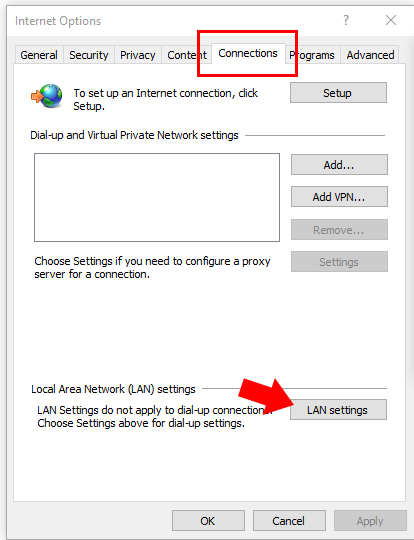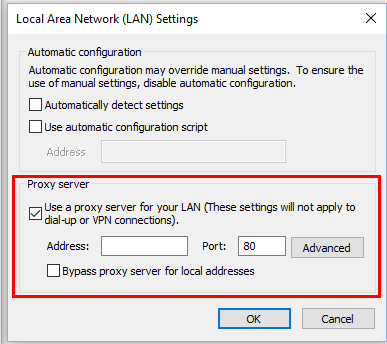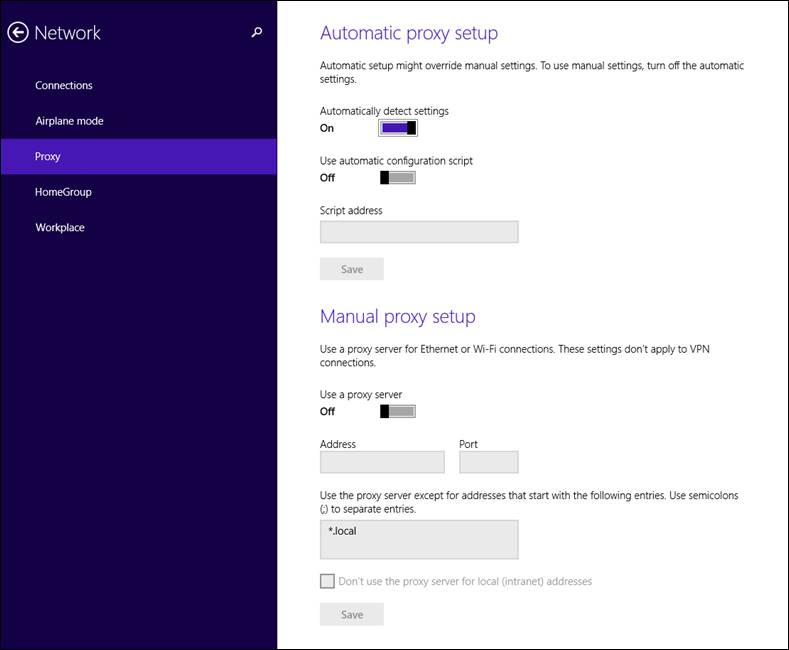Connect Tempo to Proxy Server
Overview
Follow these instructions to connect Tempo to a proxy server. Please note that does not provide proxy server details.
Before you begin
Configuration of proxy server and Tempo will require an external keyboard. Also, you must configure proxy while the Tempo application is running in the ClockUser profile.
Steps
- Connect the keyboard via USB and open Task Manager by pressing the three following keys at once. (Ctrl + Alt + Del)
- Touch Task Manager to open.
- In Task Manager touch File and select Run new task
- Type in explorer.exe and touch Ok.
- In the lower left, the Windows icon
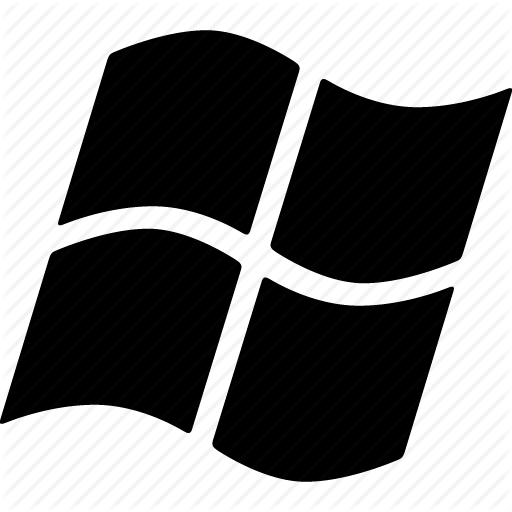 . Then, enter "Internet Options" on the keyboard. Then, touch the Internet Options icon that appears as the best match.
. Then, enter "Internet Options" on the keyboard. Then, touch the Internet Options icon that appears as the best match. - In the Internet Options window, touch the Connections tab and touch LAN Settings.
- In the lower part of the window find the Proxy server section, touch to fill in the box for Use a proxy server for your LAN. Then, fill in the details for the Address and Port. If needed, touch Advanced and fill any options on that screen.
- When you're done, touch Ok to store all settings.
- Restart the device- press and hold the power button in the upper right of the device until the tablet powers all the way down. Wait 10 seconds, then restart the device by pressing the power button for three seconds.
- If your tablet does not open and start the Tempo application again automatically, swipe up at Windows start and touch ClockUser.
Go into Manager Mode and touch the screen at SEND PUNCHES to manually send any punch details to .Then, touch the screen at DOWNLOAD EMPLOYEES and confirm that the process completes.
If either process fails, confirm that you entered the correct Proxy settings. If you've entered the correct settings, please contact Support and ask an agent to complete Proxy Setup Part 2.
There are two user profiles installed on supplied devices.
- Clockuser- provides access to the Tempo application only. All other functions are disabled.
- Clockadmin- provides non-restricted access to configure device options.
In order to configure Ethernet settings, you must log out of the Clockuser profile and access the Clockadmin profile.
Enter Manager Mode and select Exit Clock.
When you select Exit Clock, you will sign out of the Clockuser profile.
At the Windows start page, touch the screen and drag up towards the top of the screen. When you see the two account options for login, touch Clockadmin. Touch the password field.
- Touch the Search icon
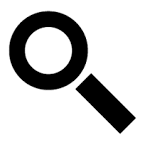 and enter "Network proxy settings".
and enter "Network proxy settings". - Touch the Network proxy settings option in the search results.
-
On the right, under Manual proxy setup, touch the slider for Use a proxy server to turn this to the On position.
-
Touch the Address field to enter the Proxy Server information. Depending on the settings, it might be an IP Address or URL .Touch the keyboard icon
 in the lower right of the screen if it does not launch automatically.
in the lower right of the screen if it does not launch automatically. -
Touch the Port field to enter the Proxy Sever Port. Touch the keyboard icon
Touch the screen and drag up until you see the Save option. Verify that you have entered the correct details, and touch Save when you are done. in the lower right of the screen if it does not launch automatically.
in the lower right of the screen if it does not launch automatically. -
Swipe in from the right edge of the screen and touch Start.
-
Touch Clockadmin in the upper right.
-
Touch Clockuser to sign in to that profile again.
-
After signing in, the Tempo application will launch automatically.