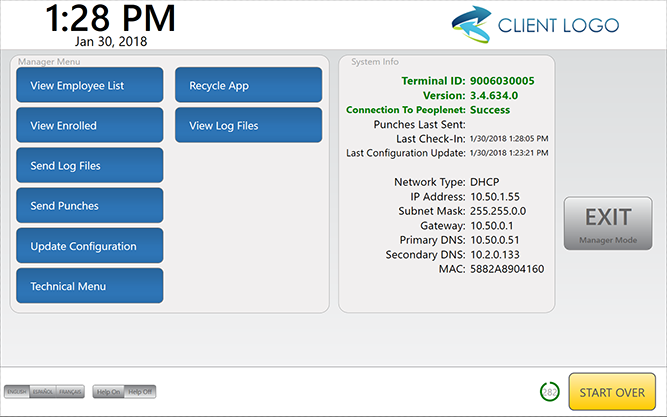Access Manager Mode
Overview
Manager Mode is used by an administrator to perform various admin functions on the clock and to perform troubleshooting.
This article contains the steps to access Manager Mode and list the options available.
Steps
- Touch the Time displayed in the upper left of the display.
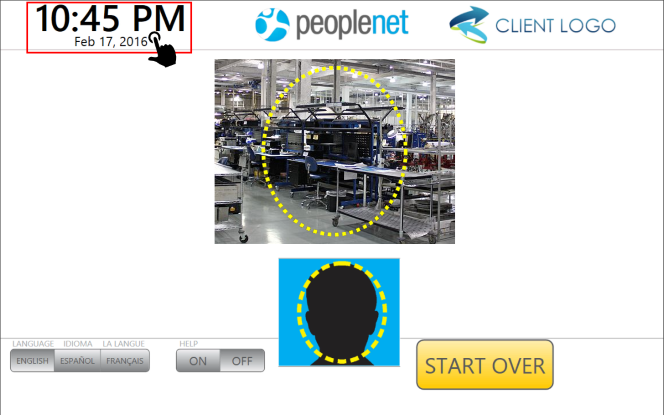
- Touch Manage button in the upper left of the display.


Version and Build details can be seen below the Manage button.
- Enter your Manager PIN. (Default Manager pin is 1793)
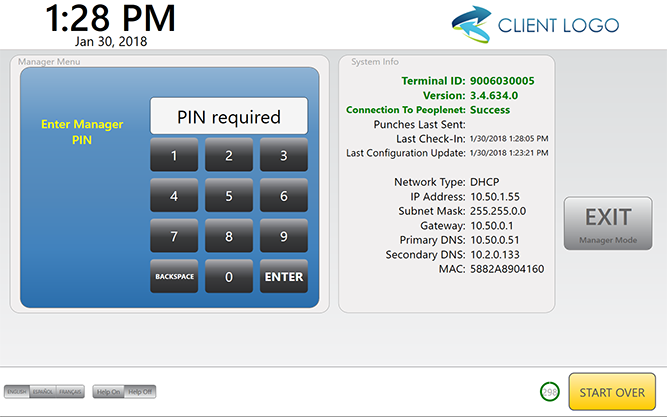
Manager Mode Options
View Employee List: Select this option to view a complete summary of all employees assigned to the clock. In addition to employee names, you will also be able to see employee PINs and other employee details. more info
View Enrolled: Select this option to review a list of currently enrolled employees if Facial Recognition is enabled.
Send Log Files : This should only be performed if instructed by Support. This will send a copy of the local device log files to for review.
Send Punches: This option will transfer all unsent punch data to .This does not need to be performed manually unless requested by Support. The clock is programmed to send punch data automatically.
Update Configuration: This will force the clock to initialize and update any changes to employees, departments, pay rules, scheduling, facial recognition photos, and more. In most cases, this process is performed automatically. Touch this option to update employee records, PINs, departments, or more.
Technical Menu: The Technical Menu allows access to Change Clock ID, Restart App, Exit to Windows, Change Camera Settings, Update Software, View Log Files, and View Configuration.
Recycle App: This options closes the Tempo application and then reopens it. May be helpful during troubleshooting.
View Log Files: You may be prompted to View Log Files remotely during a remote Support session.
Version and Build details can be seen below the Manage button.