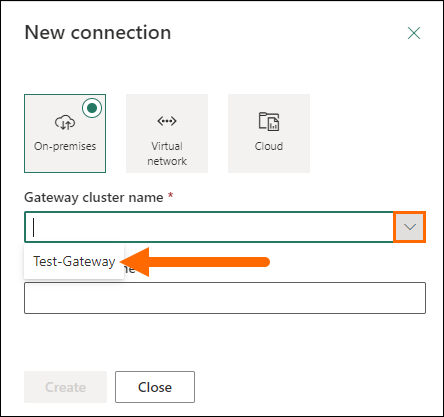Data Gateway Create Connection
- Navigate to the cog icon > Manage connections and gateways ⟶ > Connections > + New.
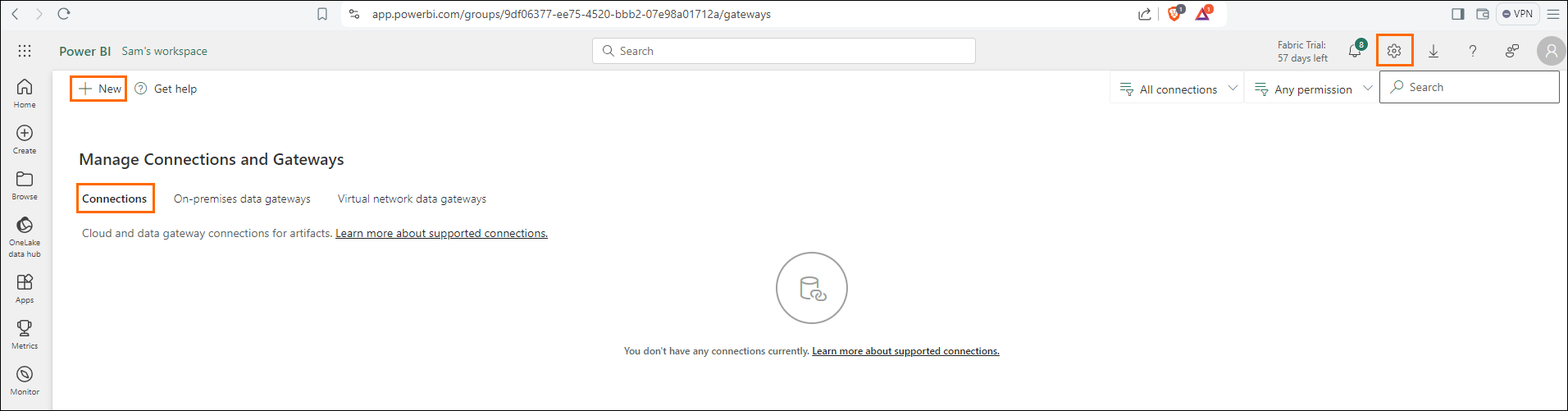
- Click the Gateway cluster dropdown and select the gateway you just created.
- In Connection name, enter a meaningful name (EX: InveniasDatasource).
- In the Connection type dropdown, select InveniasPowerBi.
- If InveniasPowerBi is not visible, you may need to clear your cache and refresh the page
- In the Authentication section, click the Edit credentials link.
- In the Invenias login window that pops up, log in to with your Invenias Power BI username.
- Once the login has completed, the window will close.
- Click newly enabled Create button.
- When you observe the successful creation message, click Close.
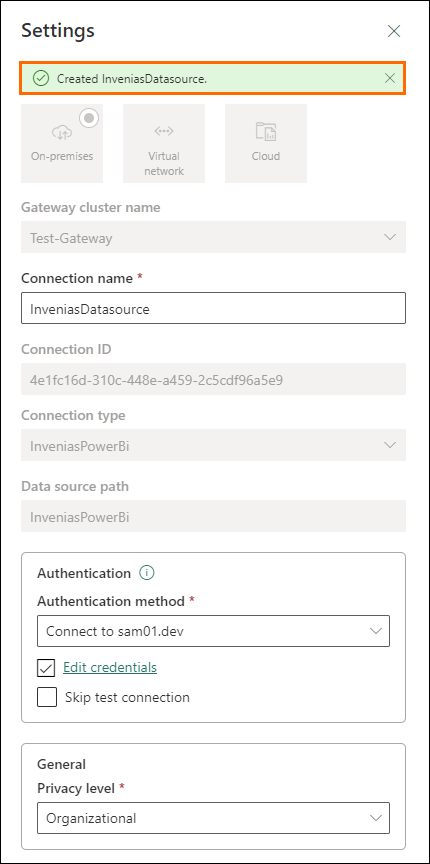
Your connections are now created.
Next Steps
Now that you know you have data gateway created, you will want to know how to use it, for details see How To Use Data Gateway.
Was this helpful?