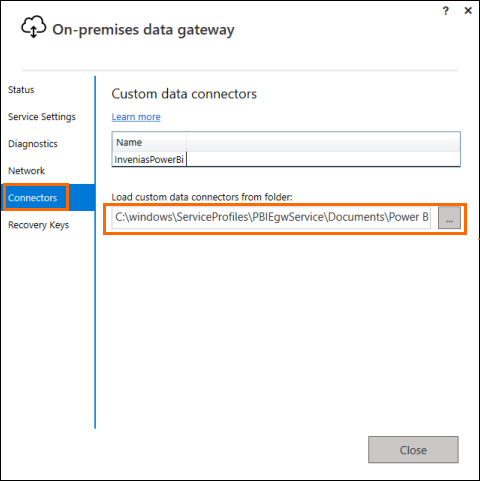Configure Power BI
Configuring the Data Gateway for Power BI requires placing all custom connectors in the designated folder. The process includes verifying connector installation and confirming the gateway's online accessibility. This setup ensures that the Data Gateway is effectively configured, enabling seamless integration between Power BI and various data sources.
The Data Gateway requires all custom connectors to be placed into a fixed folder.
Configure
-
On your machine (EX: your PC), navigate to.
-
If any folders on this path are missing, create those folders now (EX: Custom Connectors).
-
-
Paste InveniasPowerBI.mez into the Custom Connectors folder.
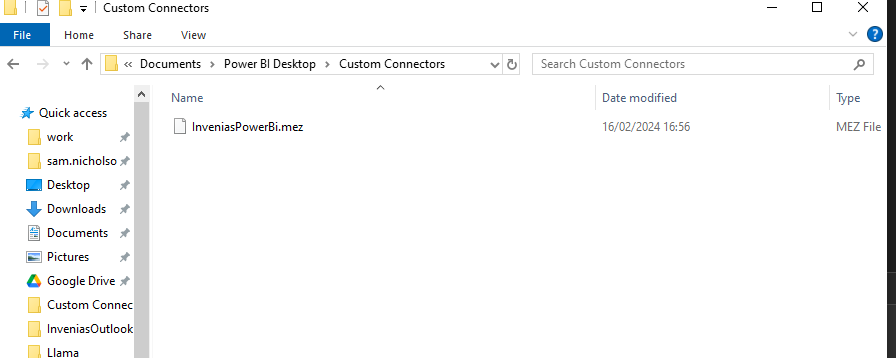
-
In the On-premises data gateway interface, go to the Connectors tab in and check the specified connector path.
-
Click the Service Settings tab and click the Restart now link.
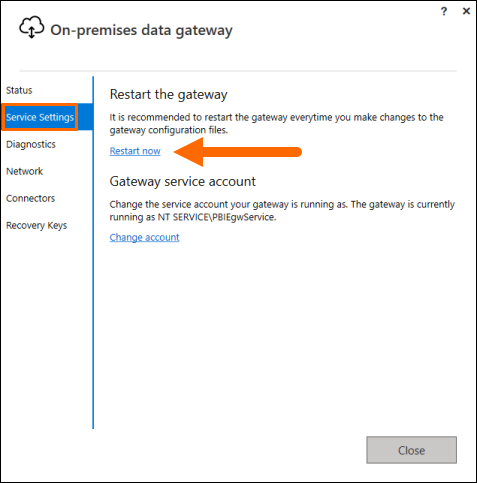
-
After the restart, return to the Connectors tab to check that the connector is now installed.
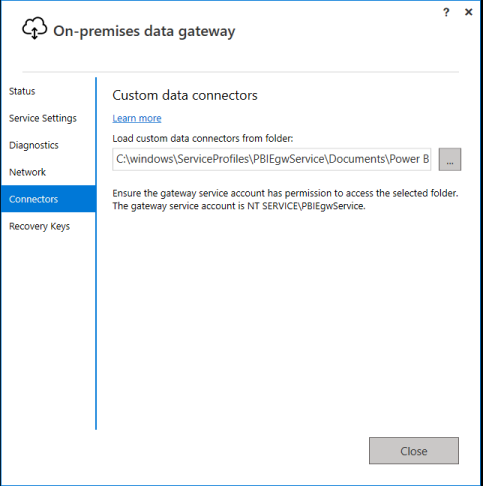
Verify
- Go to https://app.powerbi.com and sign in using the same Microsoft domain that the gateway was registered to.
- Click the cog icon and select on the Manage connections and gateways ⟶.
- Click the On-premises data gateways tab and verify the gateway you created exists.
- Click the Check Status icon and wait for powerbi.com to verify that the gateway is accessible and online.
Observe that the gateway is indeed online.
Next Steps
Now that you have the Data Gateway configured for Power BI, you can enable it to refresh your data. For details, see Data Gateway Refresh Enablement.