How To Use Data Gateway
Using the Connection
- Navigate to your preferred workspace.
- In the Name column, hover over the Semantic model you wish to connect to through the gateway, click the ellipsis (...) that appears and select Settings.
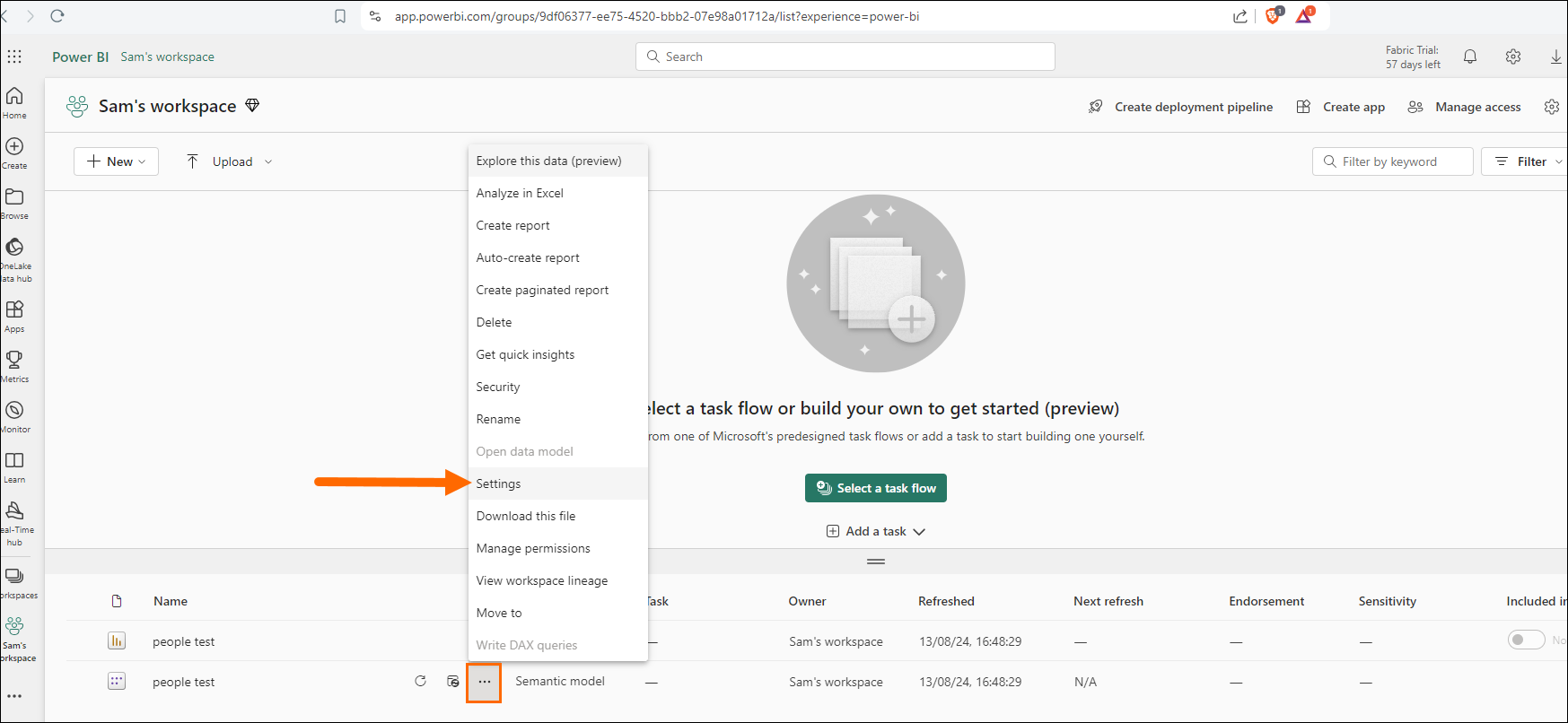
- Click Gateway and cloud connections section to expand it.
- In the section Data sources included in this semantic model , click the dropdown under Maps to:.
- Select the connection you created (EX: InveniasDatasource) and click Apply.
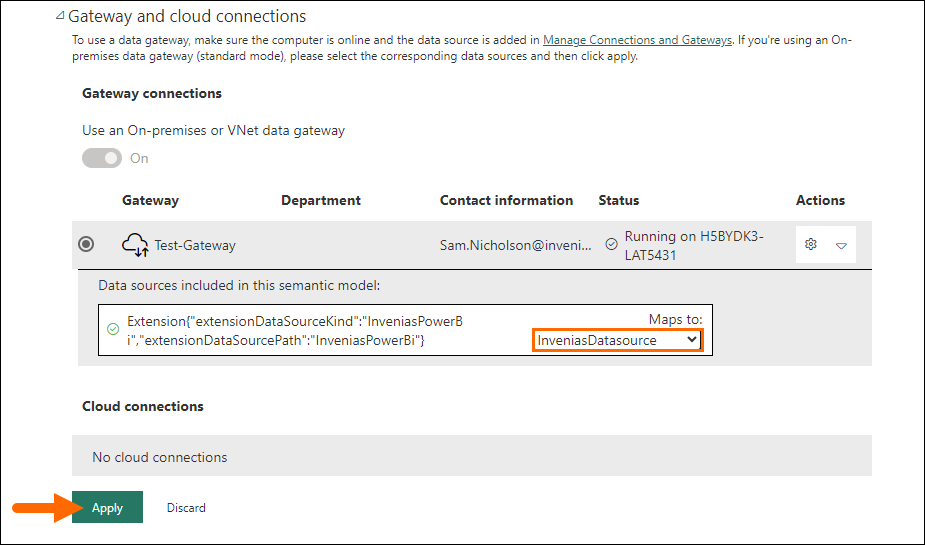
Manual Refresh
- From the workspace view, hover over your desired Semantic model. A refresh icon will appear.
- Click the refresh icon and look for the loading icon; this icon appears next to the Refreshed column.
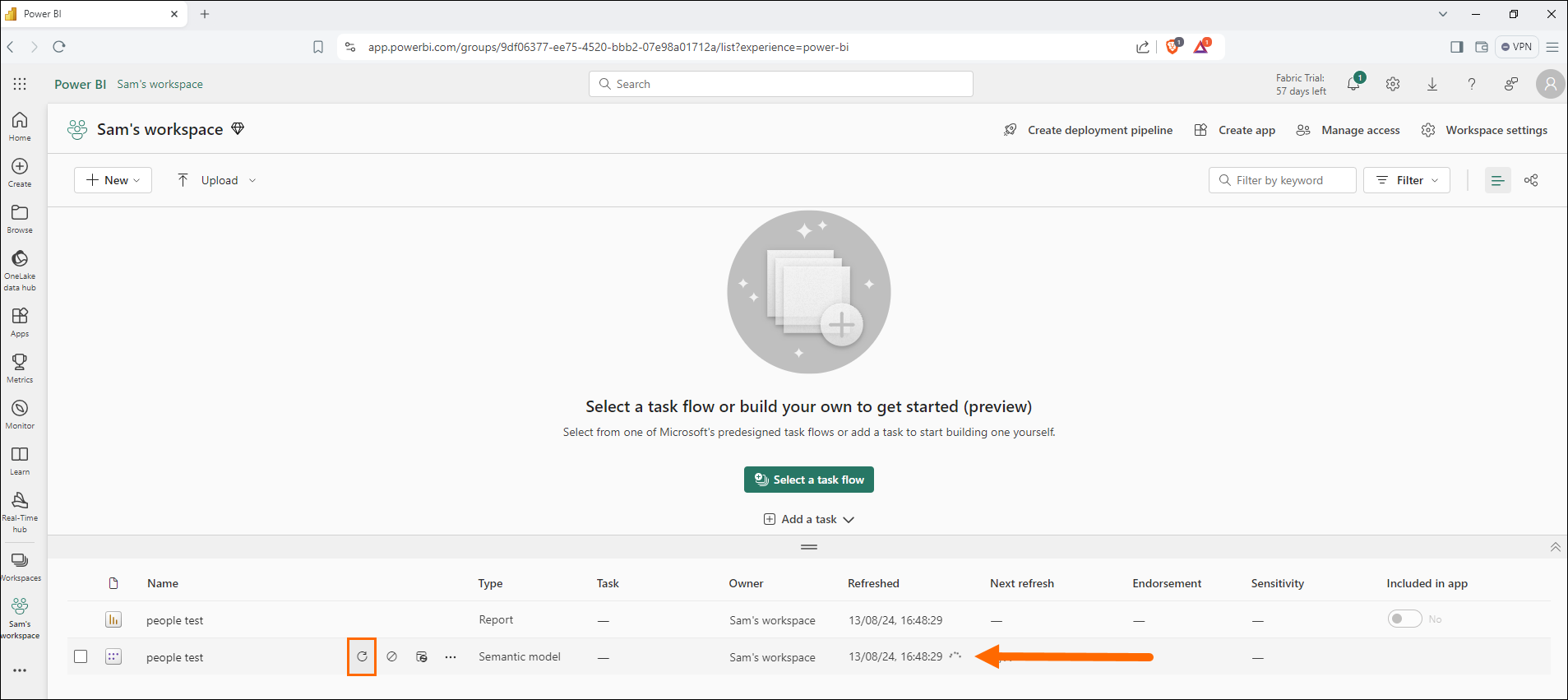
- When the loading icon disappears, check the Refreshed column for the updated date and time.
You can now browse to the accompanying report and observe the data changes.
If the changes aren’t visible, try refreshing the page to display the updates.
Scheduled Refresh
- Navigate to your preferred workspace.
- In the Name column, hover over the Semantic model you wish to connect to through the gateway, click the ellipsis (...) that appears and select Settings.
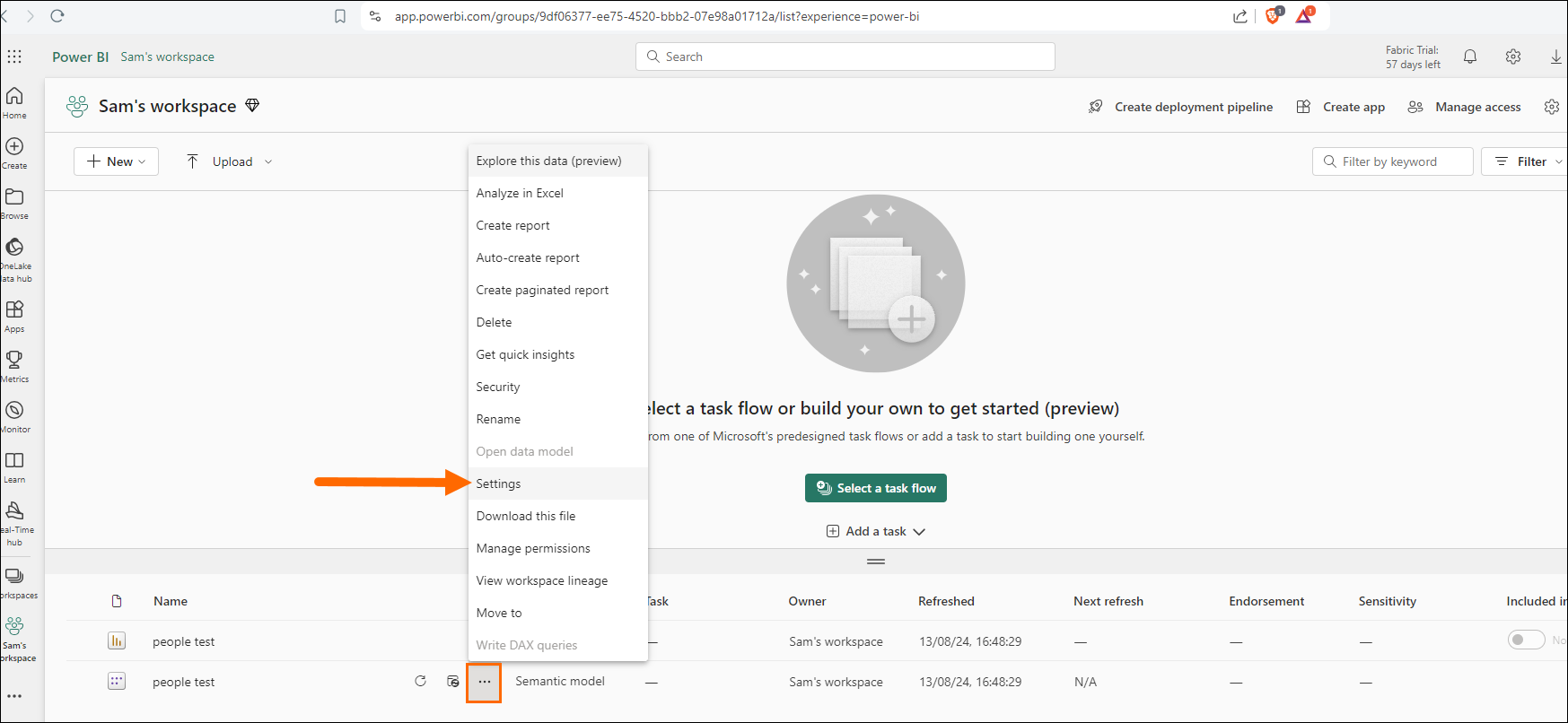
- Click Refresh section to expand it.
- In the Configure a refresh schedule section, click the toggle from Off to On to enable the refresh schedule.
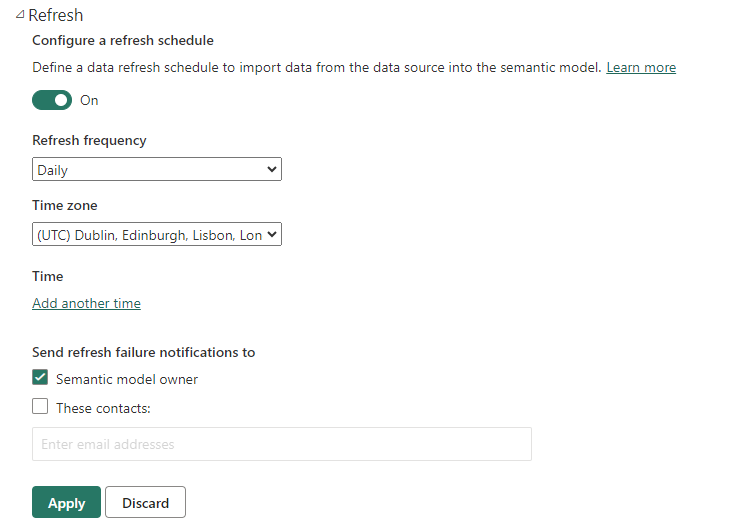
- Set the frequency you wish to refresh your data using Refresh frequency, Time zone, and time.
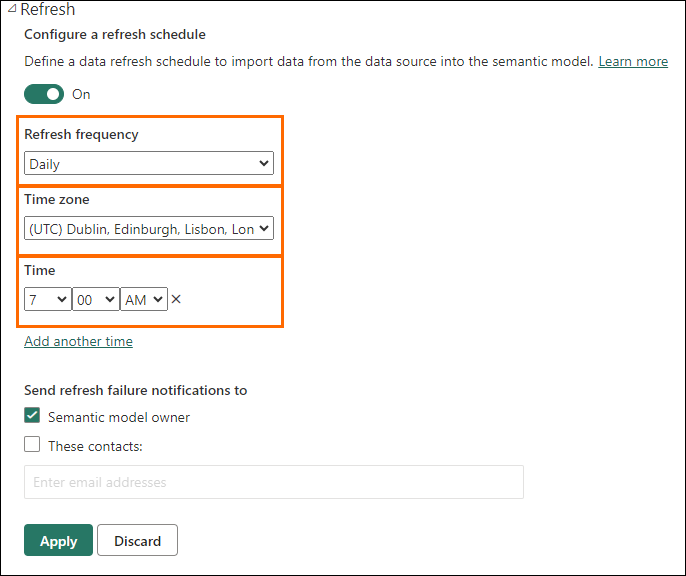
- Click Apply.
When you see the success message, you have successfully scheduled your refresh.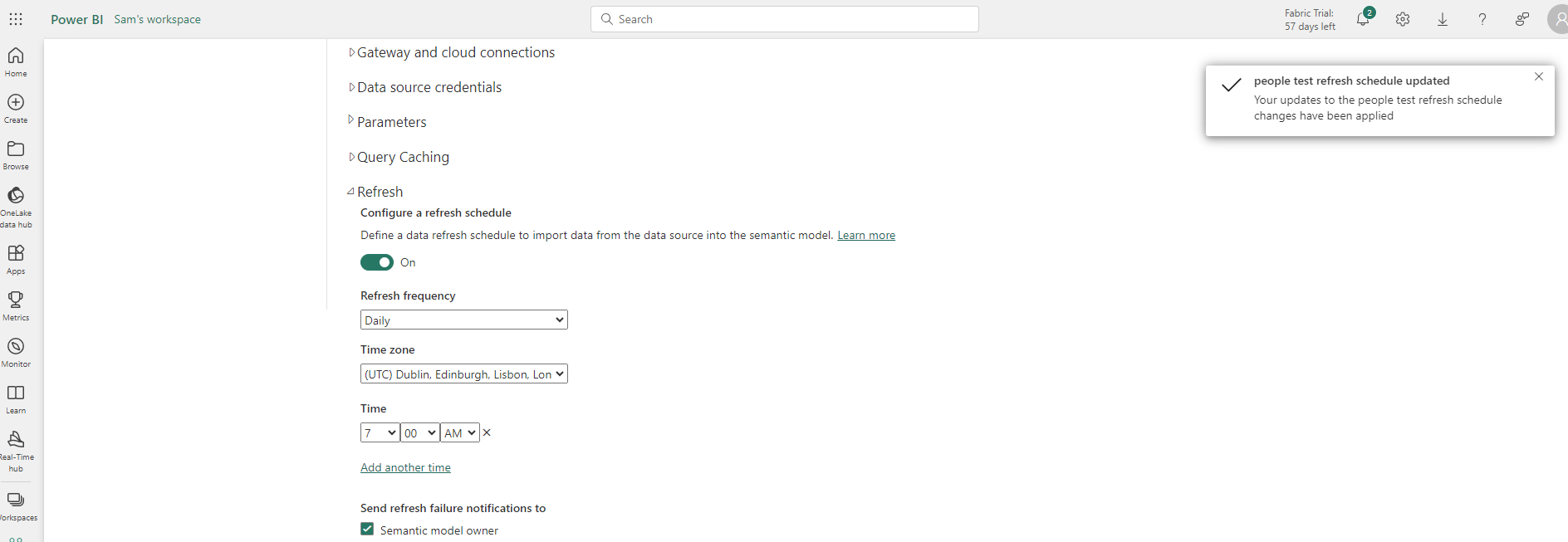
Was this helpful?