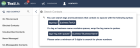How to Create a Campaign Using Tags
Finding contacts that share a tag and sending a campaign
has a powerful Tagging feature - this allows you to create specific Campaigns based on tags uploaded to the system via a spread sheet or added manually.
To start your search click on the magnifying glass next to the "ADD CONTACT" button in the upper right hand corner of the CONTACTS tab. Once you click the magnifying glass a search bar will appear with an 'i' icon you can hover over to learn the basics of searching for contacts using tags.
If you are searching for more that one tag you can do that by adding another tag after a space. Be sure to use the same syntax.
For example if I wanted to find Account Executives in Denver I would search:
tags:"account executive" tags:denver
This list will now show me all contacts with both the "account executive" and denver tags but not contacts with only denver or only "account executive."
Tip: Use all lowercase letters when typing our tags search even if the tags you are searching for have upper case letters.
Once you have found the contacts you want select all of them with the check box at the top of the list on the left side and then send a Campaign by clicking the Campaign icon on the right side.
Tip: Only use spaces in multi word tags with quotes around them and between tags in a multi tag search. Do not use a space between tags: and the word. For example use ' tags:denver ' not ' tags: denver '
You can also start a tags search by clicking on any tag you see. You can continue to narrow your search by clicking additional tags.