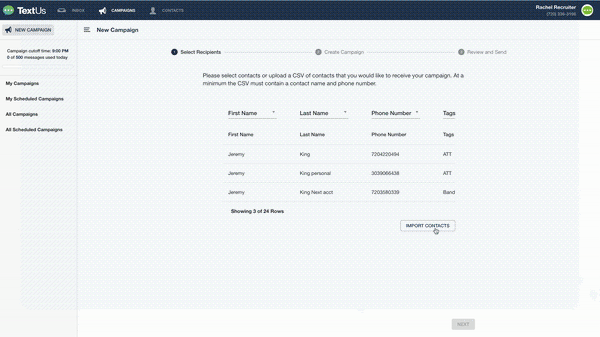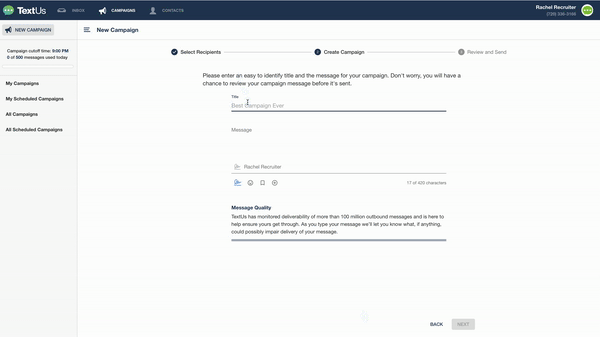Scheduling and Sending a Campaign
Scheduling and Sending a Campaign from a Spreadsheet of New Contacts
-
Navigate to the Campaigns tab.
-
In the upper left corner, select New Campaign.
-
Click Select File or drag and drop your spreadsheet into the box, and then select Import.
The results of your spreadsheet are uploaded, and the Contacts are added to your account. -
Enter the title of the campaign, type your message, them click Next.
-
Review the content of your message, and select a time to send the message.
In a multi-user account this is also where you can select Campaign Assignments.
Scheduling and Sending a Campaign to Existing Contacts
-
Navigate to the Contacts tab.
-
Select the Contacts that you want to send a message to by checking the box next to them.
-
On the highlighted blue bar near the top of the screen, click the Send Campaign button that looks like a megaphone.
-
Review the Contacts you have selected to receive the message. Then, click Next.
-
Enter the title of the campaign, type your message, and click Next.
-
Review the content of your message, and select a time to send the message.
In a multi-user account this is also where you can select Campaign Assignments. -
When everything looks good, click Send.
If you are interested in using tags to search contacts and send a Campaign, you can learn more about that here.