Creating Filter to Show Recent Emails
This article shows you how to view the recent emails your report created in Bullhorn Reporting.
The formula to put in the Expression Definition box is:
Copy
rank ([PRESENTATION VIEW - CONTACT ANALYSIS].[CONTACT Note].[dateAddedWithTimeZoneOffset]) = 1Steps
Use the following steps to sort by the date and then pull back the latest email.
- Click More > Modify Report.
- Click on the desired column title.
- Click the Filters > Edit Filters.
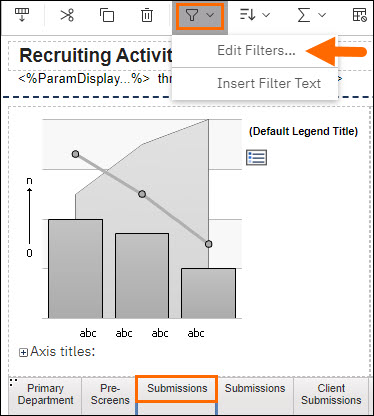
- To add a new Detail filter, click Add, as represented by a plus sign.
- Select the Advanced option and click OK.
- In the Detail filter expression window, in the Expression Definition box, copy/paste in the following formula:Copy
rank ([PRESENTATION VIEW - CONTACT ANALYSIS].[CONTACT Note].[dateAddedWithTimeZoneOffset]) = 1 - Click validate to check for errors. Correct if necessary.
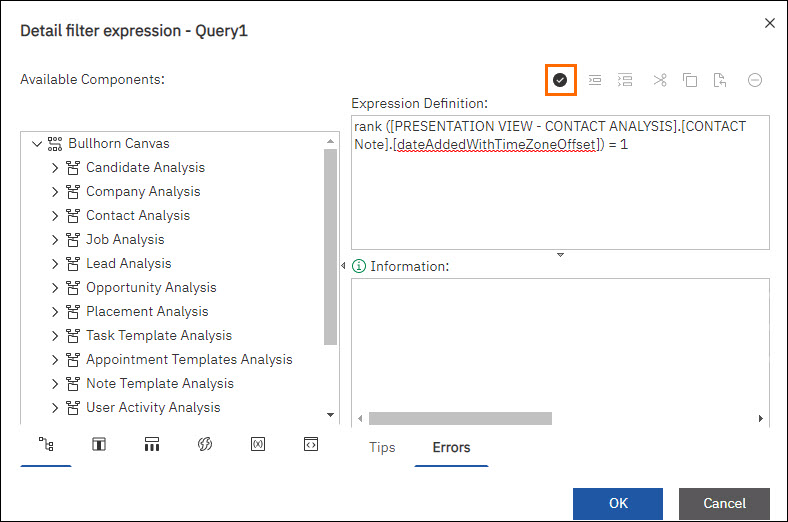
- Select OK and run your report.
Was this helpful?