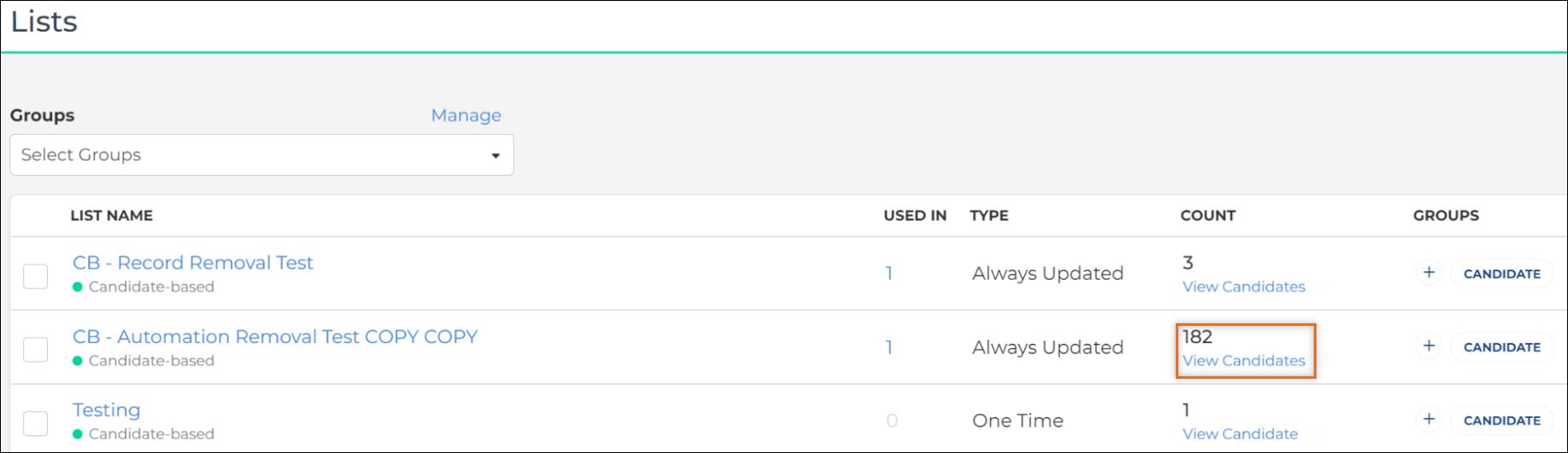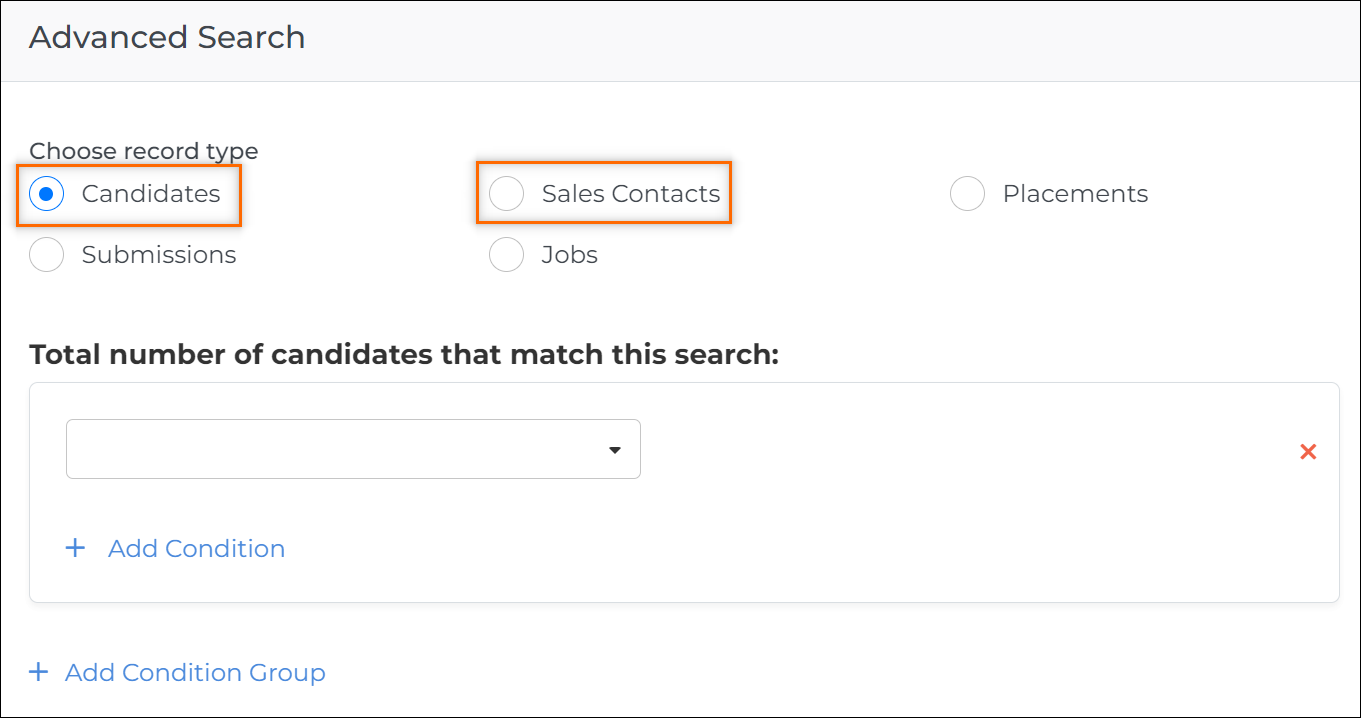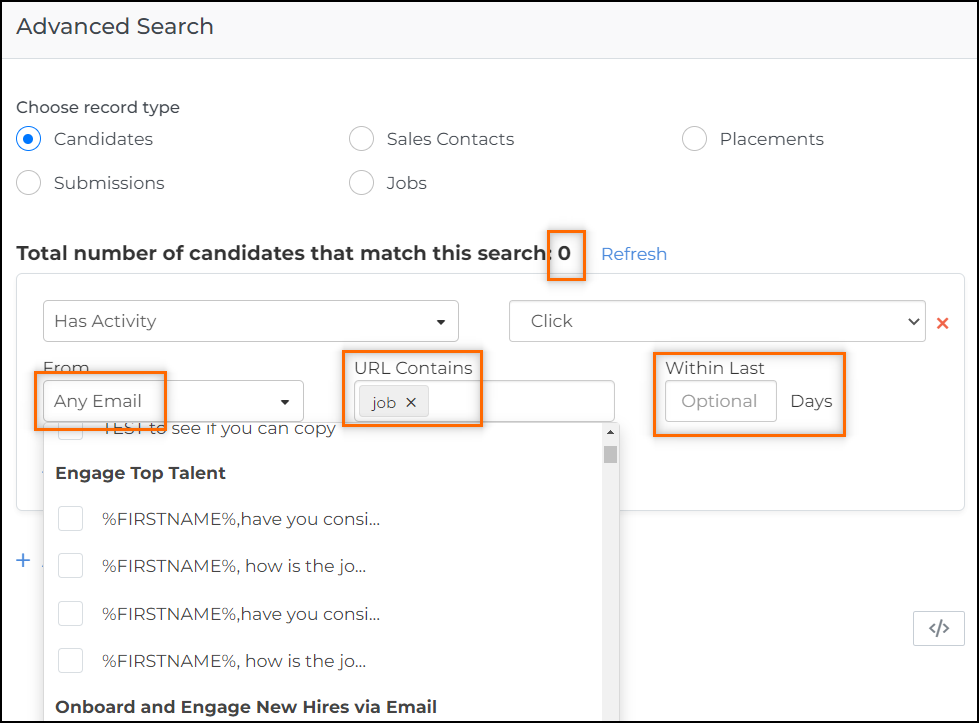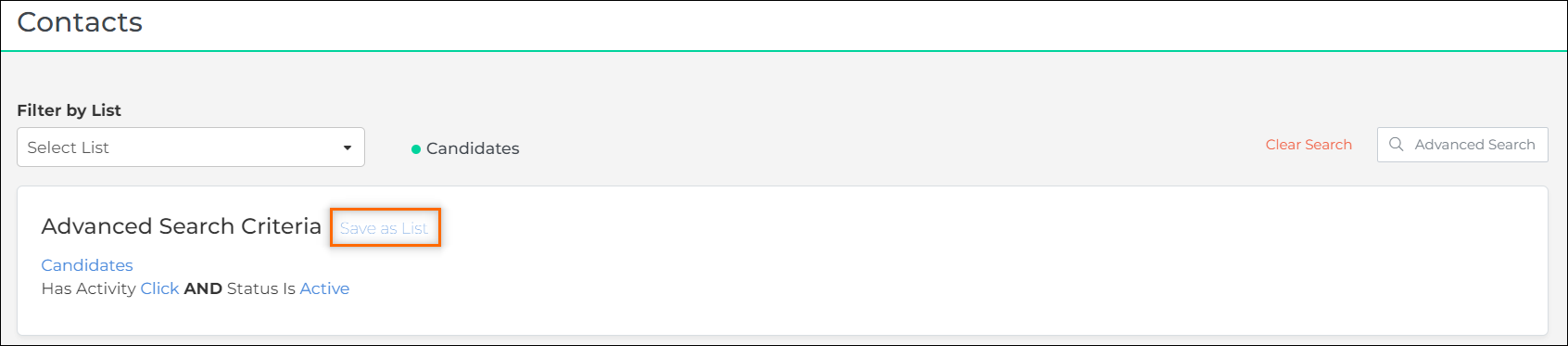Export Data From Bullhorn Automation
This article contains instructions for exporting customized data from .
Occasionally, you may need to export a specific list of data from your account. It may be to collect a list of unsubscribed users, users that have bounced emails, or all contacts that have interacted with your emails in a certain way.
Any candidate or sales contact-based list you can build in , you can export from as a CSV file.
You must be an Admin user to export data to CSV. If you aren't an Admin, reach out to your Admin team to either change your user type or export the data for you.
Find Records to Export
From an Existing List
Click on View Candidates / Sales Contacts from your existing list:
From Contacts > Advanced Search
- Click on the Contacts icon located on the left-hand menu.

- Filter by List here and skip to the Export Records section below.
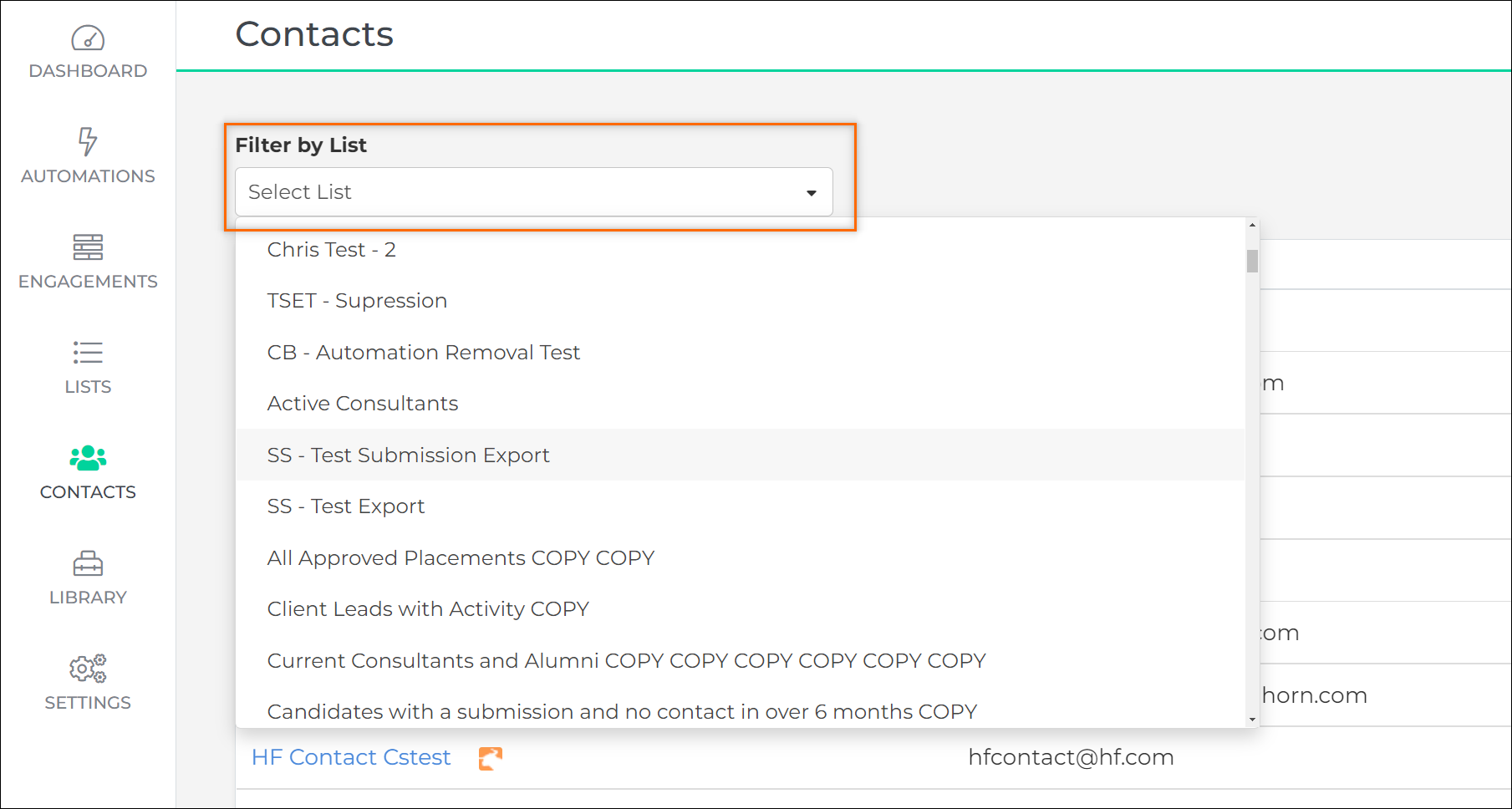
- Alternatively, build a search using the steps below.
Build a Search
- In the top right corner, navigate to Advanced Search.
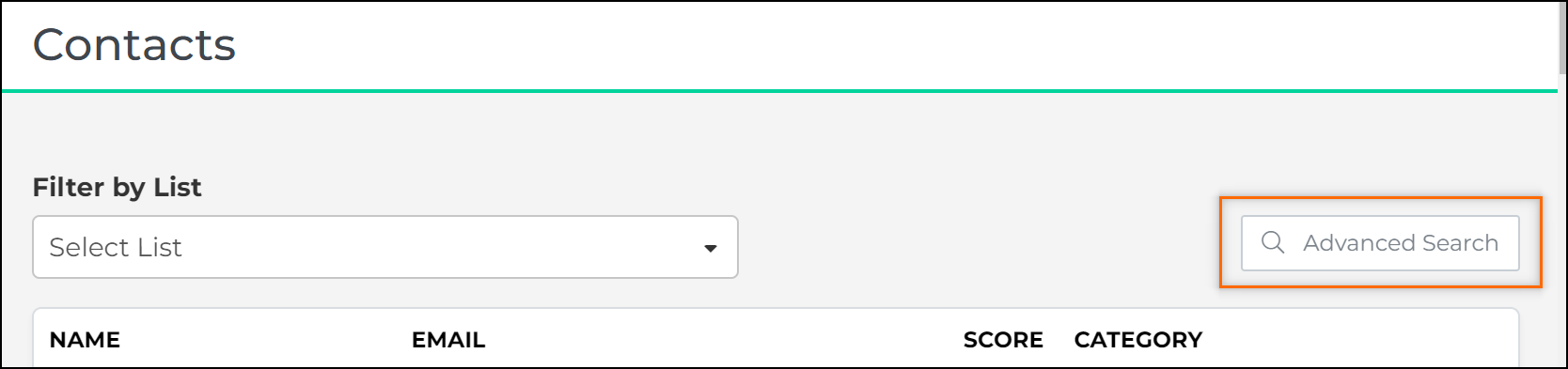
- Choose which entity you would like to collect data from. The default option is always Candidates. If you need information from a lead, job, sales contact, placement, or submission-based list, select that option first and then enter in your search logic.
- Create your search. Under Bullhorn Automation Activity > Has Activity will often be used. You can find all the people who have performed a certain action in with this search.
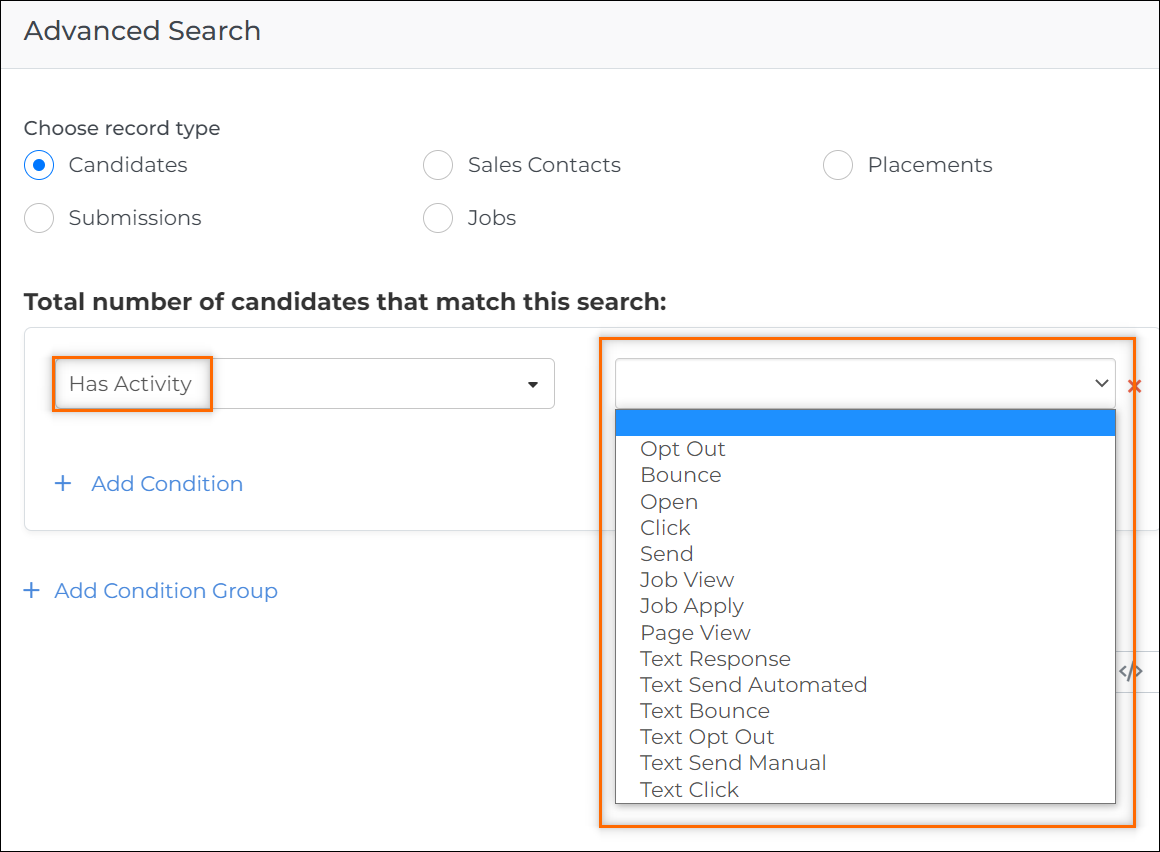
- Customize your criteria as needed. For activities, you can select the specific email(s) the activity came from. For clicks and page visits, you can specify which link was clicked or each page that was visited by URL searching. You can also dynamically filter over the past X amount of days.
Export Records
Once you have the records you wish to export, navigate to the bottom of the page and select Export to CSV to export the list that you just created. You can export up to 50,000 records at a time.
Anything you create in this area of can become a list that can go into an automation. You can generate a list of notifications, tasks, outbound messages, notes, field changes, and more.
If you are exporting a list and want something done with it systematically, you can use automations. The easiest way to do this is by selecting Save as List once the search is populated: