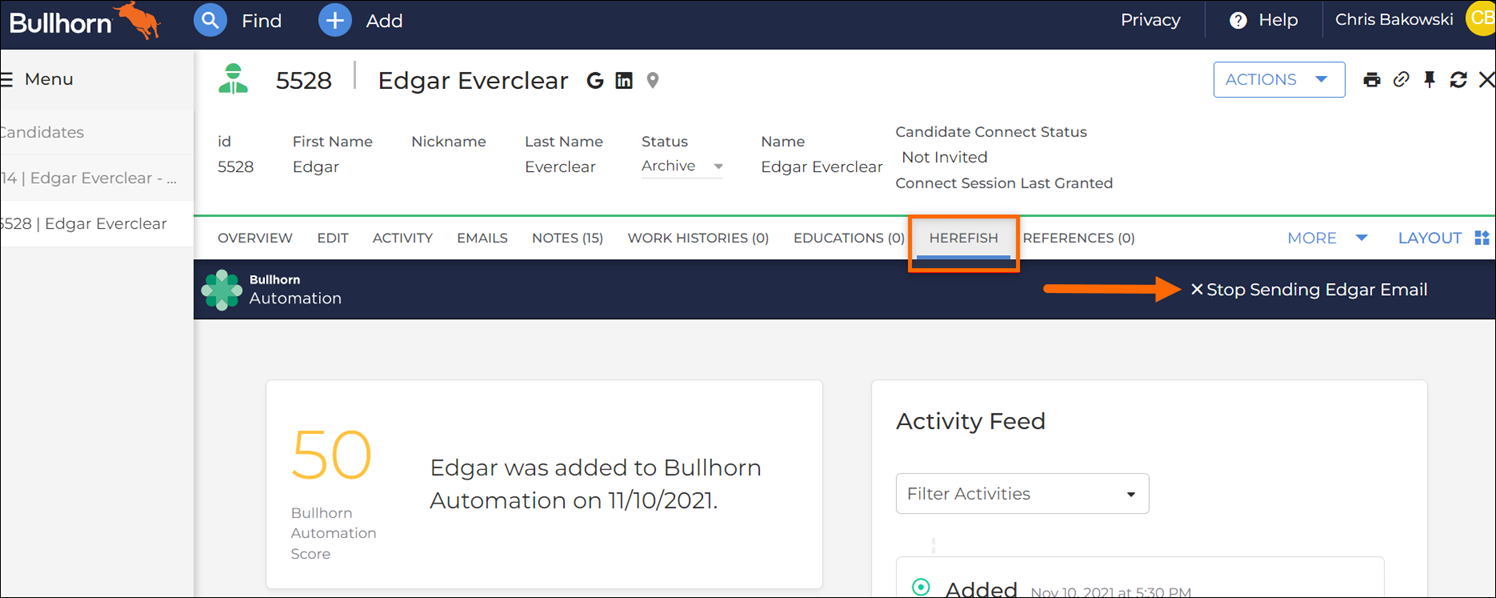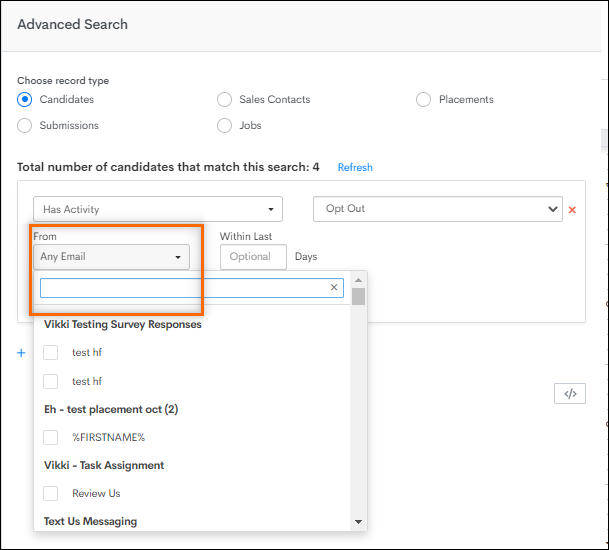Email Opt In / Opt Out and Unsubscribe FAQ
This article contains frequently asked questions and answers about how contacts and candidates can opt in, opt out and unsubscribe to emails. For information on some alternative unsubscribe options view the articles in the Unsubscribe and Opt Out Settings section.
How do I opt a contact or candidate out of receiving Bullhorn Automation emails?
To manually opt a contact or candidate out of receiving emails:
-
Open their profile in Bullhorn ATS.
-
Go to the Bullhorn Automation tab.
-
Click the Stop Sending Email button in the top right corner.
Alternatively, you can update the massMailOptOut field to TRUE or YES to unsubscribe a contact or candidate from Bullhorn Automation as well as your ATS.
If a contact or candidate clicks "Unsubscribe" on an email, will the contact be opted out of mass mail in Bullhorn?
The option to link opt-out with Mass-Mail opt-out is only available for Bullhorn ATS. This functionality can be achieved through custom automations for Non-Bullhorn ATS, but is not supported natively.
By default, records are not opted out of mass mail in Bullhorn when they unsubscribe from a email. If you would like records to also be opted out of mass mail when they unsubscribe to a email, you can enable this feature by contacting Support.
Why do we have to have the option to unsubscribe?
For compliance purposes, all emails sent from (and any marketing platform) require the option for recipients to easily opt out of communication from you. That’s where the Unsubscribe link in your email footer comes in. Not only does this make your company emails compliant, it can also increase deliverability to have an unsubscribe link and a strong email footer following our suggested format.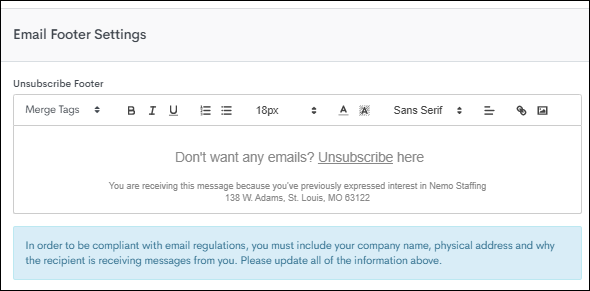
How do I make the unsubscribe text on an automated email as small and faint as possible?
There are two options:
- You can adjust the appearance of the unsubscribe link in the email footer.
- You can create a custom signature and add the Special Link for the Unsubscribe button within the body of the email. If you use templates, you'll have to create this signature each time an email goes out.
We strongly recommend against making the unsubscribe link white text. For compliance reasons, emails must provide a way for a candidate to completely remove themselves from all mailings.
Is it possible to have different email footers for Candidates and Sales Contacts, as they will have different unsubscribe pages?
You can create this with email templates, and have one template for Candidates and another for Sales Contacts. On each template, create a Custom Signature. You can set it up the same way as your current footer or enhance it entirely differently. Make sure to include the Special Link for the Unsubscribe button in both templates to void out the default footer.
How do I know if someone is unsubscribed?
You can check a contact or candidate's mailable status from within their record under Additional Details. In the example below, Mr Sting Ray has Mailable set to Yes, and therefore can receive Bullhorn Automation emails: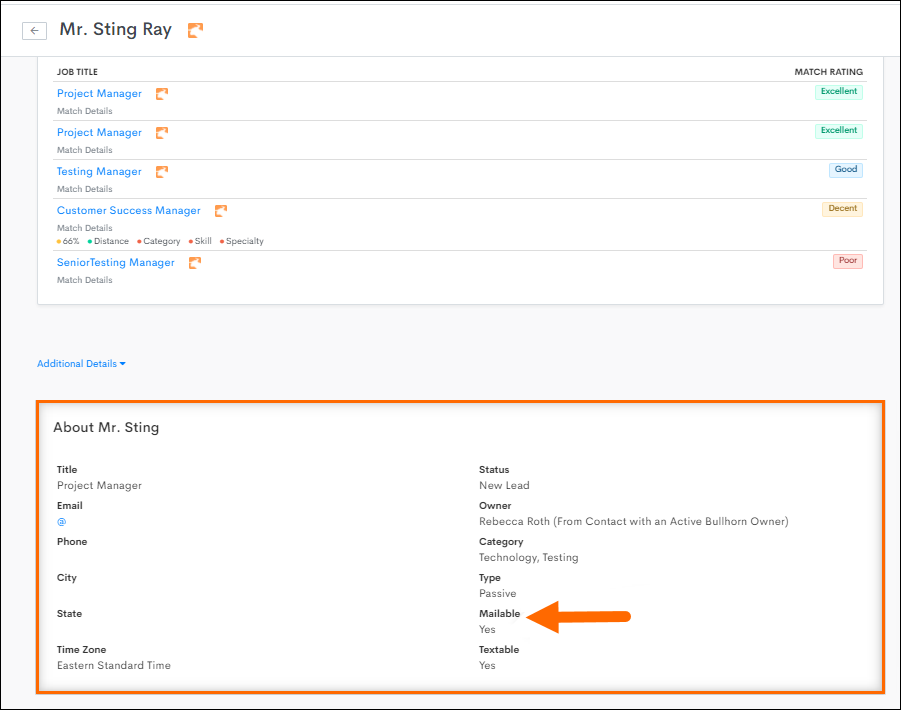
If the contact or candidate is opted out, it will say No under Mailable, and there will also be a brief explanation as to why they are opted out:
- Opt Out from ATS: Bullhorn field massMailOptOut is TRUE/YES (Meaning the contact has opted out of mass mail in Bullhorn).
- Opt Out by Contact: Contact has unsubscribed from a email.
- Unsubscribed by Bounce: Contact has experienced a Hard Bounce
 An email that cannot be delivered for a permanent reason, such as an email or domain name that doesn't exist. from a email.
An email that cannot be delivered for a permanent reason, such as an email or domain name that doesn't exist. from a email. - Opted Out by Contact with Same Email: identifies opt outs by email address, so if you send an email to a candidate or contact and they opt out, any other records with the same email address will be opted out too.
- Unsubscribed By Client: Contact has been unsubscribed by a client user from the Automation tab in the ATS.
How can I build a list of unsubscribed contacts?
To show everybody who cannot receive emails from , build a list using the following criteria: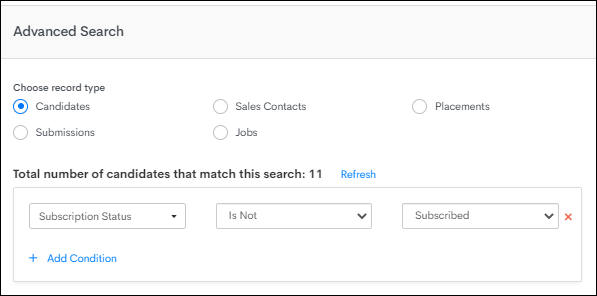
How can I see a list of contacts who have unsubscribed from a specific campaign?
Use the list criteria shown below, and select the specific email you wish to segment by:
How did a Contact opt out of an email without opening it?
Some email clients or servers prevent images from automatically downloading. We use an invisible pixel image to register an Open. If this image isn’t downloaded, the recipient can still click the Unsubscribe link without the Open being registered.
Can I update my contacts and candidates to Opted in/Subscribed in Bullhorn Automation?
Due to compliance, and to ensure you respect contacts' wishes to no longer receive emails from you, you cannot use Bullhorn Automation to opt contacts back into receiving emails. However, if a contact lets you know they wish to be opted back in, you can contact Bullhorn Automation Support with a screenshot from their email address explicitly asking you to opt them back in, and we can take care of the rest!
If a contact is opted out because of a Hard Bounce, once you update their email address in Bullhorn, the contact's mailable status will update to "Yes" on your next sync.
Is "Unsubscribe" in Bullhorn Automation the same as "Mass Mail Opt Out" in Bullhorn?
The short answer is yes, but here’s a breakdown of the translation:
Bullhorn field massMailOptOut is TRUE/YES (meaning contact is opted out of mass mail in Bullhorn)
=
Bullhorn Automation subscription status is not subscribed (meaning contact cannot receive emails from Bullhorn Automation)
massMailOptOut is FALSE/NO (contact IS NOT opted out of Mass Mail in Bullhorn)
=
Bullhorn Automation Subscription Status IS Subscribed (CAN receive emails from Bullhorn Automation)
If somebody is opted out of mass mail in Bullhorn, can I still email them in Bullhorn Automation?
By default, Bullhorn Automation will not send emails to candidates who are opted out in Bullhorn, since Automation sends mass mail.
The exception is if your organization has enabled the optional Send Messages Even If Opted Out setting. With this enabled, you can mark specific communications as transactional (for example, sending onboarding documents), allowing them to be delivered even to opted-out recipients.
To learn more about this setting, see Bullhorn Automation Optional Settings.
Additional Unsubscribe Considerations
- If multiple records share the same email address, opting out one will opt out all records with that email.
- If a contact opts out, their record remains active for internal notifications sent to Bullhorn users.
- If the unsubscribe link returns an error, the client may have modified it in their Company Settings under the Email Footer card.