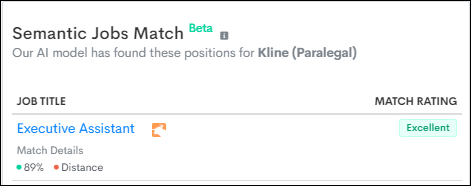Sending Dynamic Jobs to Candidates
This article outlines how to send dynamic jobs to your candidates by email. Dynamic jobs are powered by Bullhorn Automation's AI Job Match![]() Uses AI to match Jobs to Candidates. feature, which streamlines the recruitment process by ensuring relevant job suggestions are surfaced automatically.
Uses AI to match Jobs to Candidates. feature, which streamlines the recruitment process by ensuring relevant job suggestions are surfaced automatically.
Adding Dynamic Jobs to an Email Using the Email Builder
The process for adding jobs is similar to merging in a contact’s name or any other information. The key difference is it will include a link to a dynamic job and use logic from to determine which job to include.
- Navigate to the section in the email builder where you want to add your jobs.
- Click Special links > Links.
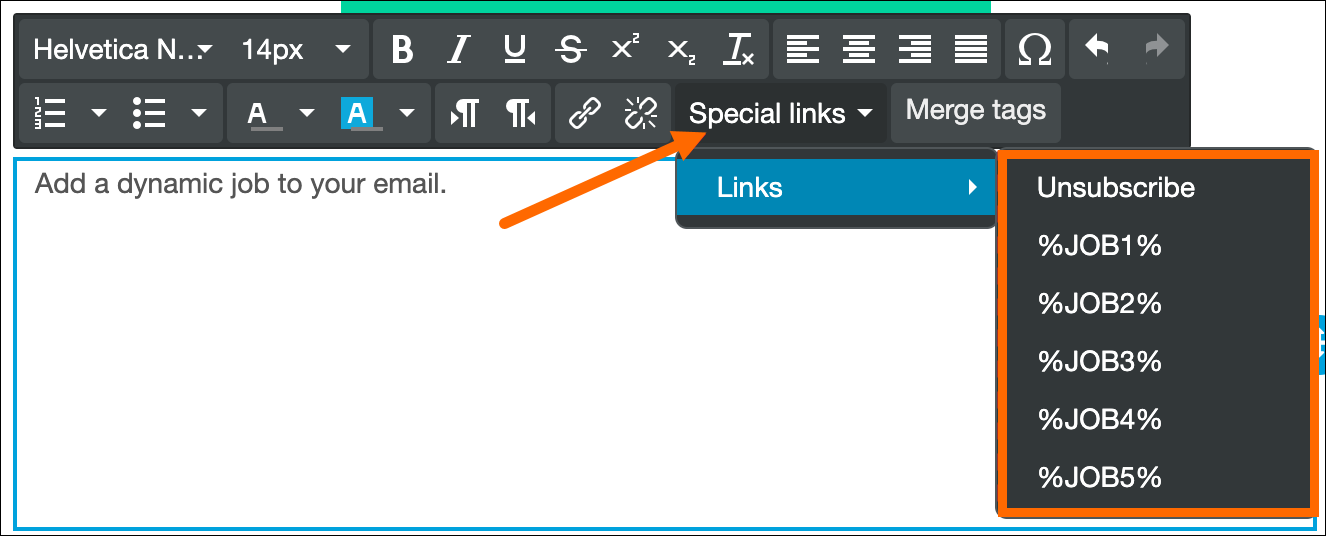
- You will see five links to add jobs, where you can add up to five dynamic jobs you’d like to include.
- Make sure you only include each link once, unless you’d like the same job to show twice in a single message.
- Example: If you’d like to show three jobs in a message, add %JOB1%, %JOB2% and %JOB3%.
- After your jobs have been added, you can update the formatting just as you would for any other text.
You can verify which jobs a candidate is matched with by looking on their Bullhorn Automation profile record. Under the Activity Feed, you can find the top five jobs that match that candidate using one of the features below:
Matching Jobs Feature
Bullhorn Automation will display these jobs in your emails as shown in this area for that Candidate: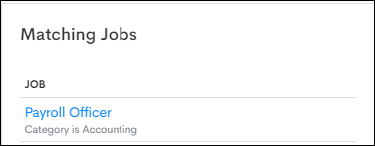
Semantic Jobs Match Feature
Bullhorn Automation will display these Jobs in your emails as shown in this area for that Candidate.