Enabling AI Job Match (Dynamic Jobs)
The AI Job Match![]() Uses AI to match Jobs to Candidates. feature helps automate job matching by connecting job board data to Bullhorn Automation. This allows candidates to be matched to jobs with URLs following a specific structure. To enable AI Job Match, you'll need to configure settings such as job URL structures, included jobs, and maximum distance. Once set up, the system prioritizes closer job matches for candidates. This streamlines the recruitment process by ensuring relevant job suggestions are surfaced automatically.
Uses AI to match Jobs to Candidates. feature helps automate job matching by connecting job board data to Bullhorn Automation. This allows candidates to be matched to jobs with URLs following a specific structure. To enable AI Job Match, you'll need to configure settings such as job URL structures, included jobs, and maximum distance. Once set up, the system prioritizes closer job matches for candidates. This streamlines the recruitment process by ensuring relevant job suggestions are surfaced automatically.
Prerequisites
-
Your job board must be connected to your ATS.
-
The following URL structure for your website's jobs page may be required to enable AI Job Match: https://example.com/jobs/%ATS_JOB_ID%/
- %ATS_JOB_ID%: represents the Job ID as listed in the ATS.
If you're unable to change your website's job page URL structure as stated above, contact Bullhorn Automation Support to ask about additional options for configuring AI Job Match. Begin a chat message with Bullhorn Automation Support (or email automationsupport@bullhorn.com) and type: "More options for AI Job Match URL structure" and we'll respond with the steps to send to your web developer to make this work for your company.
Steps in Bullhorn Automation
Important Note About Semantic Settings
The Semantic Settings in Bullhorn Admin → Website Integration apply only to Job Matching for the Dynamic Jobs feature.
These settings do not influence and are not used by the Match Candidates step anywhere in the ATS.
If you’re adjusting semantic fields or configuring integration mappings, remember:
✔ Affects: Dynamic Jobs job matching
✖ Does not affect: Match Candidates or candidate-to-job scoring workflows in the ATS
Keeping this distinction clear helps prevent misconfiguration and ensures consistent expectations when reviewing matching behavior.
- Click Settings > Website Integration.
- Locate Semantic Jobs Match and click Edit.
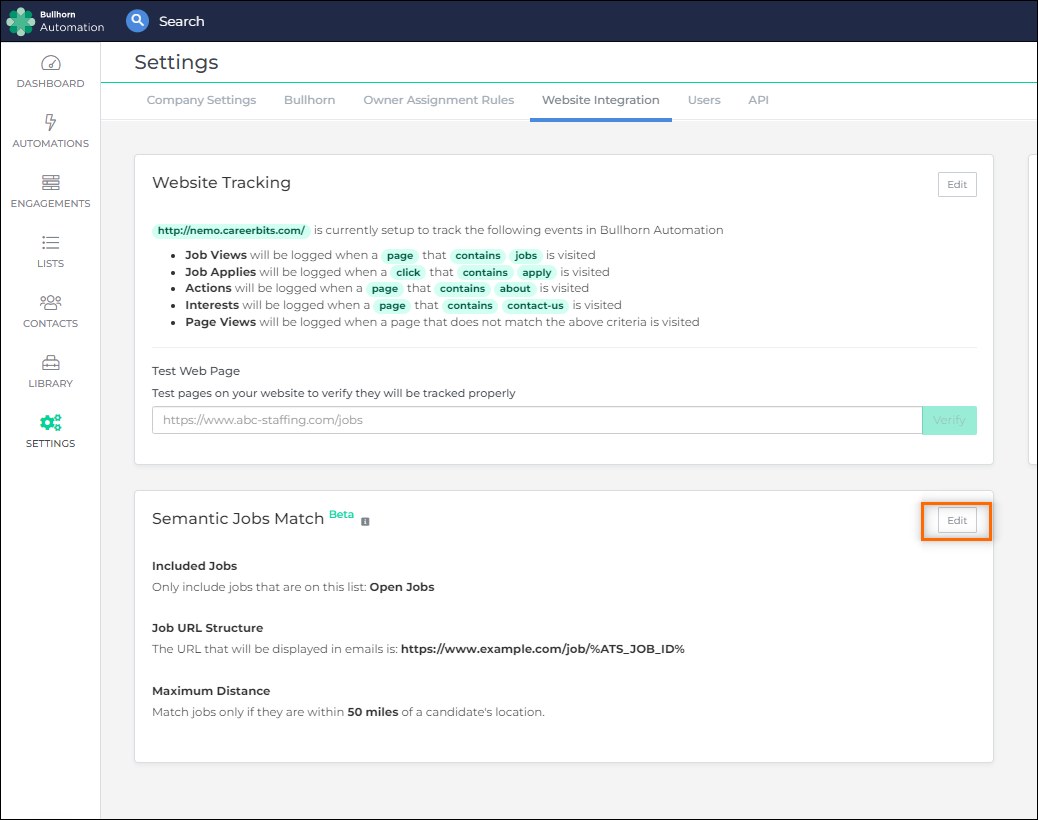
- The Settings screen will open where you'll configure the following settings: (* indicates required fields):
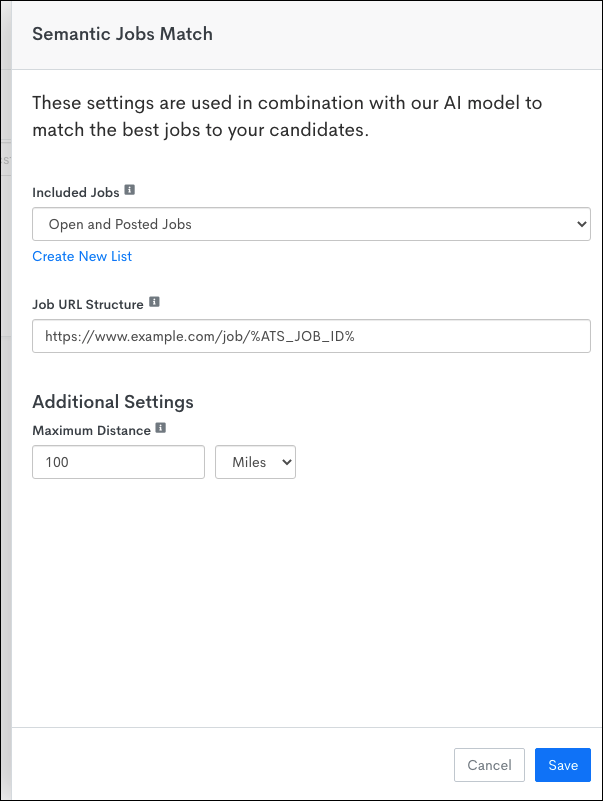
- Included Jobs*: This will be a dynamic list of jobs that Bullhorn Automation will analyze to determine the best match for the candidate. We'd suggest as a minimum to include criteria for jobs that are open and posted to your website. You can add any additional criteria you'd like in order to further segment your main list of jobs.
- Job URL Structure*: When a job is included in a message, we will include the link to that job with a specific generated URL structure. This section is how we'll determine that link if the beginning of your website URL does not reflect one of the following URL structures:
- example.com/jobs/%ATS_JOB_ID%
- example.com/job/%ATS_JOB_ID%
- example.com/j/%ATS_JOB_ID
- Maximum Distance: This allows you to only match jobs that are near the candidate. It will prioritize closer jobs but will not send poor matches. Even if a maximum distance isn't entered, Bullhorn Automation will still give preference to jobs that are closer to the candidate.
-
Click Save.
Testing AI Job Match
Most of the usage of AI Job Match will happen automatically as part of a workflow. We recommend reviewing some of the matches first using your data.
- Click Contacts to run a candidate search or search for a known candidate to get to their detail page.
- For this, we suggest using a real candidate rather than a test candidate. Many data points are looked at that won't be accurate for a test candidate.
- Locate the Semantic Jobs Match section of the candidate's profile.
- You'll see the top five roles based on our matching model. If you add Dynamic Job Links to your emails, these are the jobs that will be included for that candidate.
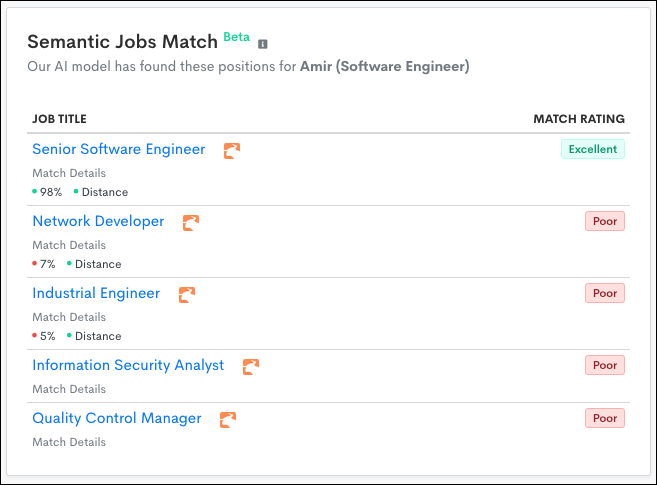
Each time you view the candidate's page or an email is sent, Bullhorn Automation determines the best jobs at that time, based on the jobs that match your list when you set up AI Job Match. This means that the matches are always changing based on updates to the candidate or open jobs that match your rules.