Create a List During Automation Enrollment
Do the following to create a list during the automation enrollment step:
- Navigate to the Automations page.
- Select an automation from the list.
- In the Automation Enrollment section, click Edit Enrollment.
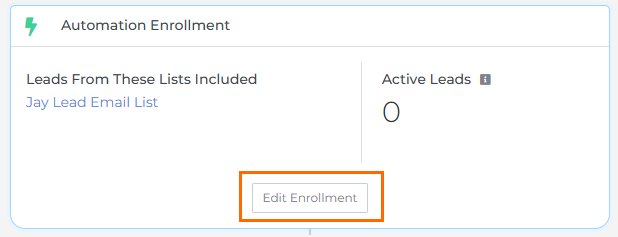
-
Select Create New List. A side window will appear.
The list's record type will match the record type of the automation you're editing.
-
Enter a name for your list in the List Name box.
You can't save automation names, group names, list names, or stage names that contain the following characters: < > " ' % ; ( ) & +
- Select a type for your list. Types include:
- One-time lists: Use these to get a snapshot of list criteria at a moment in time. Generally, this is most useful for reporting purposes. The list will only add records that match the criteria at the time you select Save, and won't change.
- Always updated lists: These are lists that continually add or remove records dynamically as they meet the specified criteria. These lists are updated on the same schedule as ATS data syncing.
-
Add the conditions and condition groups you want to filter your lists with. For more information on conditions and condition groups, see Conditions and Condition Groups in Lists.
After inputting your conditions, the number of records that match your criteria is shown.
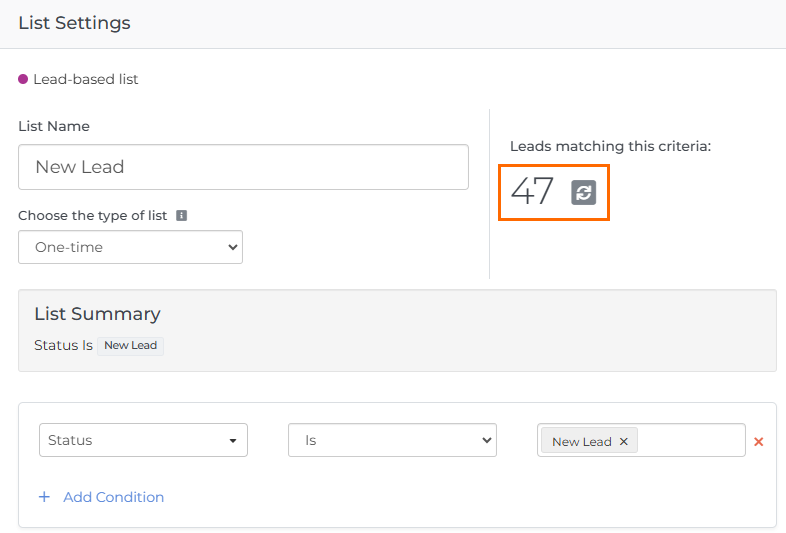
- Click Save. The new list will show under Included in the Automation Enrollment section and will appear on the Lists page.
See How to Optimize Lists to learn how to make better lists.
Was this helpful?