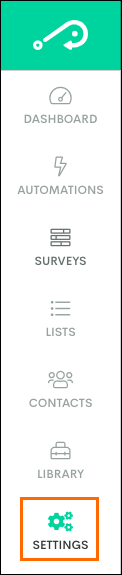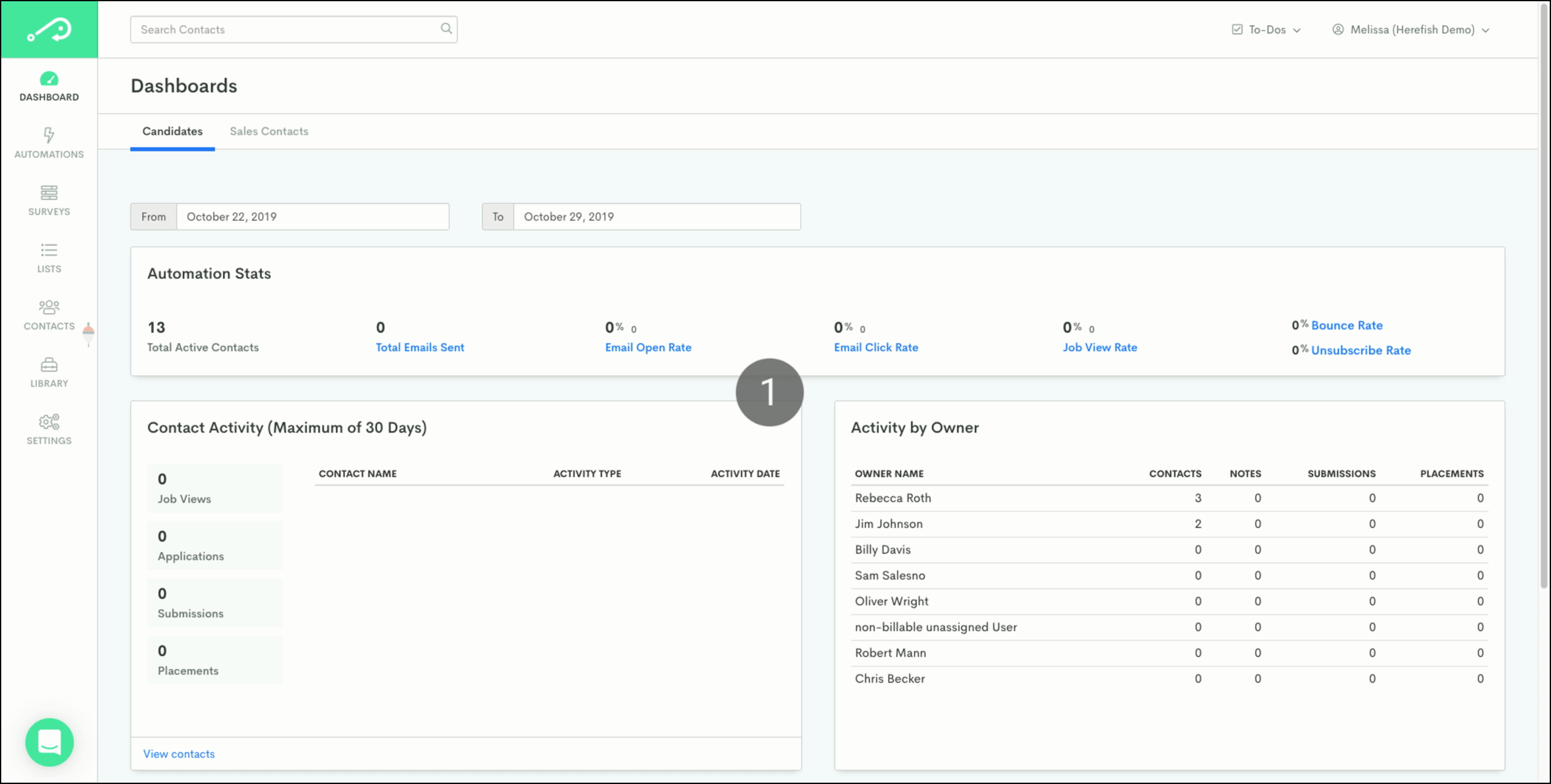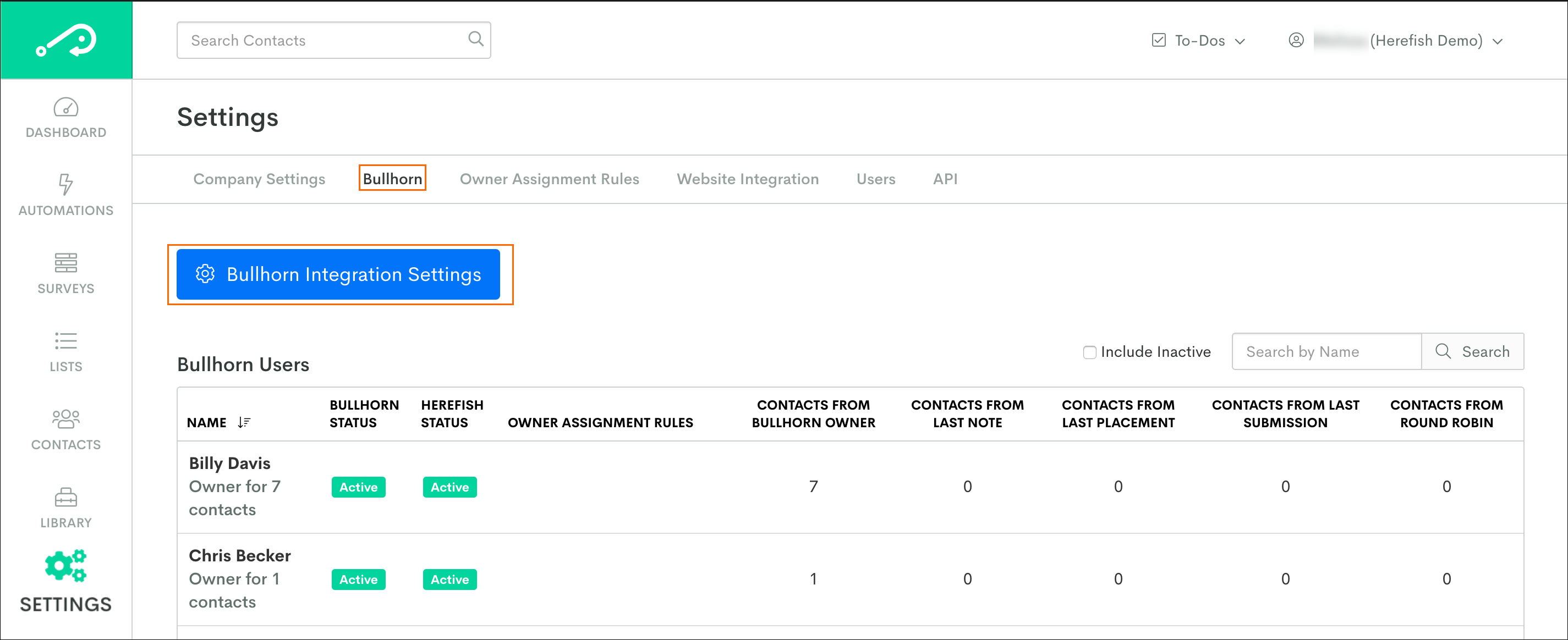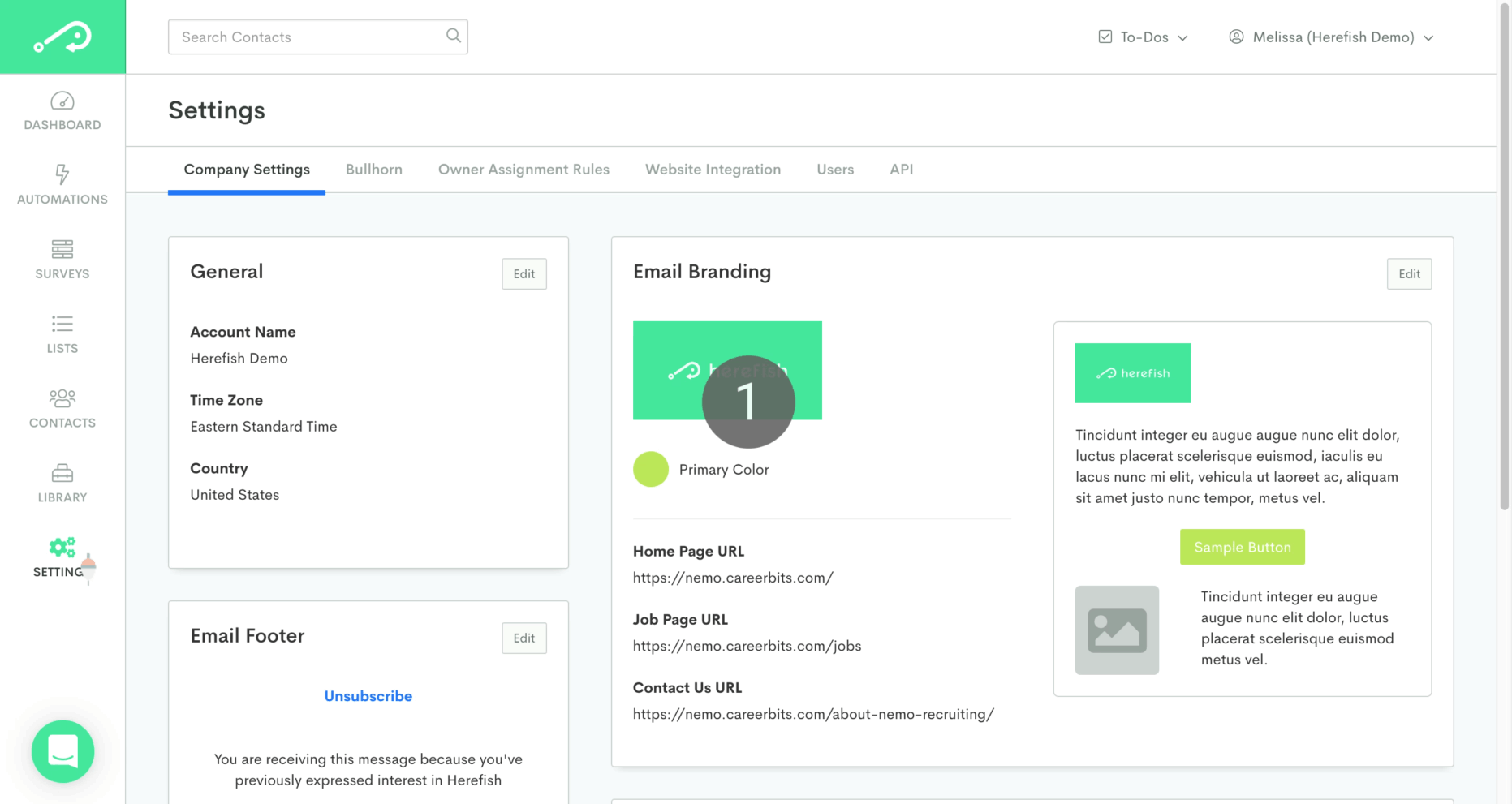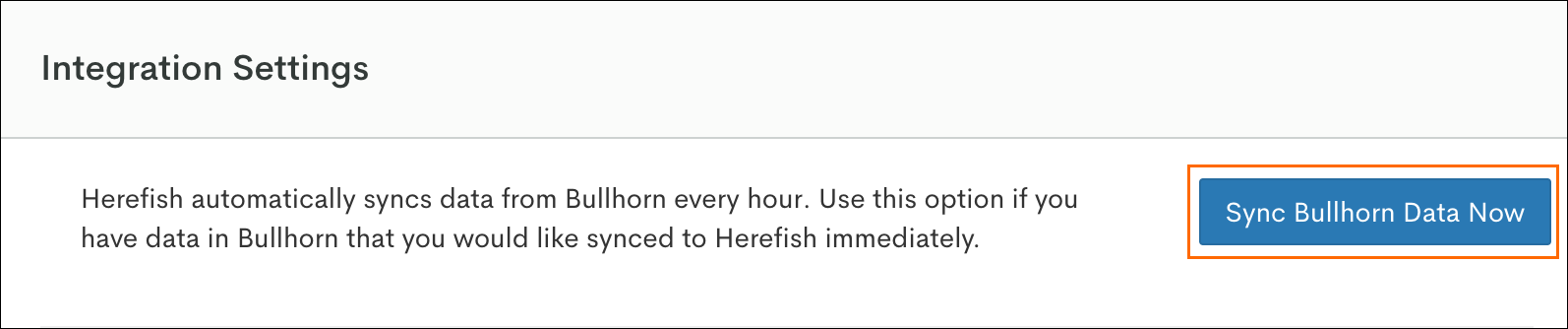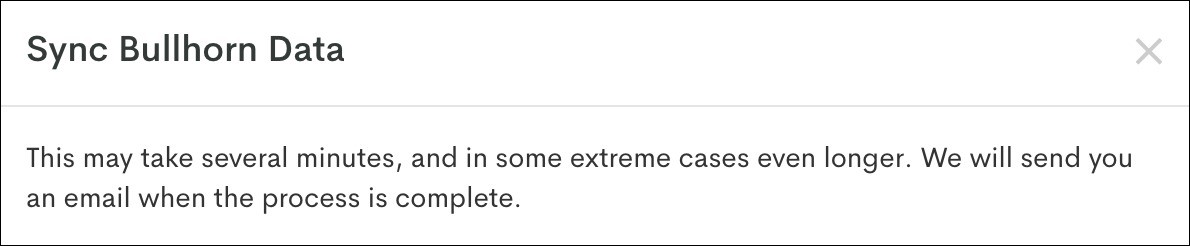Performing a Manual Sync for the Bullhorn ATS
Bullhorn Automation automatically syncs with Bullhorn ATS approximately every 15 minutes. However, if you’ve made changes to your ATS, like updating field mappings, adding new records, or adjusting visibility, you may want to trigger a manual sync to update your data right away.
Only admins have access to this feature.
When to Use a Manual Sync
Use the Sync Data Now button when:
-
You've updated or enabled new fields in your ATS
-
New records (e.g., Candidates, Contacts, Jobs) aren't showing yet
-
You’re testing list logic or new automations and need the most current data
-
You want to force an immediate update before building something in Bullhorn Automation
This feature is only available for Bullhorn ATS clients.
Syncing Your Recent Bullhorn Data
You'll receive a final prompt indicating that the sync has started. Once the manual sync is complete, you'll receive an email confirmation.
You may not receive an email if the manual sync
coincides with the scheduled sync, or if the email has gone to your spam folder. If you notice the data in isn't updated from Bullhorn after 30-45 minutes, and you
didn't add a new field in your ATS settings, please reach out to
support.
While this option is a way for Bullhorn ATS clients to kick-off an immediate data sync, the sync times can vary due to a number of factors such as:
- is currently processing your company's scheduled sync
- Amount of data being mapped back into
What Gets Synced?
The manual sync pulls in:
-
Any records modified since the last sync
-
Field updates (status, ownership, etc.)
-
Newly added records
The sync does not duplicate or overwrite unchanged data.
-
Wait at least 15–30 minutes between manual syncs
-
Avoid triggering manual syncs repeatedly within a short timeframe
-
If changes haven’t appeared after 30–60 minutes, contact Bullhorn Support