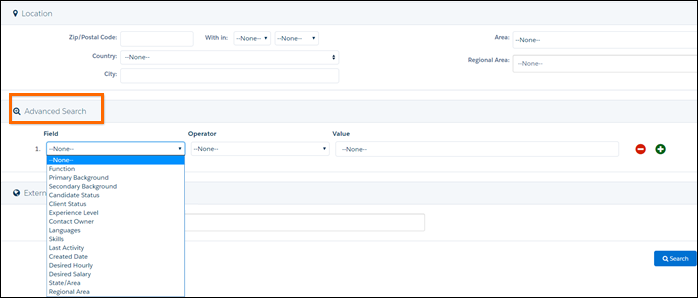: Monitored Fields
Overview
When a resume is parsed, stores all the Candidate![]() A person looking for a job. A candidate can also be referred to as a Job Seeker, Applicant, or Provider.'s data in a structured form on the Candidate Profile. The data is continually updated and synced and is periodically indexed so it becomes searchable in . This article goes talks about monitored fields, standard fields, and advanced filter fields.
A person looking for a job. A candidate can also be referred to as a Job Seeker, Applicant, or Provider.'s data in a structured form on the Candidate Profile. The data is continually updated and synced and is periodically indexed so it becomes searchable in . This article goes talks about monitored fields, standard fields, and advanced filter fields.
These are the basic steps:
- The resume is sent to the parser for analysis.
- Data identified in the resume is extracted, converted to metadata, and then stored in the database as a Candidate Profile.
- sends the extracted data back to the designated fields in .
- Those designated fields are then monitored for updates.
Monitored Fields
As part of the integration deployment, you can decide which Contact fields you want to have sent to (i.e., indexed and searchable) so they can be used to filter searches.
Once the selected fields are enabled as monitored fields, the data from the field is added to the Candidate Profile in and updated whenever that field is edited. These fields are then typically used as Advanced Search filters in :
Standard Fields
Configuration of monitored fields is part of Integration deployment, and is outside the scope of this article but here is some basic information to get a better understanding of this functionality.
The following Contact fields can be all synced with . The fields marked with * cannot be used as Advanced Filters in but are still sent them to so the data is added to the Candidate Profile and accessible using boolean search.
| Id* | TR1__Additional_Background__c | TR1__Cross_Functional_Background__c |
| CreatedDate | TR1__Call_List_IDs__c* | TR1__Regional_Area__c |
| LastActivityDate | TR1__Candidate_Status__c | TR1__Secondary_Background__c |
| OwnerId | TR1__Experience_Level__c | TR1__State_Area__c |
| FirstName* | TR1__External_Candidate_Id__c* | TR1__Desired_Hourly__c |
| LastName* | TR1__Function__c | TR1__Desired_Salary__c |
| Email* | TR1__Primary_Background__c |
Also either one (not both) of these Address field groups can be synced:
- OtherCity, OtherCountry, OtherCountryCode*, OtherPostalCode
OR - MailingCity ,MailingCountry, MailingCountryCode*, MailingPostalCode
Advanced Filter Fields
It's possible to add more fields than the Standard fields listed above. The following table outlines which fields from the Contact Object can be used as Advanced Filters within and which cannot.
| Available Fields | Unavailable Fields |
|---|---|
| Text | Number |
| Formula(Text) | Currency |
| LookUp | Date |
| Checkbox | Formula(Number) |
| Picklist/Multi-Select Picklist | Formula(Date) |
| Formula(Currency) | |
| smws fields |
Long Text Area |
Advanced Filter Limitations
These limits apply to the total number of fields of a specific type, including package fields.
| Field Type | Fields | Limit | Notes |
|---|---|---|---|
| Text | Unlimited | Picklist, Multi-select Picklist, Checkbox, Email, and Formula(Text) are all considered Text fields. Text Area/Text Area Long/Rich Text fields are not supported. | |
| Integer Numeric (numbers without decimals) | smws_Int2__c, smws_Int3__c, smws_Int4__c, smws_Int5__c, smws_Int6__c | 5 maximum | |
| Date | smws_Date2__c, smws_Date3__c, smws_Date4__c, smws_Date5__c, smws_Date6__c, smws_Date7__c, smws_Date8__c, smws_Date9__c | 8 maximum | Date/Time fields must be converted to date only fields via formula. |
| Float Numeric (numbers with a decimal) | smws_Float1__c, smws_Float2__c | 2 maximum |
Admin Note:
Once the configuration of the monitored fields is complete, ensure the correct list is displayed in the Advanced Search drop-down in . Only the fields that are synced with and configured as monitored fields should appear (except for the * fields mentioned above).
The field set that controls what appears in the drop-down is:
Setup > Build > Customise > Contact > Field Sets > CriteriaFieldSet