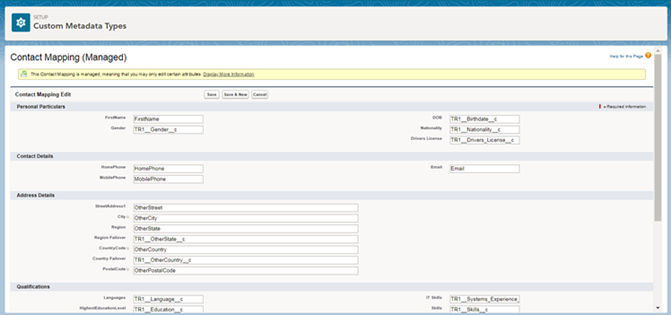Resume Parsing with : Data Management
Overview
When a resume is parsed, stores all the Candidate![]() A person looking for a job. A candidate can also be referred to as a Job Seeker, Applicant, or Provider.'s data in a structured form on the Candidate Profile. The data is continually updated and synced and is periodically indexed so it becomes searchable in . As part of the integration deployment, you can decide which Contact fields you want to have sent to (i.e., indexed and searchable) so they can be used to filter searches. See Daxtra Search and Match: Monitored Fields for more details.
A person looking for a job. A candidate can also be referred to as a Job Seeker, Applicant, or Provider.'s data in a structured form on the Candidate Profile. The data is continually updated and synced and is periodically indexed so it becomes searchable in . As part of the integration deployment, you can decide which Contact fields you want to have sent to (i.e., indexed and searchable) so they can be used to filter searches. See Daxtra Search and Match: Monitored Fields for more details.
Parsing Data Extraction
These are the basic steps:
- The resume is sent to the parser for analysis.
- Data identified in the resume is extracted, converted to metadata, and then stored in the database as a Candidate Profile.
- sends the extracted data back to the designated fields in .
- Those designated fields are then monitored for updates.
Data Mapping from the Resume to Contact Fields
Default Mapping
If no change is made to the default mapping, the following Contact fields get populated when you parse a resume (provided can identify the corresponding data in the resume):
- FirstName
- LastName
- Phone
- MobilePhone
- HomePhone
- OtherPhone
- Fax
- OtherStreet
- OtherCity
- OtherState
- OtherCountry
- OtherPostalCode
- TR1__Birthdate__c
- TR1__Nationality__c
- Language__c
- Skills__c
- TR1__External_Candidate_Id__c
For Existing Contacts
- TR1__Delete_Candidate_Id__c
- TR1__External_Candidate_Id__c
The following new records also get created:
- TR1__ContactDocument__c
- TR1__EducationHistory__c
- TR1__EmploymentHistory__c
Admin Note:
This is the logic created at package level for mapping phone numbers from a resume into Contact fields when a resume is parsed.
- Phone is populated first with:
- Work Phone (from Resume) - if no work phone then
- Mobile Phone (from Resume) - if no mobile phone then
- Home Phone (from Resume)
- The other phone fields in the resume (if more than one) are populated after Phone as follows:
- Home (resume) ==> Home Phone (TR)
- Work (resume) ==> Phone (TR)
- Mobile (resume) ==> Mobile (TR)
Custom Mapping
s can change the default mapping and send the data to different Contact fields, including custom fields.
To change the mapping, go to Setup > Custom Metadata Types > Contact Mapping, then click on Edit and replace the API![]() API, or Application Programming Interface, is used by customers to create custom career portals or to take advantage of Data Mirror/DataMart. Bullhorn prefers to use REST API. name of the relevant field with the API Name of the field you want to use.
API, or Application Programming Interface, is used by customers to create custom career portals or to take advantage of Data Mirror/DataMart. Bullhorn prefers to use REST API. name of the relevant field with the API Name of the field you want to use.
- Ignore the field called ‘Fields to Update’, as this is not used for the Integration.
- Not all of the data stored in a Contact field is sent or synced with and added to the Candidate Profile. The fields that are synced are referred to as monitored fields. If you are mapping data to a field that is not a monitored field the mapping from the resume will still occur but that field will be ignored in searches since it is not synced with .
Parsing and Updating Employment History and Education History
In addition to populating Contact fields, the option is also available to map data from resumes to two Contact child Objects: Employment History and Education History.
These two objects store information about a Candidate’s past employment and education level. These objects are accessible as s on a Contact page layout. It is possible to manually create Employment History and Education History records but by enabling the parsing and updating of Employment and Education History, the records will be created automatically when a resume is parsed.
Admin Note:
To have Employment History and Education History information automatically parsed, mark the corresponding checkboxes in Setup > Custom Settings > Properties:
- Save Employment While Parsing
- Save Education While Parsing
There are two more checkboxes to mark if you want to have Employment History and Education History records added each time a new version of the resume is parsed:
- Update Existing Work History
- Update Existing Education History