Parsing a Resume via Email
To parse a resume via email, do the following:
- Create a new email message in your email client
 A Company is the organization where the contact works. This can also be called the Client..
A Company is the organization where the contact works. This can also be called the Client.. - Enter the parsing email address provided by your into the To field.
- Leave the subject and body of the email blank.
- Attach the resume file to the email and click Send.
Admin Note:
If your needs to configure a new or additional parsing email address, use the steps below:
- Navigate to Setup > Develop > Email Services and click on New Email Services.
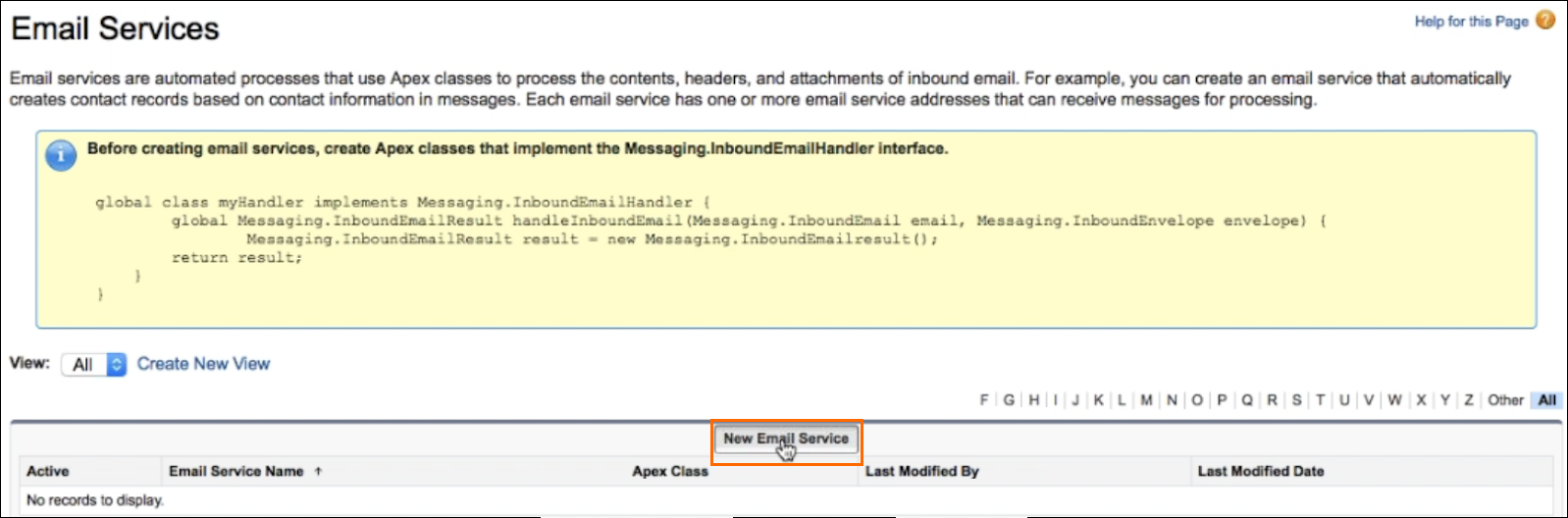
- Fill out the fields on the Email Service Information page, making sure to choose ResumeEmailHandler for the Apex Class. Then click Save.
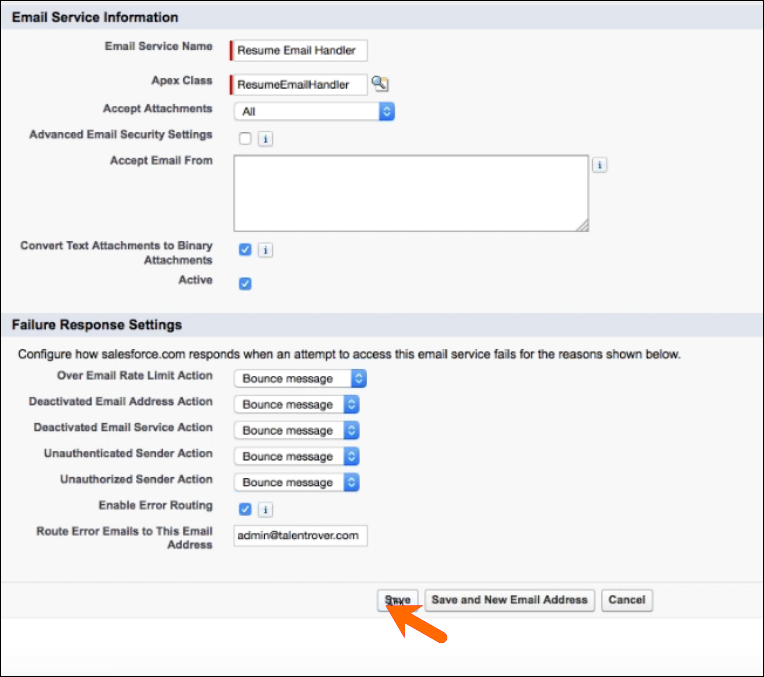
- Click the New Email Address button.
- On the Email Service Address page, remove the default email address from the Accept Email From field and click Save. In the example below, the admin@talentrover.com email address should be removed.
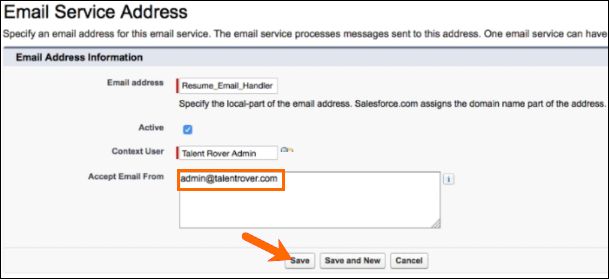
- The new email address will be displayed. This is the email address that will be entered in the To: field when emailing in a resume to parse.


This email should be used exclusively for internal resume parsing and should not be shared externally.
Was this helpful?