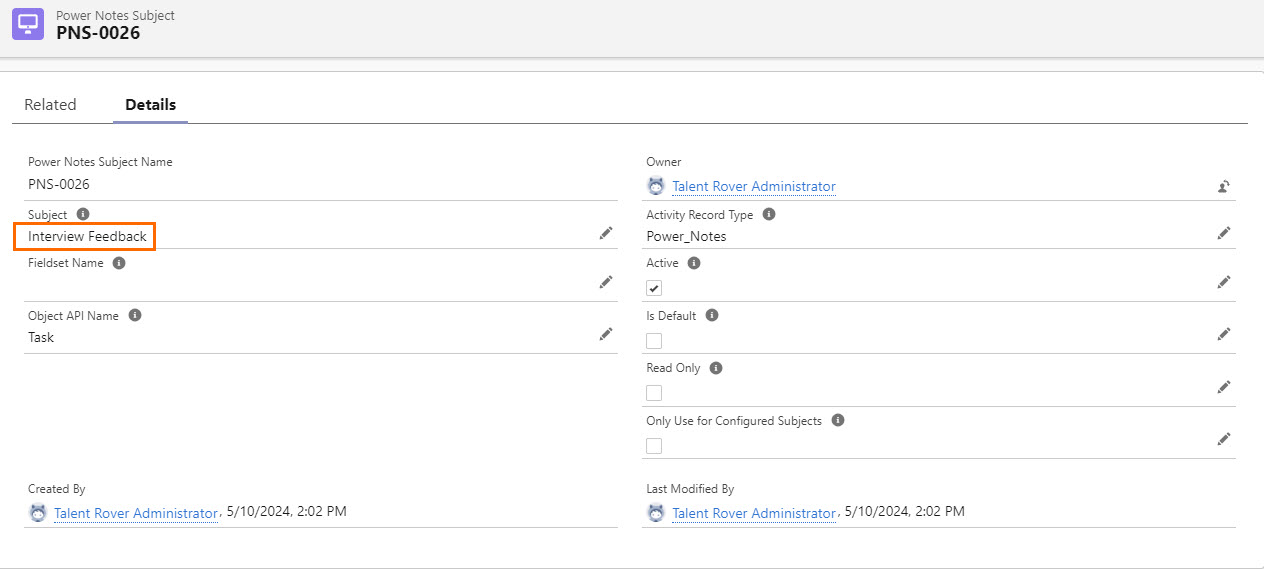Create Power Note Subject Configuration List for an Object
Before you can create a Subject List, make sure you have set up Power Notes Subject Configurability.
Power Notes Subject Configuration records are needed to specify your configurations. Create a record for each Power Note Subject configuration needed in your Org.
- Click the nine dots icon.
- In Search apps and items, enter "Power Notes Subject Configuration".
- Next to your desired Power Notes Subject record, click the dropdown and select Edit.

- In the Edit popup, you will see the following fields:
- Power Notes Subject Config Name (Read Only): This is the name given to the Power Notes Subject Configuration during creation of the Power Notes Subject object.
- For steps on Power Note Subject creation, see Create Power Notes Subject Records.
- Power Notes Subject (Read Only): This is the subject that will be automatically displayed in the Power Note Subject dropdown when a Power Note is created from the Object specified below.
- Assigned during Power Note Subject creation.
- For steps on Power Note Subject creation, see Create Power Notes Subject Records.
- If a link is displayed here, you will have to click it to see what the subject will be.
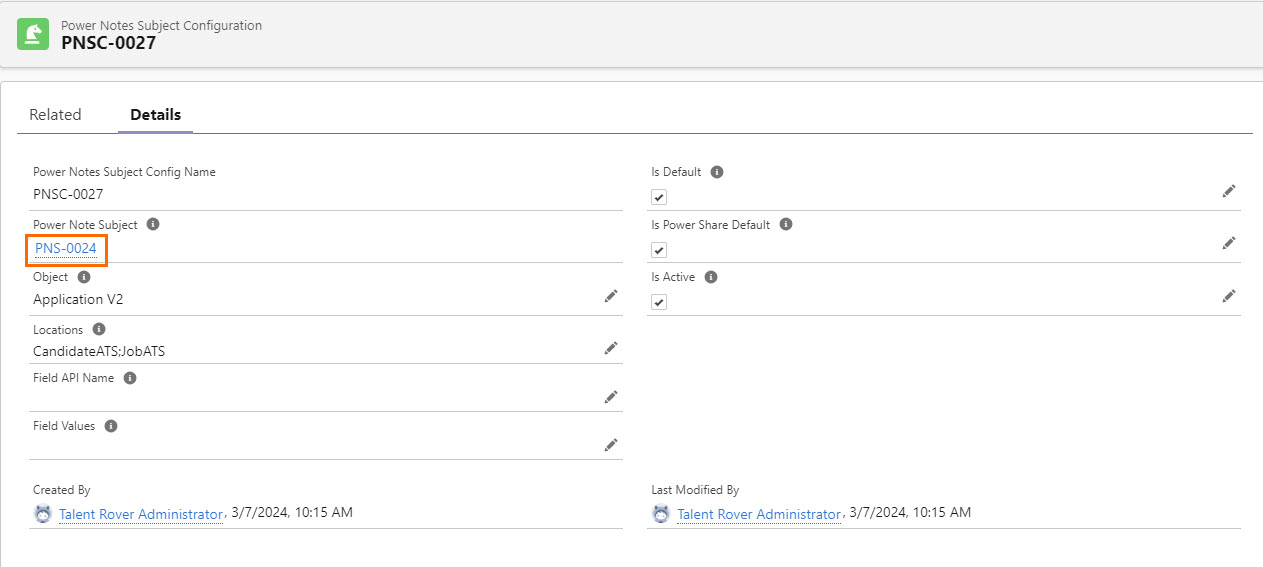
- Assigned during Power Note Subject creation.
- Object (Required): Select the object this Power Note Subject Configuration applies to.
- The dropdown displays all the objects Power Notes is currently configured for in the Org.
- Admins will need to ensure that the values in this picklist match the configuration of supported objects in their Org.
- The dropdown displays all the objects Power Notes is currently configured for in the Org.
- Locations (Required): Select the record(s) the Power Note will be created from.
- Field API
 API, or Application Programming Interface, is used by customers to create custom career portals or to take advantage of Data Mirror/DataMart. Bullhorn prefers to use REST API. Name (Optional): The unique identifier that distinguishes this field from others and allows it to be referenced by the program to configure a Power Note Subject.
API, or Application Programming Interface, is used by customers to create custom career portals or to take advantage of Data Mirror/DataMart. Bullhorn prefers to use REST API. Name (Optional): The unique identifier that distinguishes this field from others and allows it to be referenced by the program to configure a Power Note Subject. - Field Values (Optional): This is the information that is entered into the above field.
- Is Default (Optional): Select this checkbox if you would like this Power Note Subject to be the default subject displayed when Power Notes are created from the object specified above.
- Any other Subject configured for this object is still available from the dropdown.
- Is Power Share Default (Optional): Select this checkbox if you want this Power Notes Subject set as the default subject for Power Share Notes created from these Power Notes.
- For more details on Power Share Notes, see Power Share for Power Notes.
- Is Active (Optional): Select this checkbox if you want this configuration to be active.
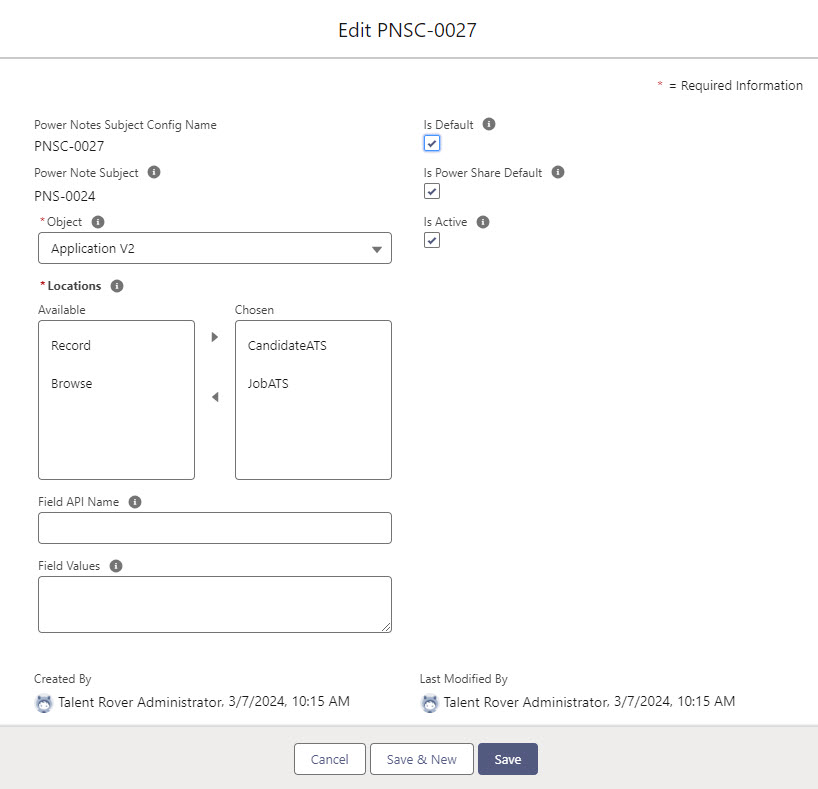
- Power Notes Subject Config Name (Read Only): This is the name given to the Power Notes Subject Configuration during creation of the Power Notes Subject object.
- Click Save.
Example
For this example, we will be using the following configuration: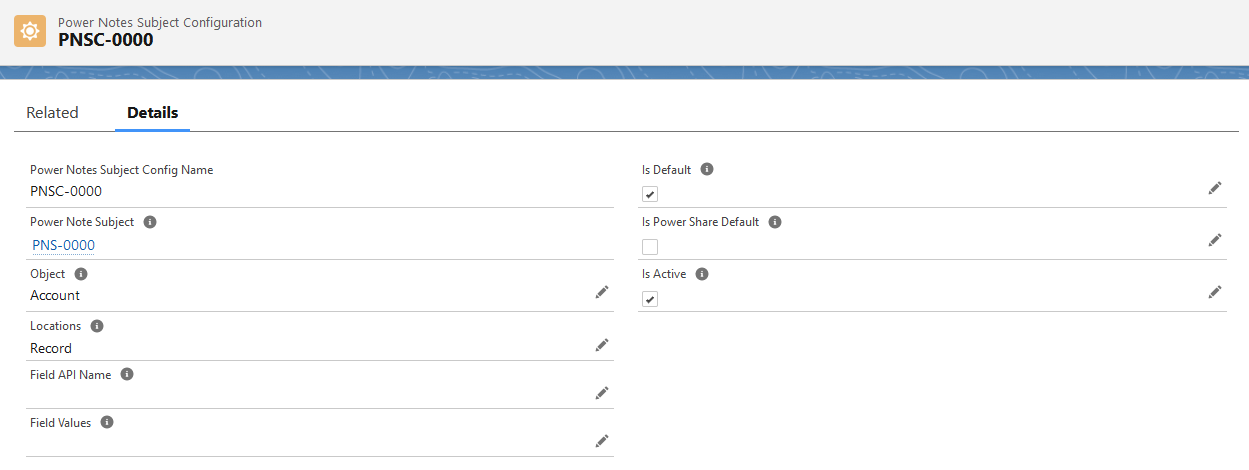
This configuration defines that if a user creates a Power Note from an Account record, Call will be displayed as the default Subject.
Next Steps
Admin users have the option of dynamically associating a list of Power Note Subjects for ATS stages. For more information on this see Admin: Create Power Note Subject List for ATS v2 Stages.
Was this helpful?