Testing Forms
Testing forms before making them available to candidates is key in ensuring candidates do not encounter issues as they use the portal.
- From the Main Menu, select Applicants, then select the name of a test candidate, or fast find for the applicant at the top of the page.
- Click New Onboarding Request.
- In Order Workflow, choose the form(s) you wish to test.
- Click Send Workflow
 The action used to initiate the sending of Forms and Packages..
The action used to initiate the sending of Forms and Packages.. - Scroll down in the candidate’s profile and select Login as [username].
- Choose the Reason Test Form
 Any document that needs to be completed and signed by a Candidate to log in as the user and add text to the Details (e.g., your initials), then select Continue.
Any document that needs to be completed and signed by a Candidate to log in as the user and add text to the Details (e.g., your initials), then select Continue.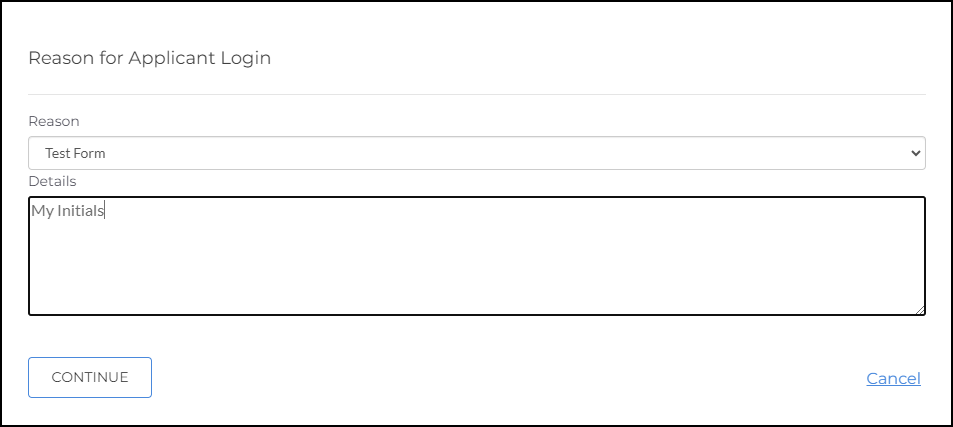
- A new window opens as the candidate sees the site.
- Click Start Forms.
- Enter or review their Preliminary Details and select Next.
- Enter data in all required fields, confirming the conditional fields function as expected.
- Click Finish and Sign.
- Click I Accept.
- Review the fields on the form to ensure they’re displaying the correct data.
- Sign or initial as required.
- Click Continue.
- Select Agree.
- The forms are saved and the window can be closed.
Was this helpful?