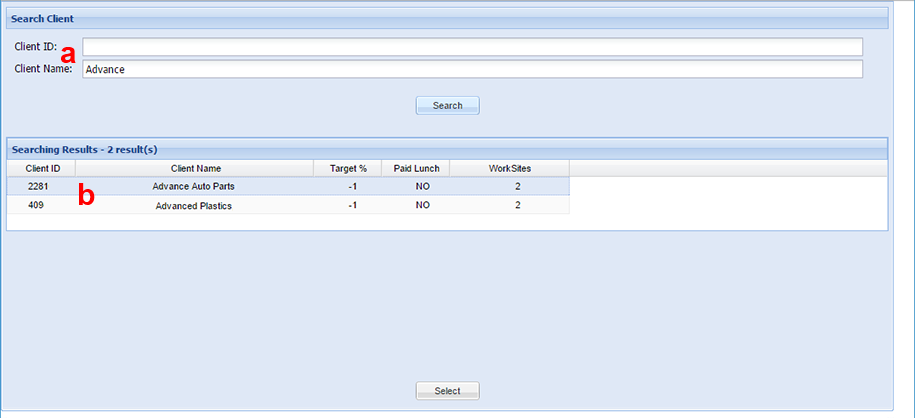Assign Break Exceptions with Client Configuration
Overview
This article contains information on how to assign Break Exceptions using the Client Configuration tool.
If you cannot see this option, your role may not include this tool.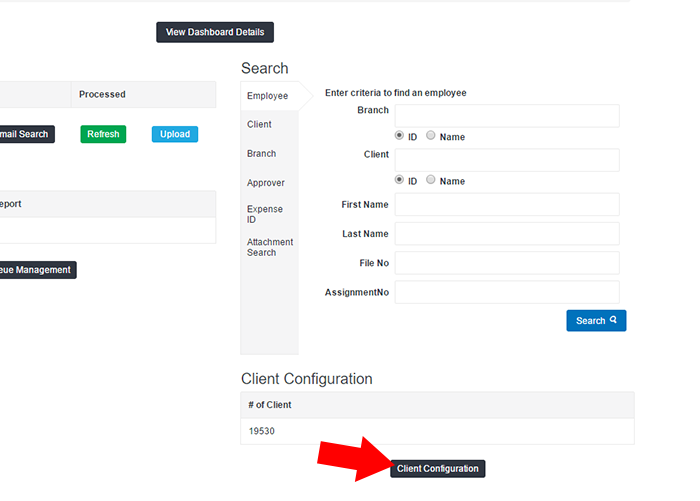
See Assign Break Exceptions from Clock Menu for an alternative option.
Steps
- After signing in to your account, click Client Configuration at the bottom right of the Dashboard screen.
- Search for a client using the Client ID or Client Name fields.
- Click Search.
- In the Search Results click an option to highlight it and click Select.
- Alternatively, you can double-click an option to open it.
- On the next screen, you can adjust either the Site Level Settings or Client Level Settings.
Was this helpful?