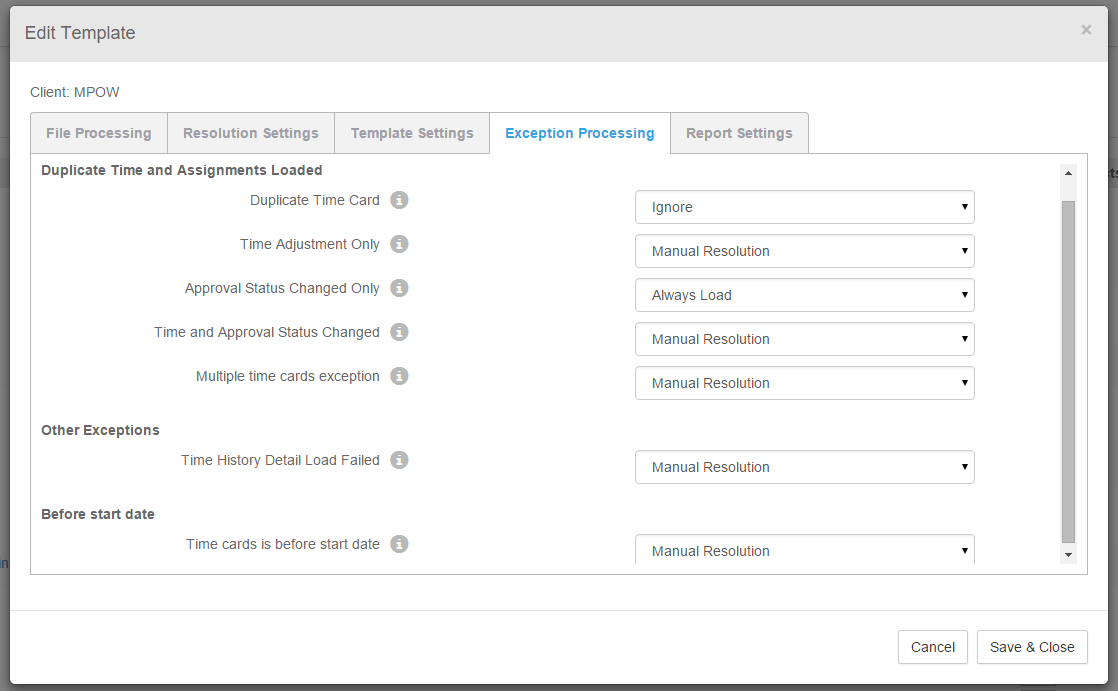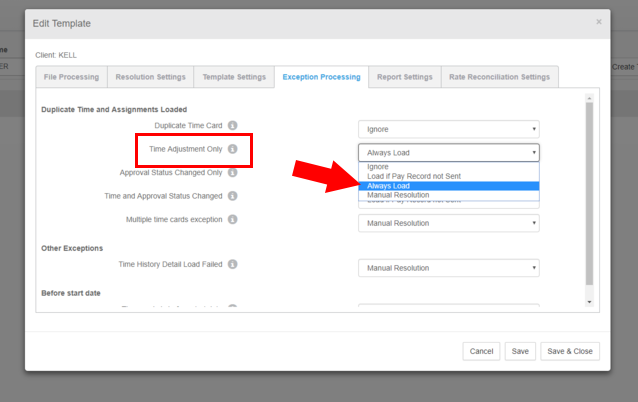Exception Processing
Overview
This article contains information on the Exception Processing settings for Exchange templates. When processing an Exchange file, exceptions may occur. Use this section to configure how certain exceptions are resolved.
Before You Begin
Exception Processing Options
Each of the settings in this section have the following options you can choose from:
- Manual Resolution - If an exception is encountered, specific time details must be reviewed and manually processed or ignored.
- Ignore - If an exception is encountered, the related time details will be ignored and excluded from automatic processing.
- Always Load - If an exception is encountered, specific time details will be loaded and automatically processed.
- Load if Pay Record not Sent - If an exception is encountered, specific time details will only load and process if Pay Records were not previously sent.
Steps
If Exchange detects that certain time details are duplicated, an exception will generate. You must decide how these exceptions should be processed.
- Select an existing template and then open the Exception Processing tab.
- For the following settings, select the appropriate option from the drop-down:
- Duplicate Time Card - Time has already been loaded and has not changed.
- Time Adjustment Only - Time has already been loaded but time has changed.
- Approval Status Changed Only - Time has already been loaded and only approval status has changed.
- Time and Approval Status Changed - Time has already been loaded but time and approval status have changed.
- Time History Detail Load Failed - Processing to failed and a specific error is recorded.
- Time card is before start date - The time on a time card falls before the specified Start Date on the File Processing tab.
- After making any changes, select Save & Close.
- To discard changes and exit, select Cancel.
CPA Settings
If you are processing Closed Period Adjustments (CPA), make sure your settings are correct. If you don't select these, an exception will be triggered, and the CPA process cannot start.
Under the File Processing section in Edit Template, make sure these two options are selected:
- Ignore Pay Record Sent
- Reset Pay Record Sent
In the Exception Processing section, choose the option for "Always Load". Choose this to eliminate the risk of throwing an exception that could halt the process.