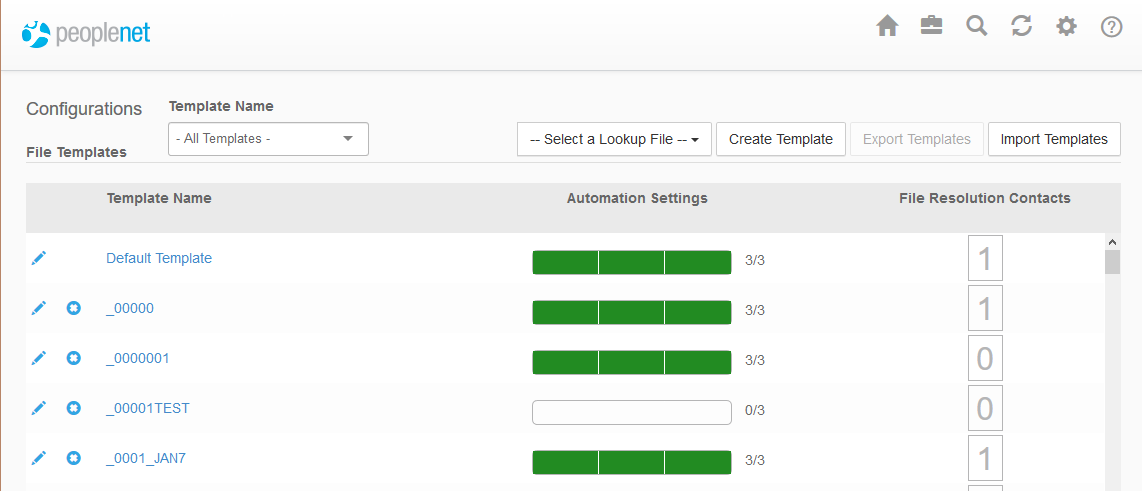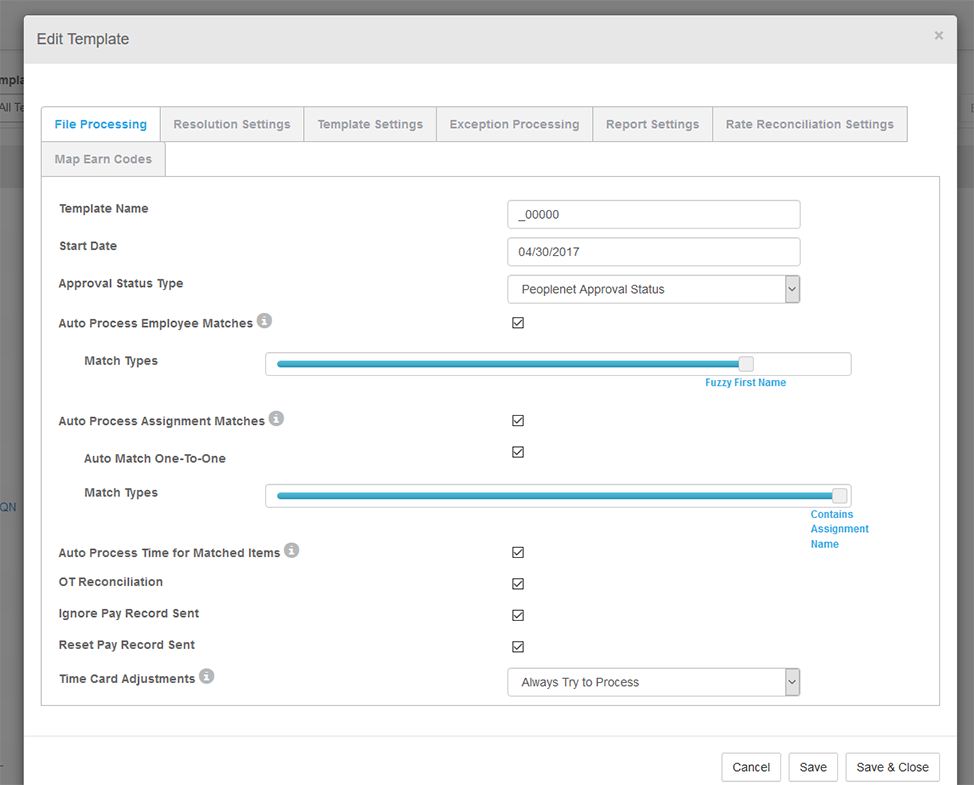Manage Templates
Overview
Exchange can be set to run with as much or little automation as preferred. Templates are used to define and configure automation settings. To ensure that time details are imported accurately, additional templates can be created and configured to properly handle rules and exceptions for automation.
Configurations
- Select the Configure icon
 in the upper right corner of your Exchange session to open the Configurations menu and manage templates.
in the upper right corner of your Exchange session to open the Configurations menu and manage templates.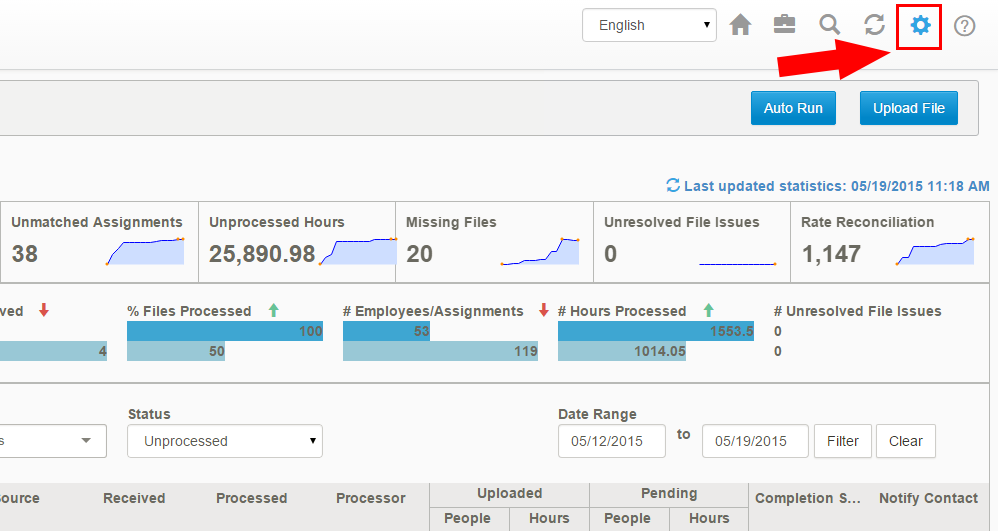
- You may take several actions from the Configurations page:
- To create a new template, select Create Template.
- To configure an existing template, select the Edit icon
 or click on the template name.
or click on the template name. - To delete an existing template, select the Delete icon
 .
. - Use the Template Name drop-down to go directly to a specific filter by name.
- Use the Select a Lookup File drop-down to upload or download a file for look-up.
- Review the Automation Settings column to determine the level or automation currently configured for each template.
- Review the related articles below for more information on your next steps.
Related Articles
Was this helpful?