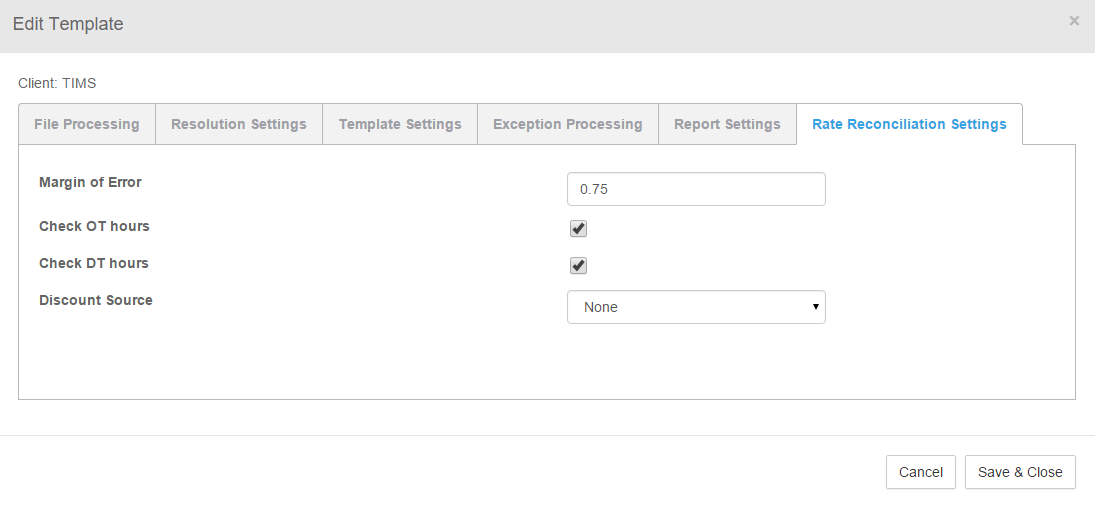Rate Reconciliation Settings
Overview
Exchange allows for automated checks of rate discrepancies among hours worked by employees. This article contains information on the Rate Reconciliation Settings tab when configuring a template.
Settings
After opening the Rate Reconciliation Settings tab on the Edit Template screen, there are several options available.
Any changes made to these settings will affect data that appears in the Rate Reconciliation tab as well as the Rate Reconciliation report.
-
Margin of Error - Enter the deviated dollar amount by which you want to flag rate discrepancies.
- For example, if you enter ".91" as the margin of error, any variation of .91 or less will not be flagged for reconciliation. If used, this will usually be set to 0.01 or 0.02 to ignore discrepancies of a penny or two that may be caused by rounding errors.
- Check Hours - By default, all regular, overtime, and double time hours are automatically audited for rate discrepancies.
- If needed, you may add or remove automated checks as they apply to overtime (OT) hours as well as double time (DT) hours.
- Discount Source - In most cases, this should remain as the default None value. However, if your client has a discount that is not reflected in the rates provided to , then you can set a discount source.
- Assignment - If this option is selected, Exchange will look for rate discrepancies based on a review of details sent on an assignment file.
- This allows for discount to vary by assignment but requires that the assignment file be updated to include this information.
Template - With this option, you can define a blanket discount for all rates for this template. The discount will always be applied when calculating discrepancies
For example, if the VMS rate and rate are both $15 but there is a template discount of 2%, then the system will create a reconciliation item as the rates do not match once the discount is applied.
- The discount is applied to the rate in that we receive from your Front Office. You can use a negative number to actually increase the rate if needed.
- Assignment - If this option is selected, Exchange will look for rate discrepancies based on a review of details sent on an assignment file.
When you're done making changes in this area, select Save & Close.