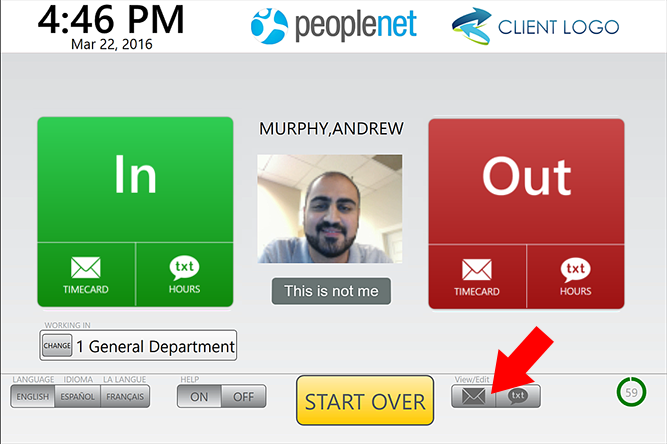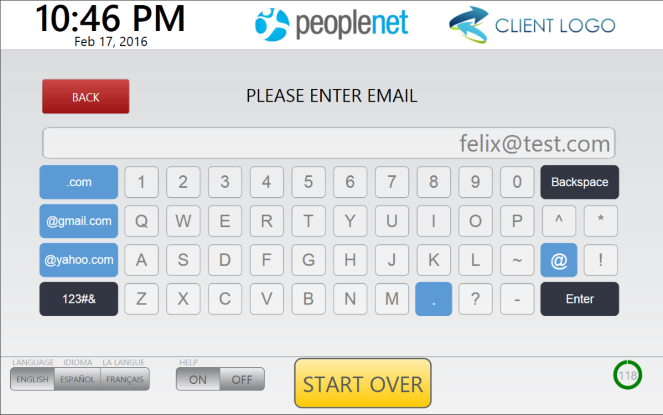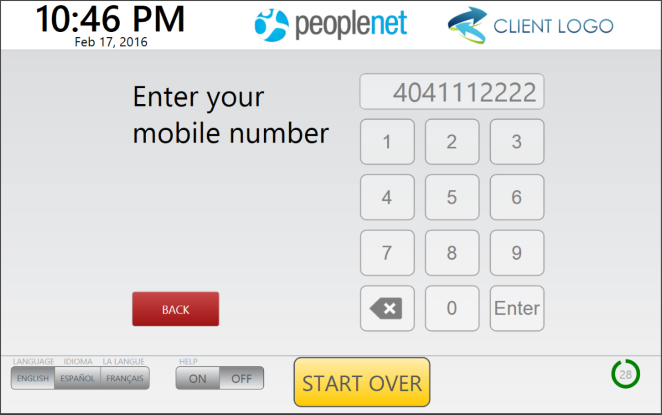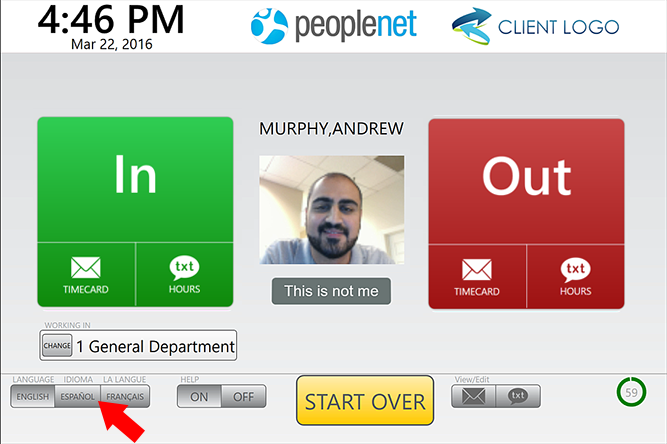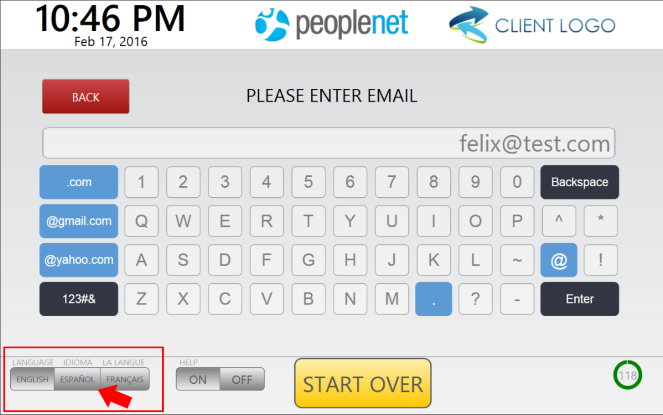View/Edit Employee Settings
Overview
When the View/Edit area appears in the lower right, you may update the existing email address or mobile number for an employee. You may touch Language in the lower left at any moment.
If time card summaries are enabled, the email or phone number used can be updated by following the steps in this article.
Steps
View/Edit email address
- Touch the email icon
 to update the email address stored for an employee.
to update the email address stored for an employee. - Touch the screen to enter entire email address in the field provided.
- Be sure to enter the entire domain name as well.
Bad: mara.king@test
Good: mara.king@test.com
After entering an email address, touch Enter in the lower right.
View/Edit mobile phone number
- Touch the text icon
 to update the mobile number saved for an employee.
to update the mobile number saved for an employee. - Touch the screen to enter a 10 digit mobile number in the field provided.
- After entering a 10 digit number, the employee will exit mobile number entry automatically.
Please enter the complete mobile number with area code. Do not enter dashes or spaces.
Edit your preferred language
- Touch a language option in the lower left of the screen to get on screen prompts and audio help in a different language for Tempo.
If you change language settings on a screen where an employee is recognized, the language selected will become default for that employee going forward.
Was this helpful?