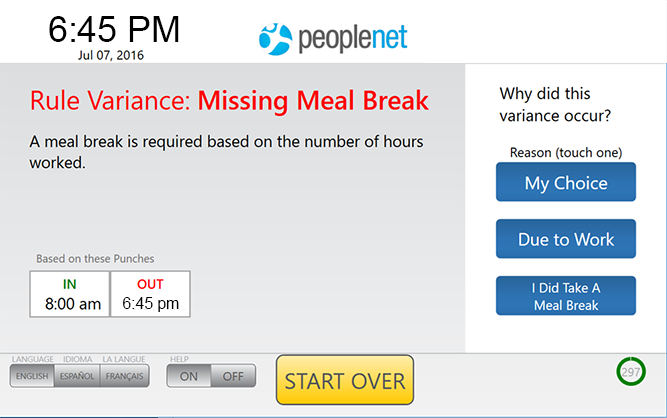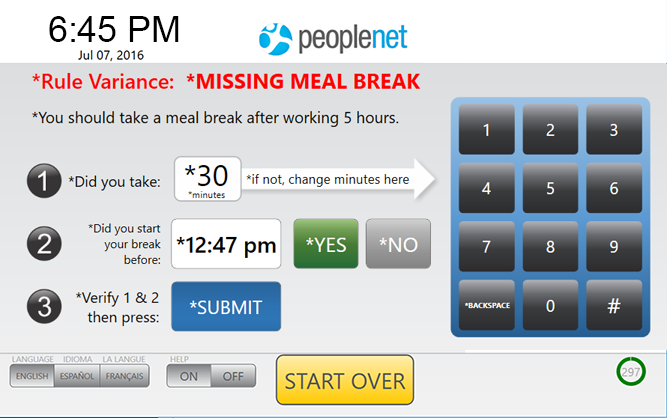Missing Meal Break
Overview
Tempo will display this exception type if it detects that an employee did not take a meal break during a shift where a meal break is required.
When an employee touches STOP on Tempo to clock out, Tempo quickly validates the total time for the shift against local compliance laws. In the following example, the employee started work at 8:00 a.m. and stopped work at 6:45 p.m. without taking a meal break.
When the employee clocked out for the day, Tempo realized that the employee had not taken a meal break as required by law. On the right, Tempo will ask the employee using the clock to determine why the variance took place and touch an option.
- My Choice- this indicates that the missed meal break was voluntary for the employee. Tempo will record a punch. The punch and the exception reason are sent to the time management for review.
- Due to Work- this choice means that missing the meal break was not voluntary. Most work obligations outside of the employee's control will fit in this category.
- I Did Take A Meal Break- employees should touch this option if they did take the required meal break for the shift in question. (more on this below)
Tempo may ask the employee to confirm the punch and exception details.
Steps
If the employee touches I Did Take A Meal Break, he will be prompted to capture additional details about the break that was taken.
- Confirm the break length. Tempo will ask the employee to confirm the number of minutes in the break that was taken. If the break was anything other than 30 minutes, the employee should enter the correct break length by touching the screen.
- Confirm when the break was taken. Tempo will then ask the employee to indicate when the break was taken. Touch YES or NO. to answer the question.
- Review and confirm your answers are correct. If everything looks fine, touch SUBMIT.