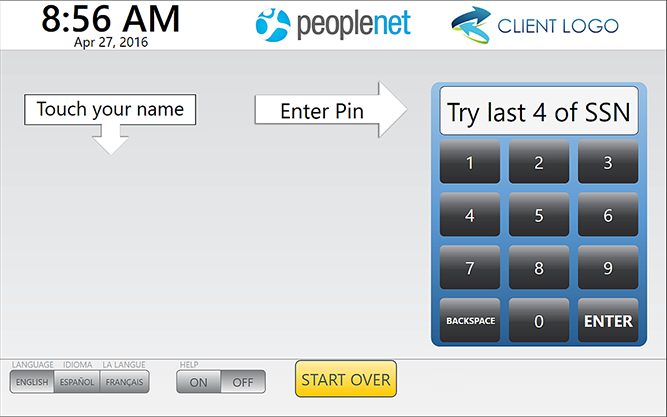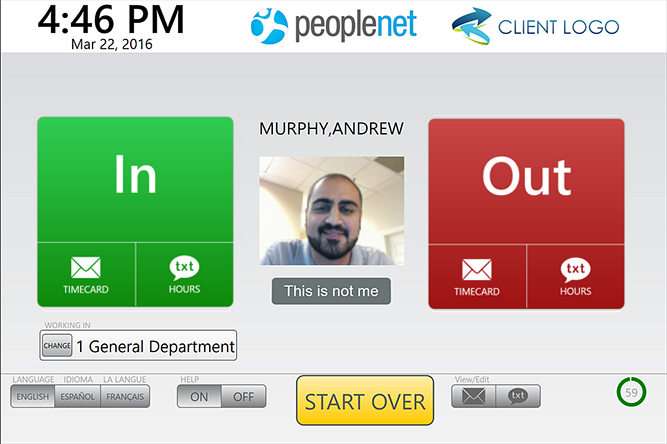Clocking In/Out
Overview
Employees will enter their pin first before clocking in or out.
Steps
Pin Entry
Touch the screen to enter a PIN.
- PINs are typically the last 4 digits of an employee's SSN.
- If the PIN entered matches the PIN of an existing employee, the employee can touch his name when it appears on the left.
If the PIN does not match that of an existing employee, the employee can touch New Employee to create a temporary record and start or stop work. Learn more about New Employee.
Touch your name.

Clocking In
The employee must touch an option on the left to clock IN.
- IN clocks the employee in.
- TIMECARD delivers a summary of time via email and clocks the employee in.
- HOURS clocks the employee in and sends a text message summary of hours.
The department for a START punch is displayed in the lower left. If the correct department is not shown, touch CHANGE to choose a different option.
Read more about Change Department or Department Search.
A punch is recorded after the employee touches IN, TIMECARD,or HOURS. The next employee may clock in.
Clocking Out
If an employee is stopping work for the day or clocking out for a meal period, an OUT punch must be recorded.
Employees see this screen after touching the correct name when it appears on the left.
The employee must touch an option on the right to clock OUT.
- OUT clocks the employee out.
- TIMECARD delivers a summary of time via email and clocks the employee out.
- HOURS clocks the employee out and sends a text message summary of hours.
The next employee may clock out.