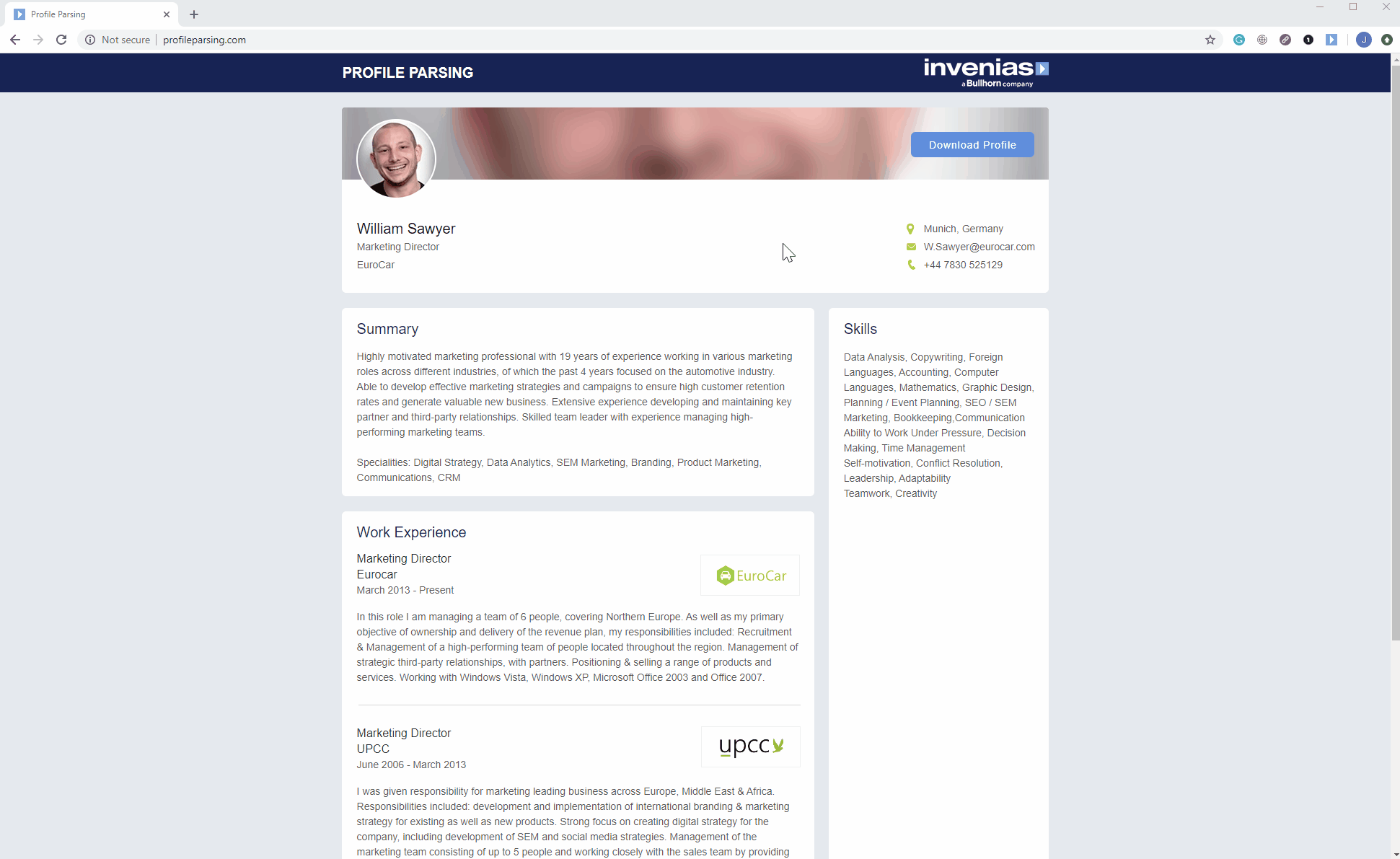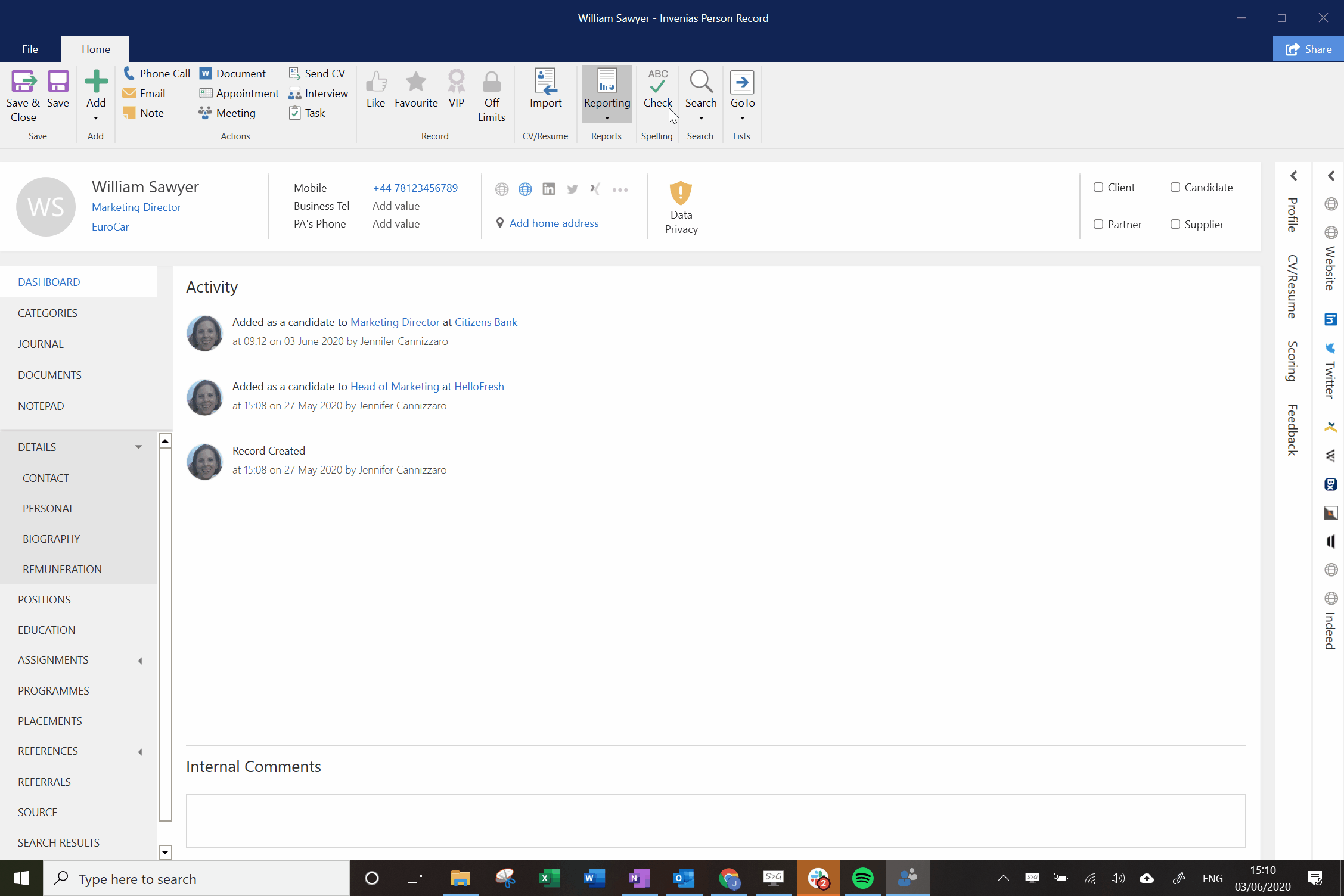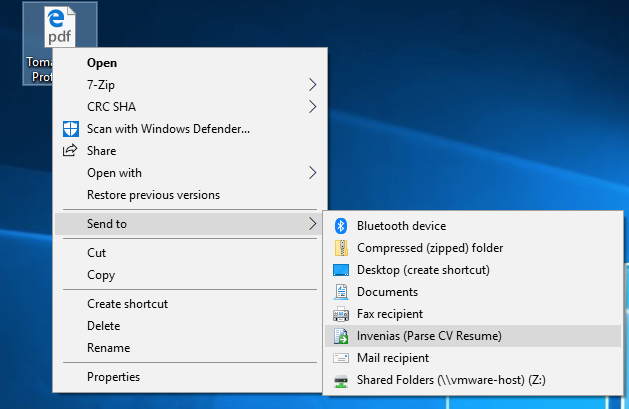Best Practice when Parsing Profiles
Overview
provides generic parsing tools for parsing documents and publicly available profiles on the internet. parsing capabilities are powered by the latest version of Sovren, one of the world’s leading CV/Resume Parsing engines. So the more closely the text you are parsing resembles a CV/Resume the better the outcome will likely be. You can find an FAQ on the Sovren service here.
If you find that parsing a number of profiles/documents produces unexpected results and there is a common problem resulting in the content not parsing correctly, please follow the guidelines below. If after completing these steps you still find that the common problem remains, please contact inveniassupport@bullhorn.com with the URLs for the public profiles for further investigation.
Guidelines
1. Ensure that all Profile information is loaded before clicking Parse.
On some websites, content is only initially loaded for the very top section of the profile and the remaining data is only loaded on demand as the user scrolls to the bottom of the page. In this case, clicking to parse immediately after the page loads may result in an incomplete parse, as can only parse some but not all of the profile content, as it's not been loaded into the page yet.
The page design of some sites can contain collapsible sections which can contain data such as skills, documents, and telephone numbers/email addresses etc. If this is the case, is unable to parse content from these sections unless the user clicks to expand them, before clicking to parse.
On some sites, data may be hidden in collapsed sections of the page on the initial page load, and only loaded on demand by the user clicking on a section on the page.
If you are parsing from a page that has some/all of these design points, we would advise to scroll to the end of the page and also expand all sections before clicking parse, otherwise the data may not be loaded into the page and is therefore impossible for to parse.
2. Download the Profile as a PDF version and then Parse
If you find that the output from a parsed profile is missing key sections of data, please send an email to inveniassupport@bullhorn.com with an example URL of a public profile.
Some networking sites offer an option to download a PDF file containing the content from the profile.
Parse via the Chrome Extension
You can parse a downloaded file within Chrome provided you have the Chrome Extension installed.
The Gif below illustrates the process of downloading a file on a webpage, then dragging it into the Extension to parse the file.
Parse via a Webtab in the Desktop application
The Gif below illustrates the process of downloading a file via a web tab in the Desktop app, then clicking the option to Parse the profile. This workflow will produce dramatically better results compared to using the “Parse webpage” option:
Alternatively, you can download it to a location on your PC, such as your desktop, you can then right-click the file and click Send to > (Parse CV Resume):
This will initiate the parsing process.
3. Use a "Print Profile" option if present, before clicking to Parse
On some networking sites, they offer an option to view a printable version of the profile within the browser window. This option presents purely the data from the profile you are viewing, stripping out other irrelevant elements in the page which are visible when looking at the profile in the usual presentation view. These elements can include header/footer page information, adverts on the page and any links and connections. All of which are undesirable when parsing.
If the Print option is available, we would advise clicking to view it before clicking parse webpage/ parse profile.