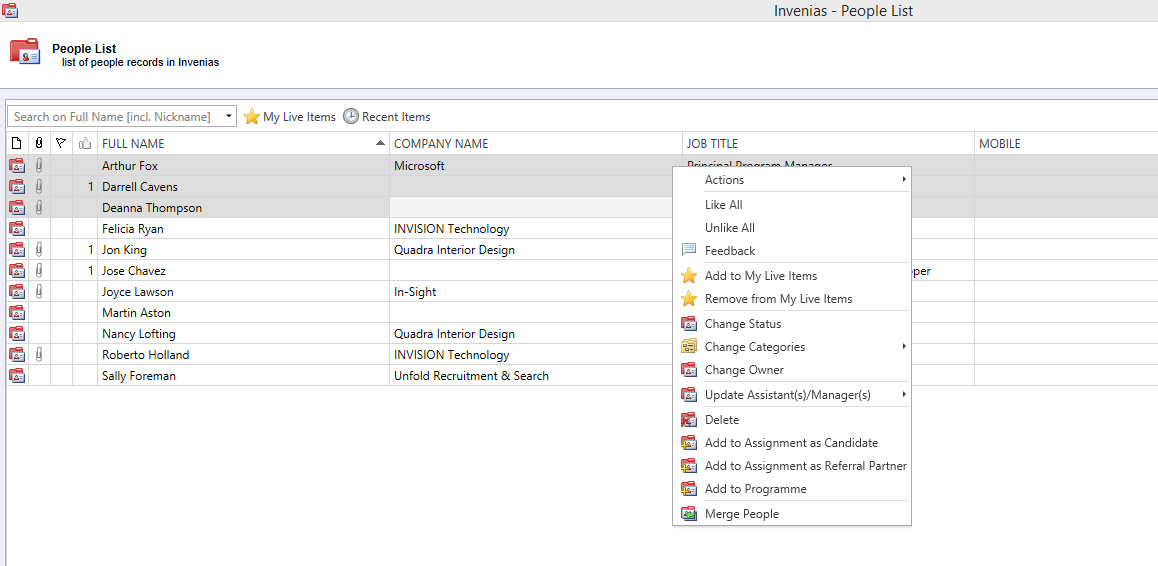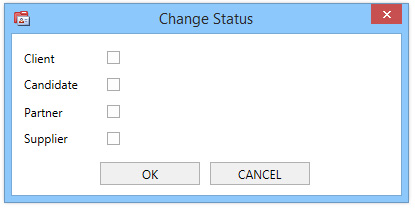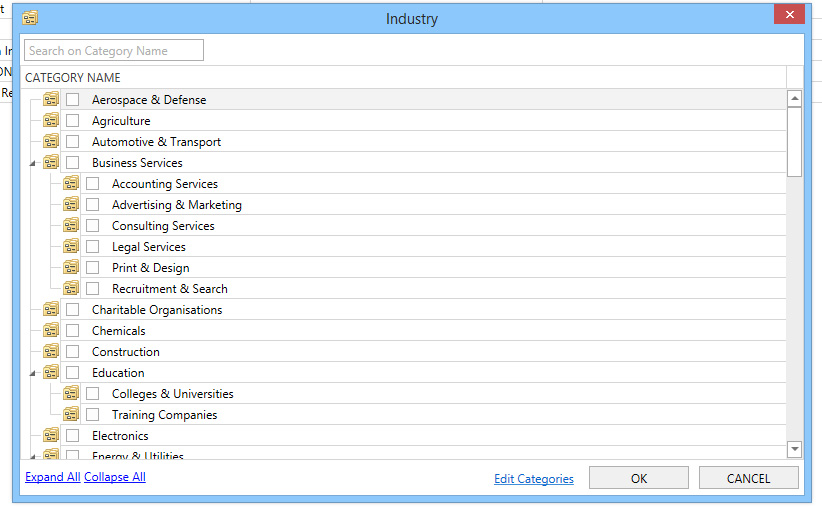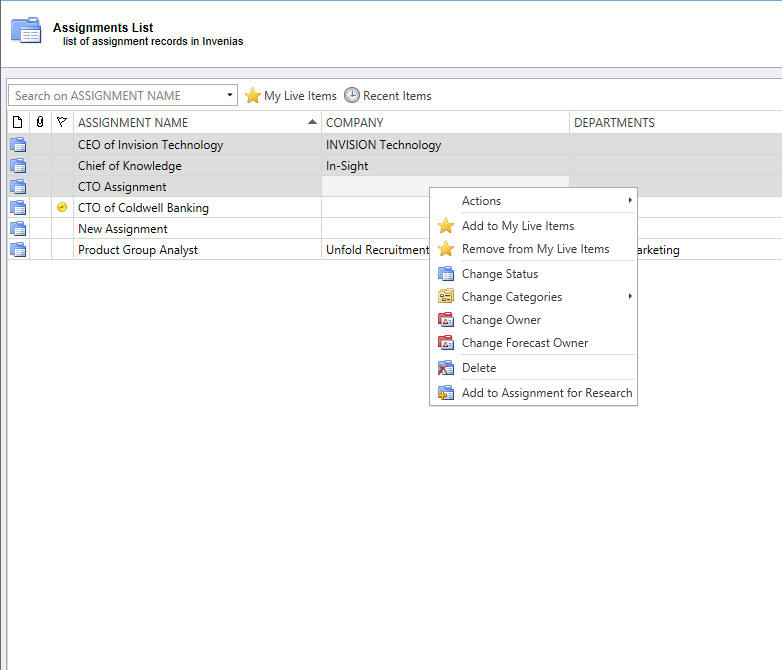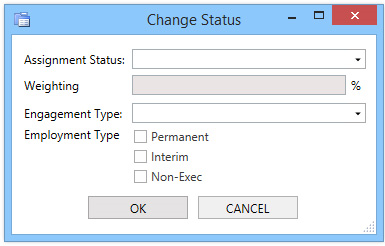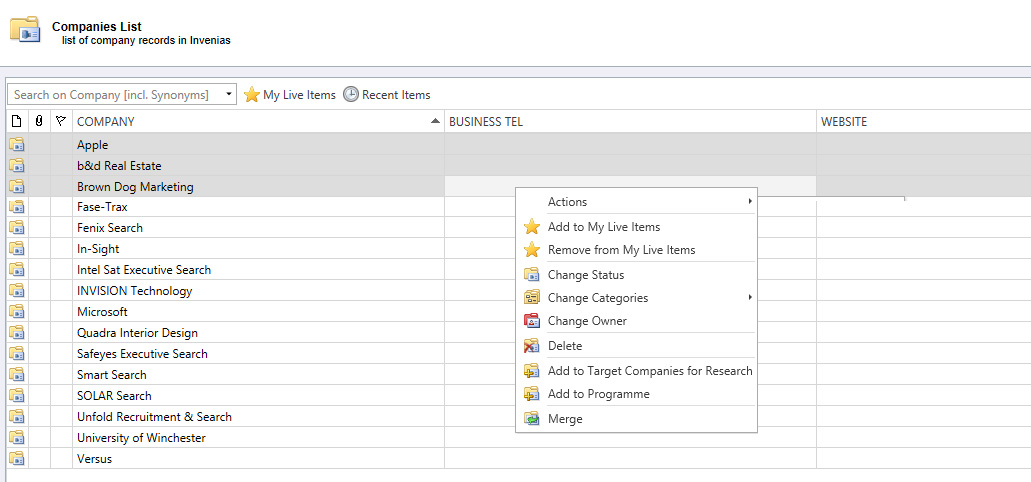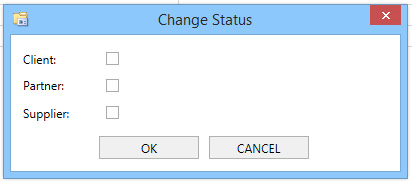Bulk Update
Overview
This article explains how you can Bulk Update records from list views in Invenias.
In this article:
- Bulk Updating People
- Bulk Updating Assignments
- Bulk Updating Companies
- Bulk Updating Programmes
- Bulk Updating Progress Status
Bulk Updating People
First open a Person List and select more than one record. Right click and a context menu will appear. These are your Bulk Update options.
Actions will add an action from the list to all of the people you have selected. For example, if you added a note it would add a note with all of the selected people to the People field in the note. Please see the Actions & Journal article.
Like All and Unlike All will like or unlike all of the selected people. See
Add to My Live Items and Remove from My Live Items marks the people as your live items.
Change status will open up a menu where you can change the status of the selected People. Simply tick or untick the appropriate boxes on the pop up window to change the status of these people.
Change Categories will bring up an additional window where you can add categories to multiple people at once. Simply click on the category list and then choose your categories from the window.
Change Owner changes the owner of the record.
Update Assistant(s)/Manager(s) allows you to make changes to the Assistant and Managers of the people records.
Delete will only appear if you have permission to delete these people records. This deletes the records and their relations from your database.
Add to Assignment as Candidate will let you choose an Assignment to add all of the selected people to as candidates.
Add to Assignment as Referral Partner will let you choose an Assignment to add all of the selected people to as referral partners.
Add to Programmes will allow you to choose a programme to add all of the selected people to.
Merge People only works when two people are selected. See Merging Records.
Bulk Updating Assignments
First open a Assignment List and select more than one record. Right click and a context menu will appear. These are your Bulk Update options.
Actions will add an action from the list to all of the assignments you have selected. For example, if you added a note it would add a note to all of the selected assignments. Please see the Actions & Journal article.
Add to My Live Items and Remove from My Live Items marks the people as your live items.
Change status will open up a menu where you can change the status of the selected People. Simply tick or untick the appropriate boxes on the pop up window to change the status of these people.
Change Categories will bring up an additional window where you can add categories to multiple people at once. Simply click on the category list and then choose your categories from the window.
Change Owner changes the owner of the record.
Change Forecast Owner changes the Forecast owner of the record.
Delete will only appear if you have permission to delete these people records. This deletes the records and their relations from your database.
Add to Assignment for Research will let you choose an Assignment to add all of the assignments to as research. See Assignment Research.
Bulk Updating Companies
First open a Person List and select more than one record. Right click and a context menu will appear. These are your Bulk Update options.
Actions will add an action from the list to all of the companies you have selected. For example, if you added a note it would add a note with all of the selected companies in the company field. Please see the Actions & Journal article.
Add to My Live Items and Remove from My Live Items marks the people as your live items.
Change status will open up a menu where you can change the status of the selected People. Simply tick or untick the appropriate boxes on the pop up window to change the status of these people.
Change Categories will bring up an additional window where you can add categories to multiple companies at once. Simply click on the category list and then choose your categories from the window.
Change Owner changes the owner of the record.
Delete will only appear if you have permission to delete these people records. This deletes the records and their relations from your database.
Add to Target Companies for Research will let you choose an Assignment to add all of the companies to as target companies in research. See Assignment Research.
Add to Programme will let you choose a Programme to add selected companies to.
Bulk Updating Programmes
First open a Programme List and select more than one record. Right click and a context menu will appear. These are your Bulk Update options.
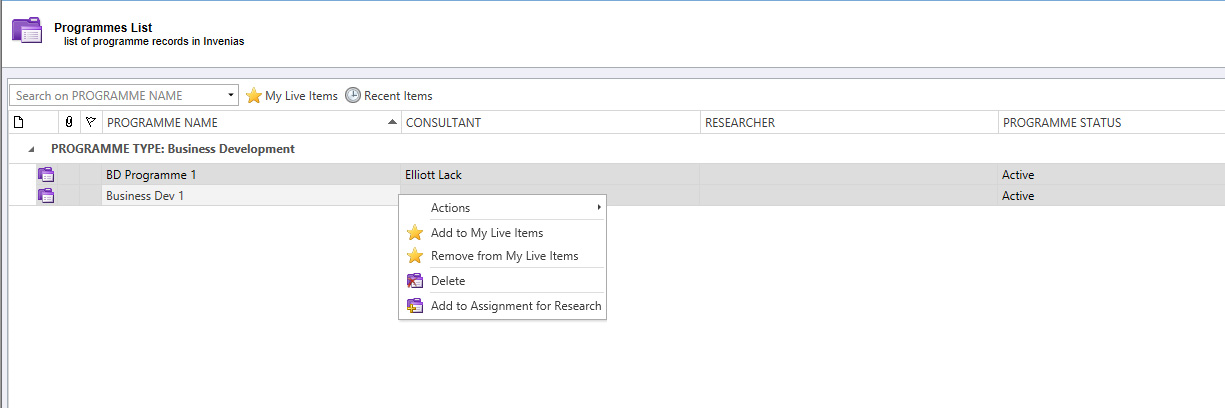
Actions will add an action from the list to all of the programmes you have selected. For example, if you added a note it would add a note with all of the selected companies in the programme field. Please see the Actions & Journal article.
Add to My Live Items and Remove from My Live Items marks the programmes as your live items.
Delete will only appear if you have permission to delete these programmes records. This deletes the records and their relations from your database.
Add to Target Companies for Research will let you choose an Assignment to add all of the programmes to as research. See Assignment Research.
Bulk Updating Progress Status
The option to bulk update progress status is available from Invenias v9.0.0.10157. If you are running an earlier version of Invenias, please contact Invenias support to upgrade to the latest version.
It's possible in Invenias to bulk change the Progress Status of Candidates, Referral Partners and Target Companies in Assignments and People and Companies in Programmes.
To bulk update Progress Status, select the Records you wish to update, then either right click and select "Change Progress Status", or click the toolbar button with the same title:
A simple pop up will allow you to select a Progress Status. Clicking OK will update all selected Records with the new Status.