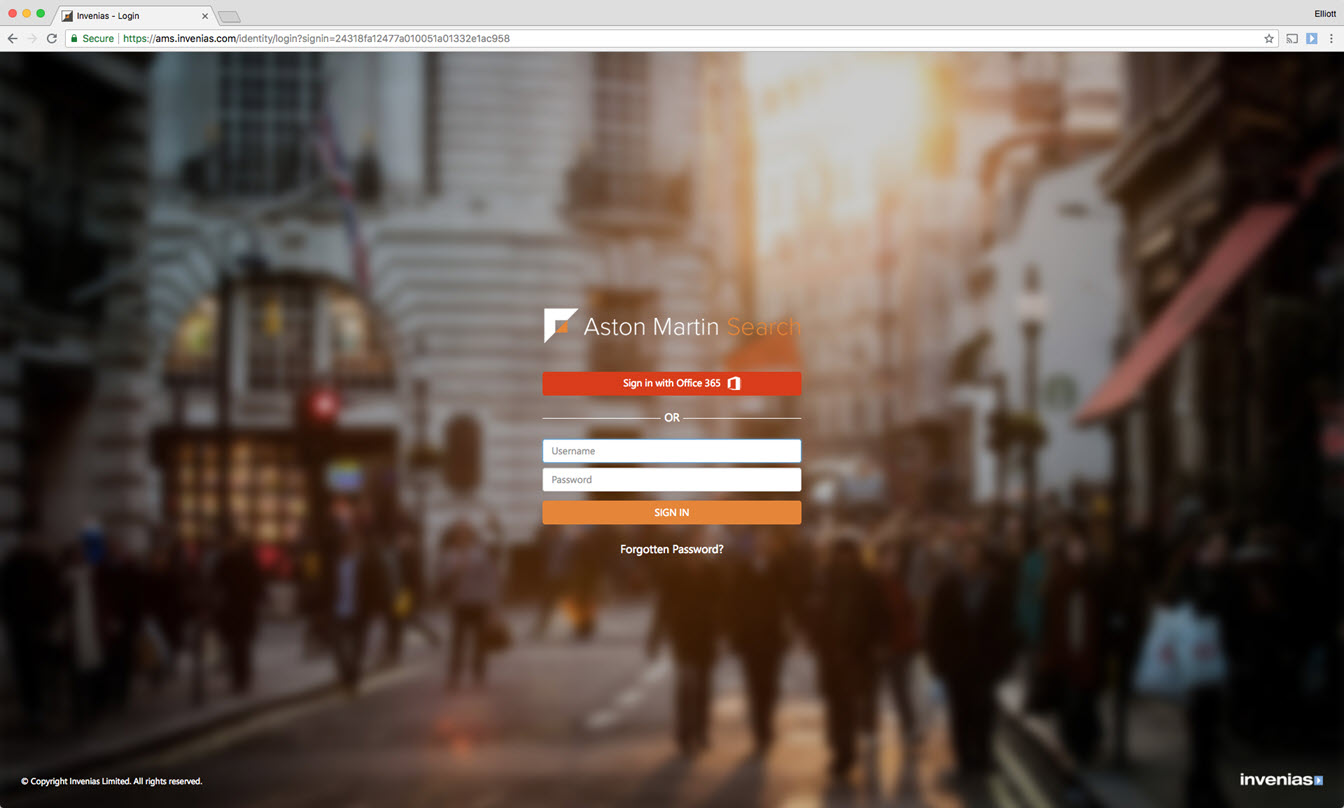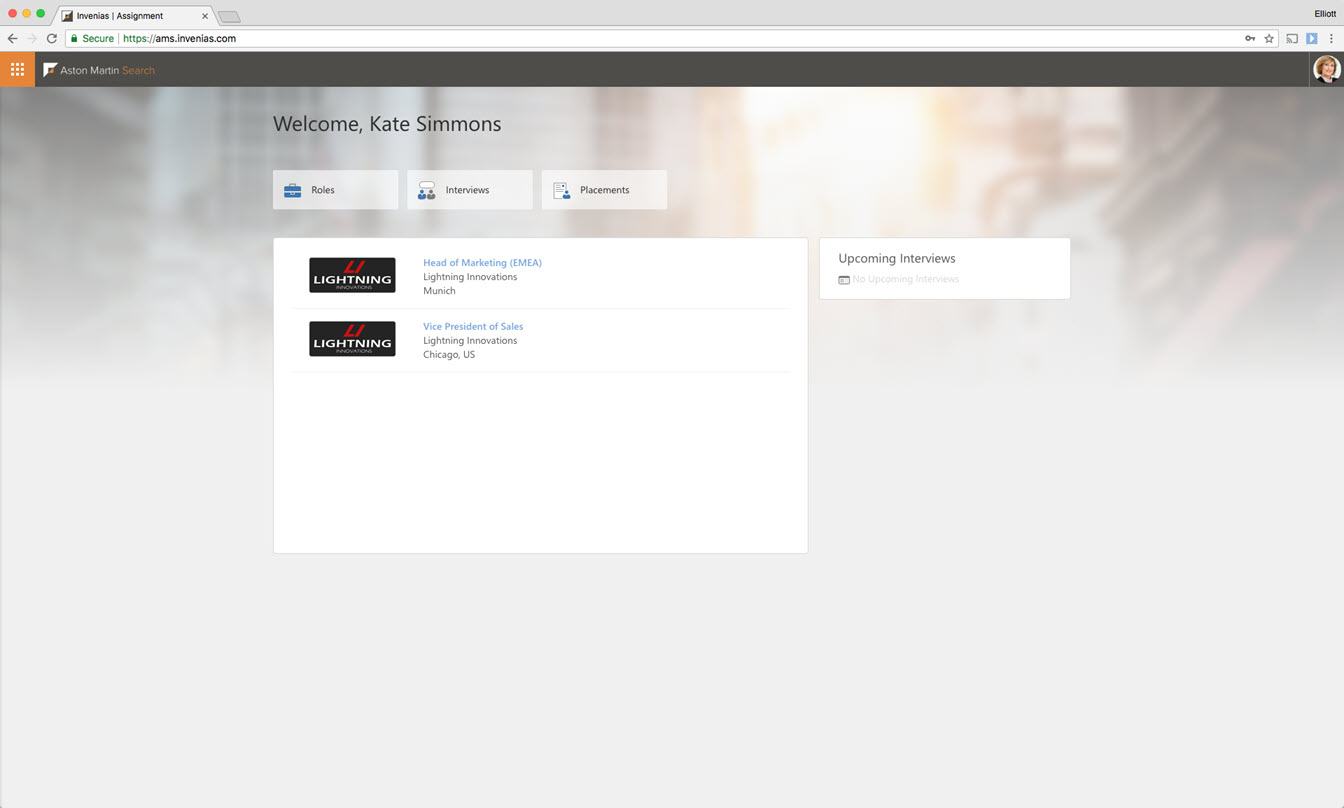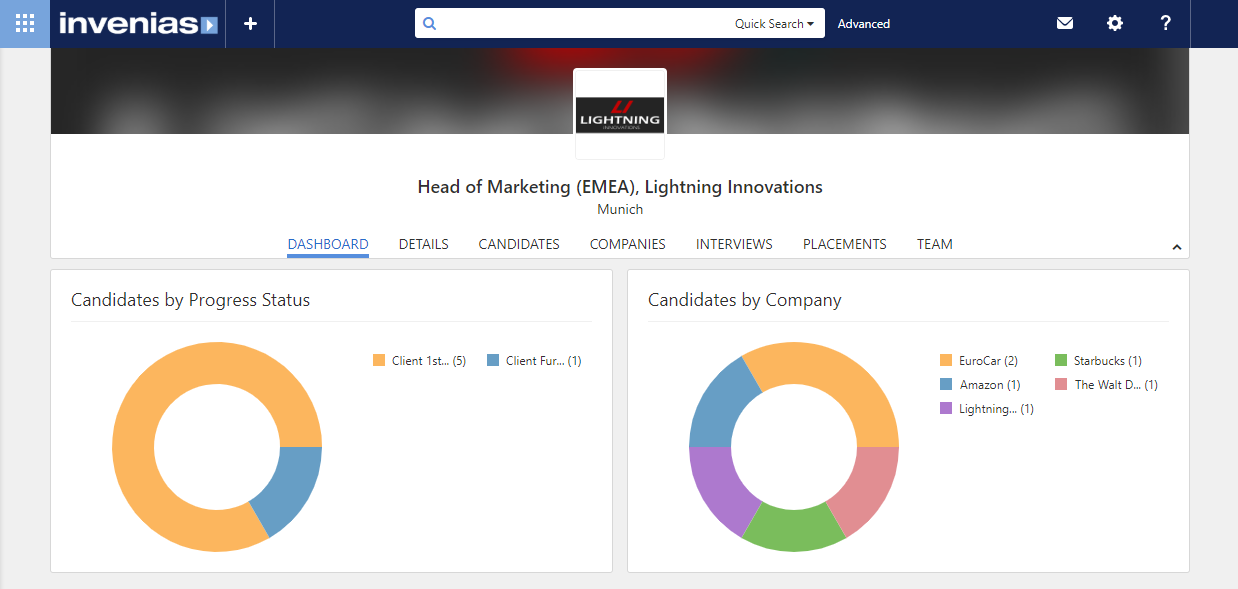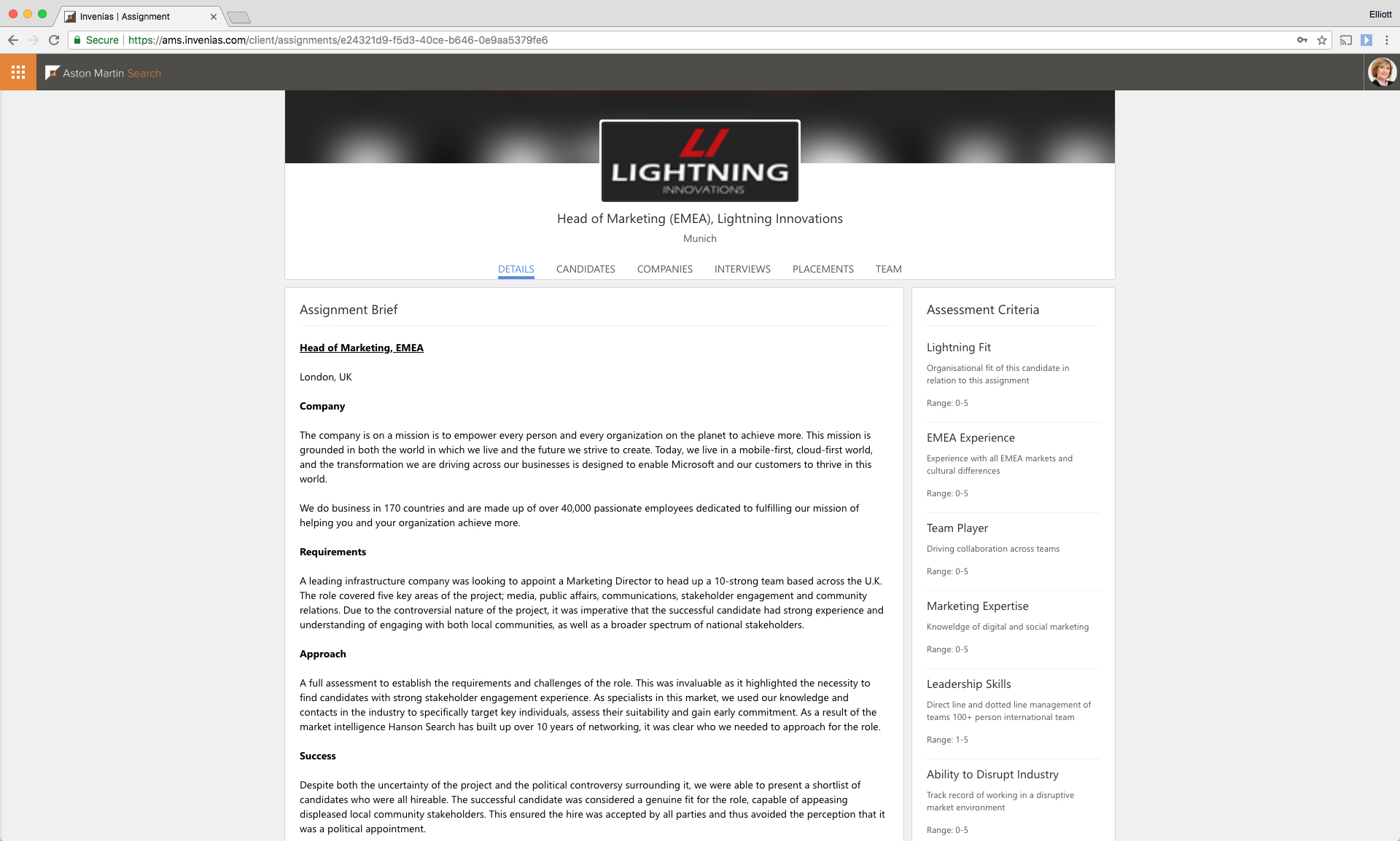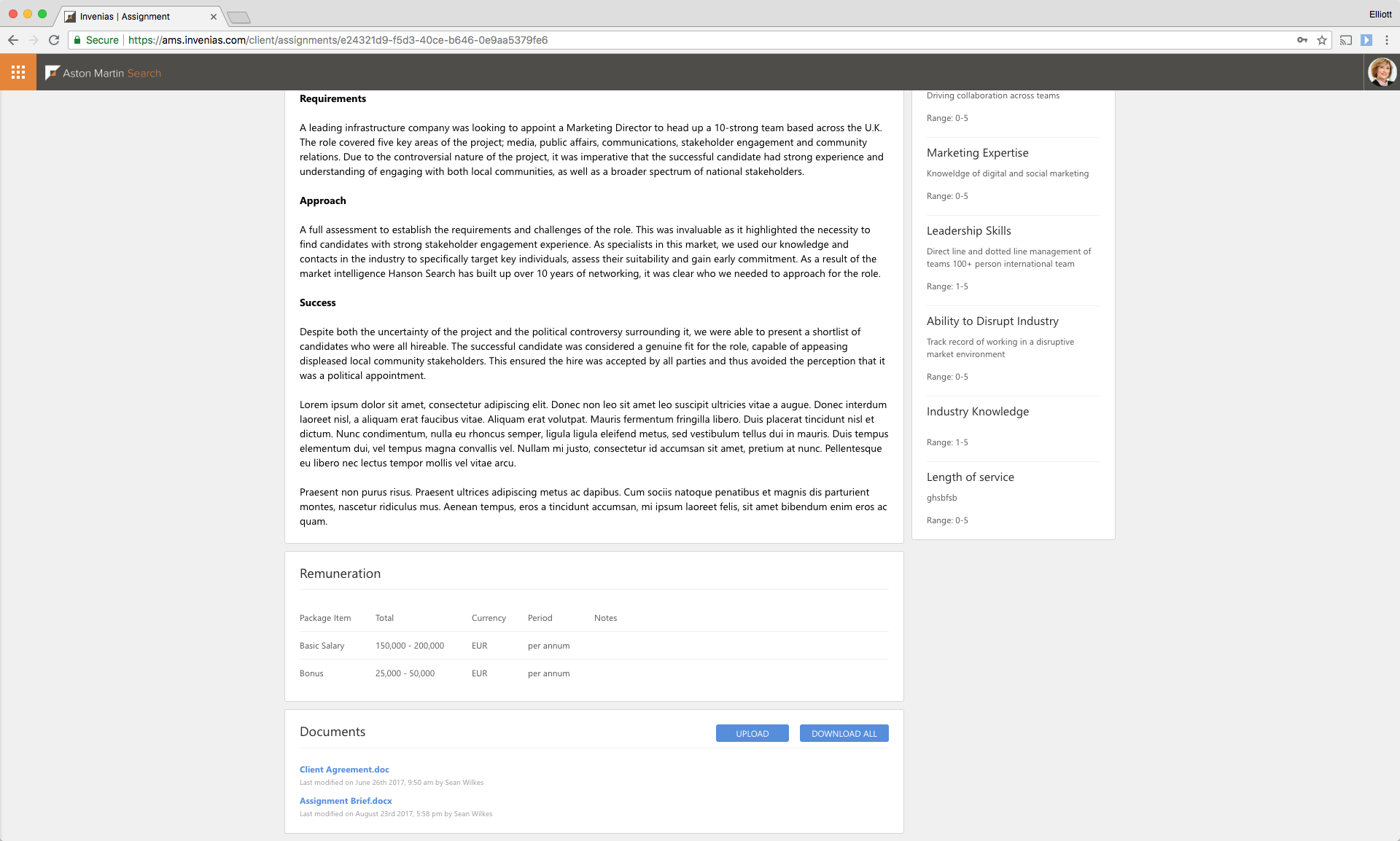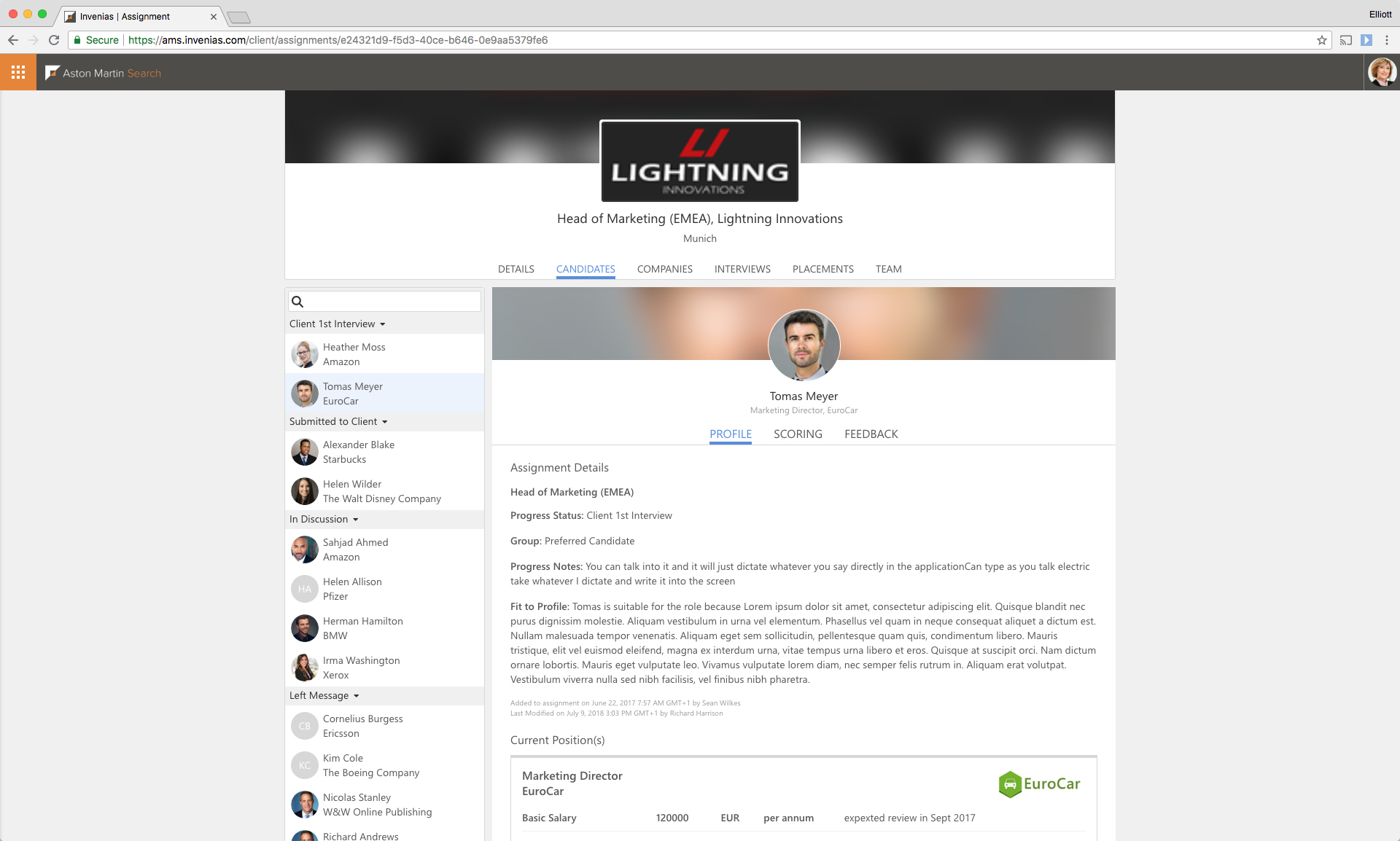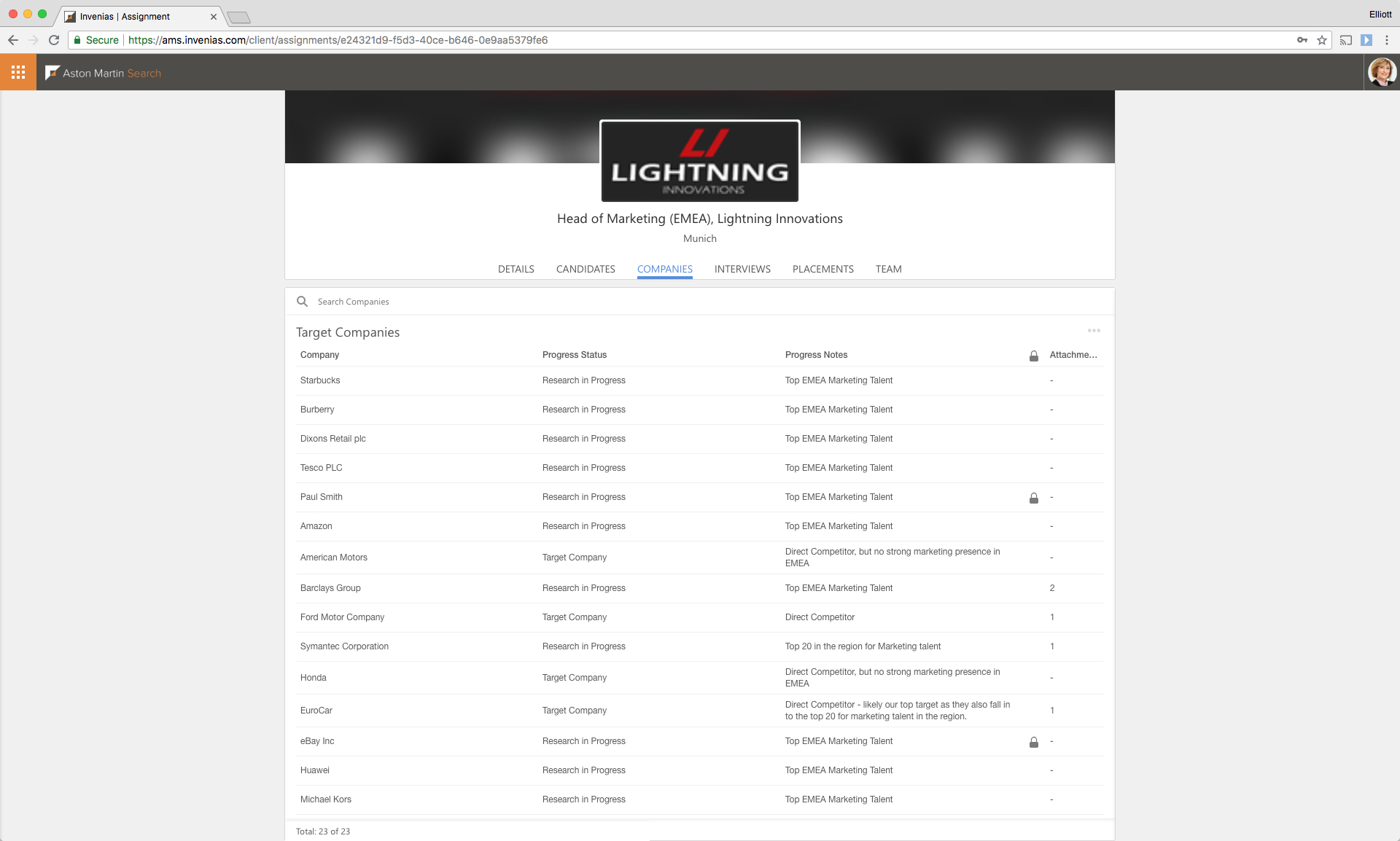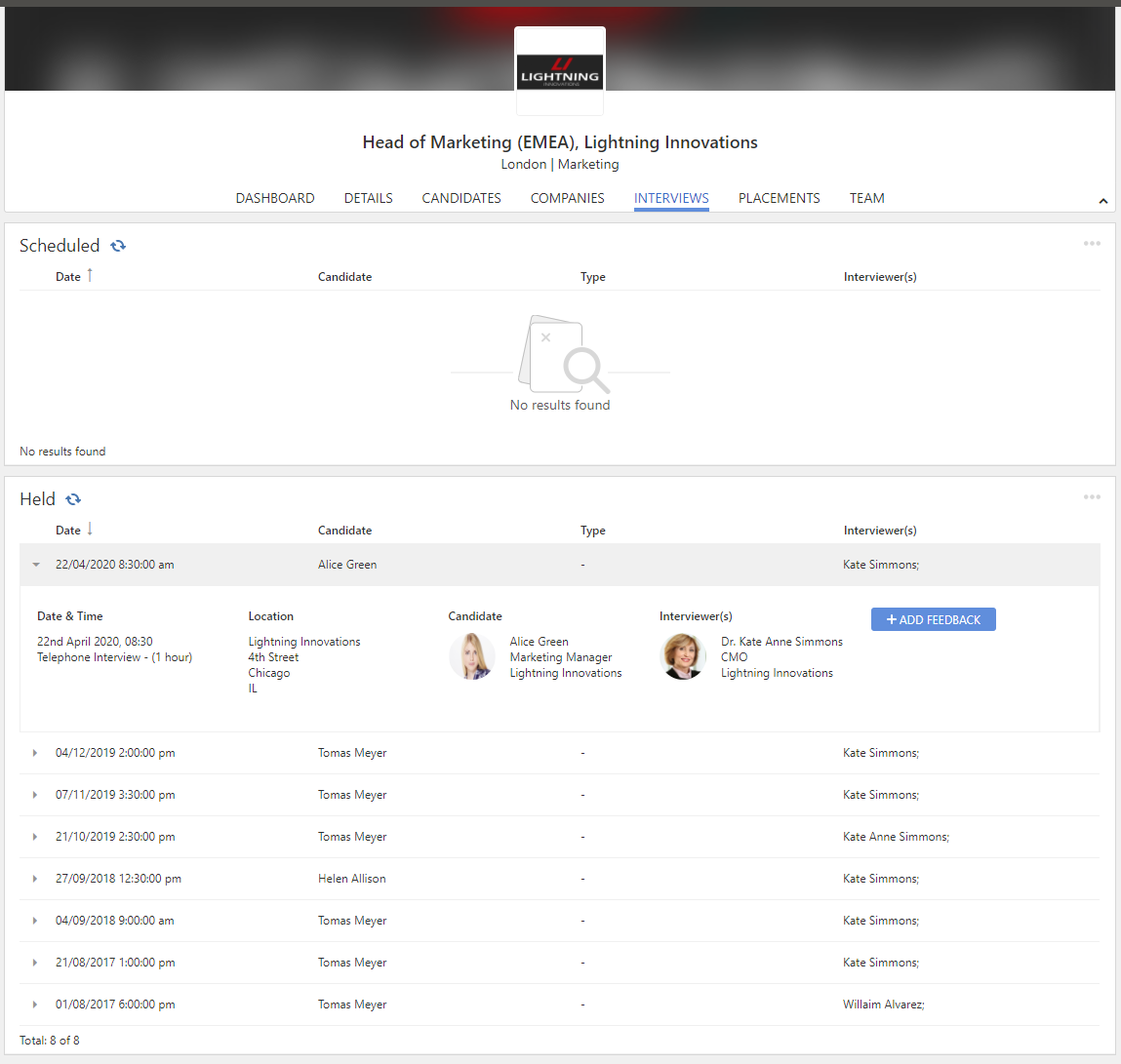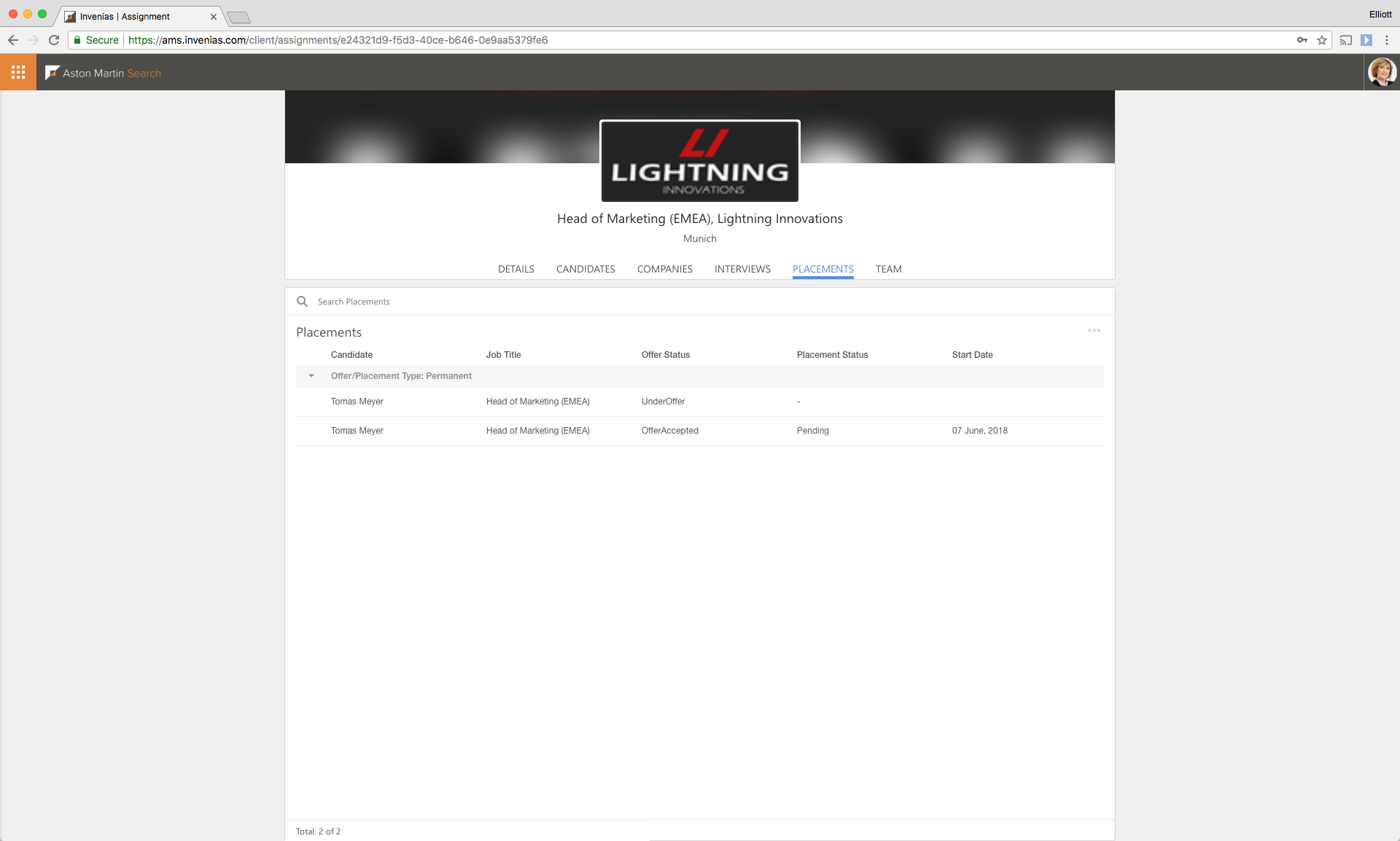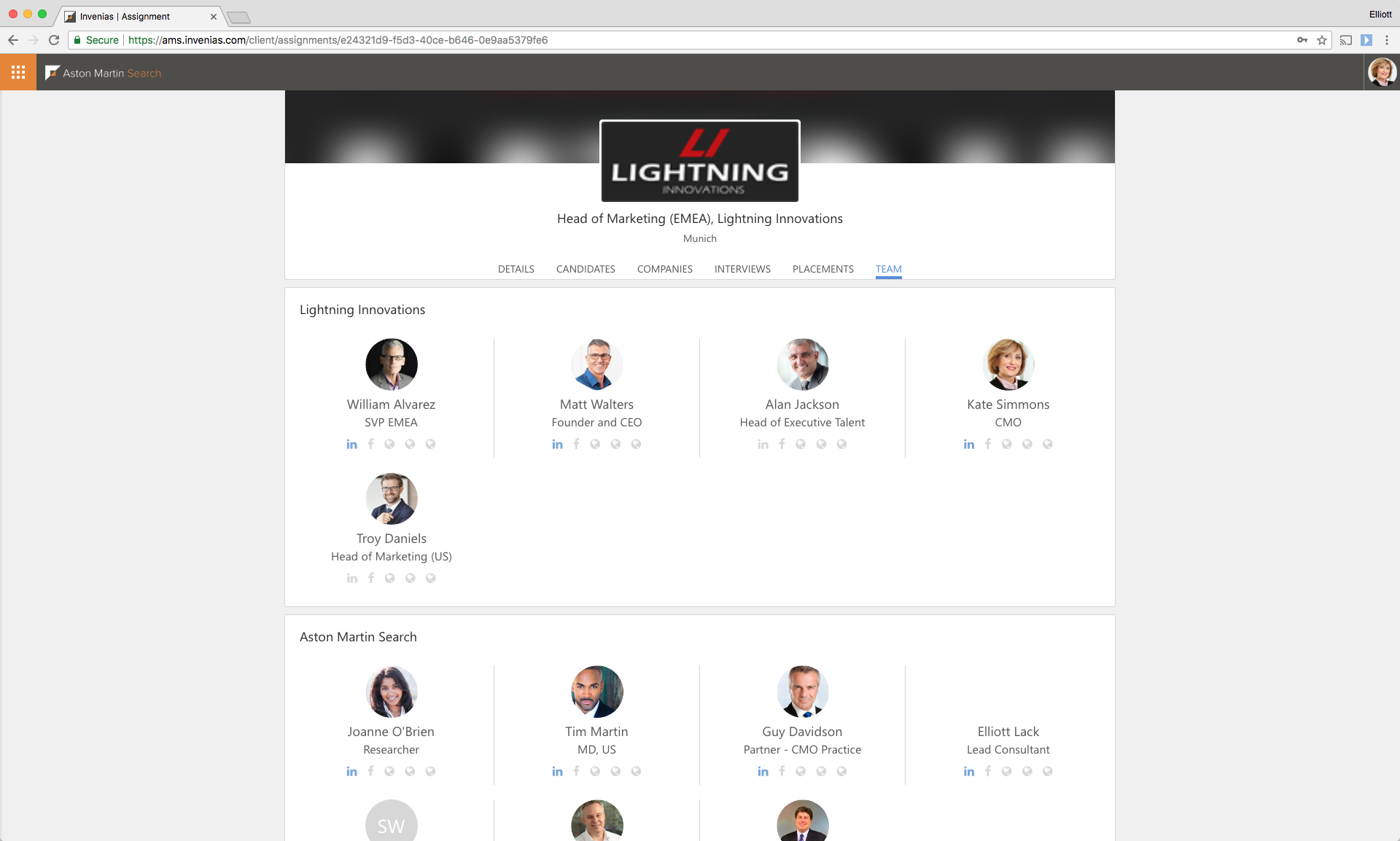Invenias Client Overview
Overview
Invenias Client is a premium feature that allows Invenias Users and Client Users to work collaboratively in real-time throughout the hiring process. Invenias Professional users can use this tool to share candidate lists, Candidate Profiles and Assessment/Scoring data on those candidates to a secure web portal. In addition, this portal allows you to drive collaboration with your customers through the capture of Feedback and Assessment Scoring from numerous customer stakeholders throughout the process.
Invenias Client is made available to our customers through the Executive Edition Subscription, which includes a bundle of a number of our premium products. Please contact your Invenias account manager if you would like to discuss upgrading.
To learn how to edit an Assignment Sharing Template within the Professional Desktop app, please refer to this article.
To learn more about the "sharing" process (including how to grant a Client Access to an Assignment), please refer to the Assignment Sharing article.
This article covers:
- Login page
- Landing page
- Assignment - Details page
- Assignment - Candidates
- Assignment - Target Companies page
- Assignment - Interviews page
- Assignment - Placements page
- Assignment - Team page
Login Page
The following examples use a fictitious search firm called Aston Martin Search, which has been created by Invenias for demonstration purposes.
A Client user navigates to your Client Web App to view the log-in Page:
Note that this page has been customized to reflect the branding of this search firm by adding the Company logo, uploading a custom background image and changing the display colours used.
Landing page
After Logging in, if the Client has access to more than one Assignment they will be taken first to the Landing Page:
With access to only one Assignment, the client will be directed straight to the Dashboard tab for that Assignment:
Assignment - Details page
This shows the Details tab which contains the following information, based upon the sharing settings selected for this Assignment:
- Brief
- Assessment Criteria
- Remuneration
- Documents
Scrolling down this page reveals the Remuneration and Documents:
Assignment - Candidates page
The Candidates page has one of two presentation modes based on your sharing settings. The following screenshot is for the "Profile View" presentation style. The Candidate Profile displayed, including the tabs available (Profile, CV/Resumé, Scoring, Feedback) are defined by the profile template selected in the Assignment's sharing settings.
Assignment - Target Companies page
This page displays a list view showing all Published Target Companies in this Assignment:
Assignment - Interviews Page
This page displays a list of all interviews, grouped by Scheduled and Held for this Assignment:
A Client user can use this page to quickly Add Feedback on a candidate after an Interview, in addition to being able to Add Feedback from the Candidates page.
Assignment - Placements Page
This page displays a list of all offers/placements for this Assignment.
Assignment - Team page
This page displays all Team members (Invenias users) and Client users who have a role in the Assignment: