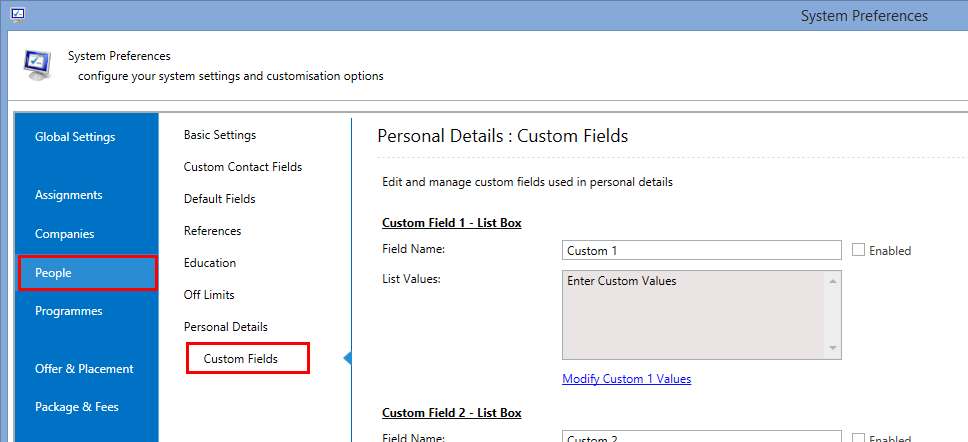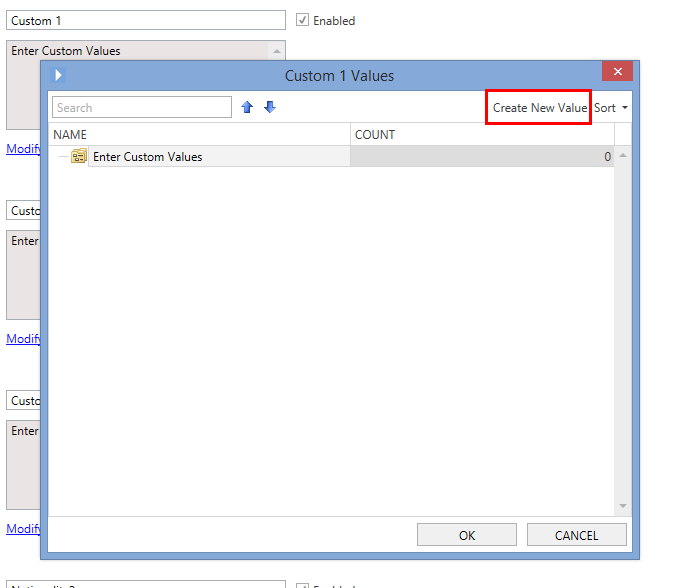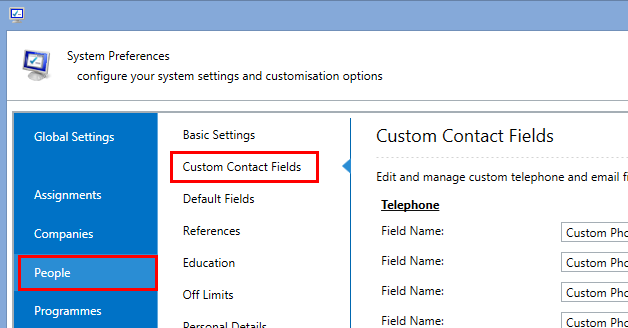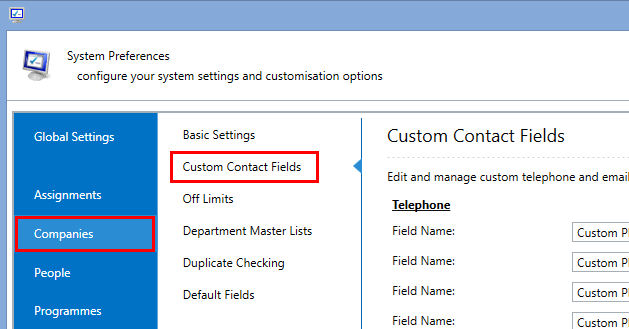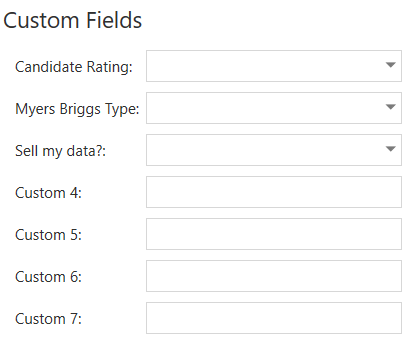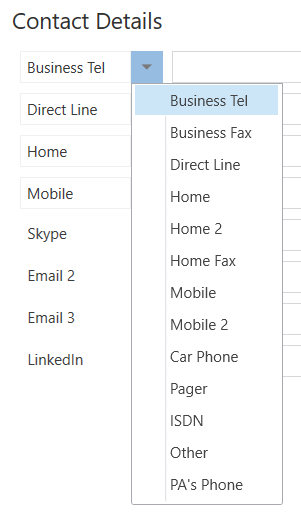Custom Fields
Overview
Invenias supports the creation of Custom Fields for People records and Custom Contact Fields for both People and Company records. Custom Fields allow you to store additional information that has not been pre-defined by Invenias. Data stored in these custom fields can be searched and filtered on like any other field within Invenias.
Invenias supports the creation of up to 3 custom list fields and 4 custom free text fields as well as five custom telephone numbers and five custom email addresses.
This article covers:
- Configuring Custom Fields for People records
- Configuring Custom Contact Fields
- Using Custom Fields
- Using Custom Contact Fields
Configuring Custom Fields for People records
Permission Required: Please note, to access System Preferences you need the "Access System Preferences" permission
Custom fields can be configured in System Preferences by Navigating to People > Custom Fields as below:
From here, you can see the list of 7 custom fields available, including 3 list boxes and 4 free text fields, which can all be enabled individually. You can specify the Field Name for each one and when ready, check the Enabled box.
For the List Box fields, you will also need to specify all the values available for Users to select from. To do this, if we use Custom Field 1 for our example, you'll need to click on the Modify Custom 1 Values, which will launch a new window. You can then click on the Create New Value button to add new items to the bottom of the list:
Configuring Custom Contact Fields
Permission Required: Please note, to access System Preferences you need the "Access System Preferences" permission
Custom Contact Fields can be configured for both People and Company Records. For People Records, go to System Preferences and navigate to People > Custom Contact Fields as below:
Or for Company Records, go to System Preferences and navigate to Companies > Custom Contact Fields as below:
Both People and Company records can have up to 5 custom telephone fields and 5 custom email fields. To enable these fields, simply change the Field Name as appropriate and check the Enabled box.
Using Custom Fields
Custom Fields can be found on People Records within the Personal Details tab:
The image below shows an example of one Custom List Field (Dietary Requirements) and one Custom Text Field (Partner's Name). These fields, along with any others you enable, appear at the bottom of the list of the Personal Details fields:
The fields can also be found in the Column Chooser for People List Views and within the list of fields for People when using Advanced Search.
Using Custom Contact Fields
Custom Contact Fields can be found in the list of telephone numbers and emails on both People and Company Records. The image below shows an example of two Custom Telephone Numbers, shown at the bottom of the list of all other telephone numbers:
The fields can also be found in the Column Chooser for People List Views and within the list of fields for People when using Advanced Search.