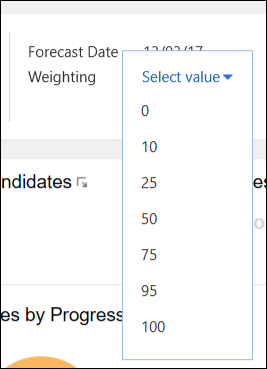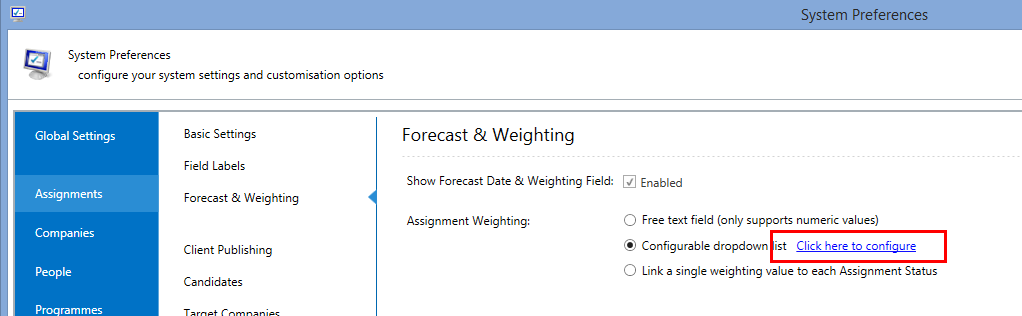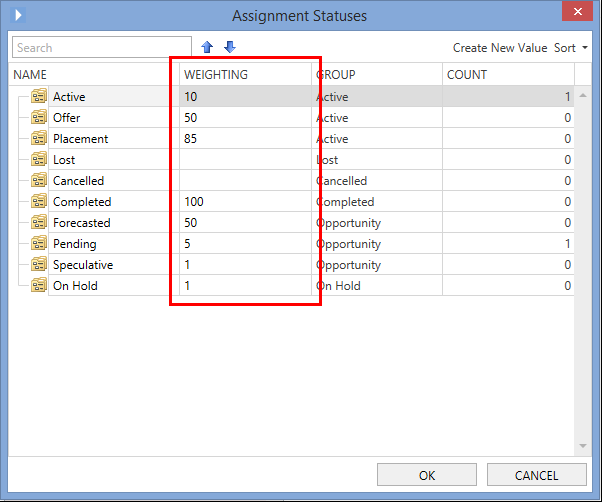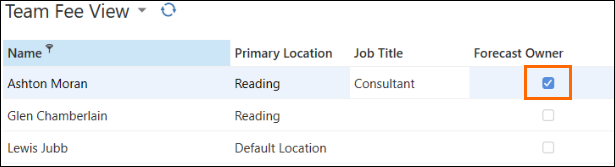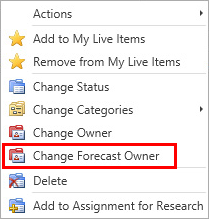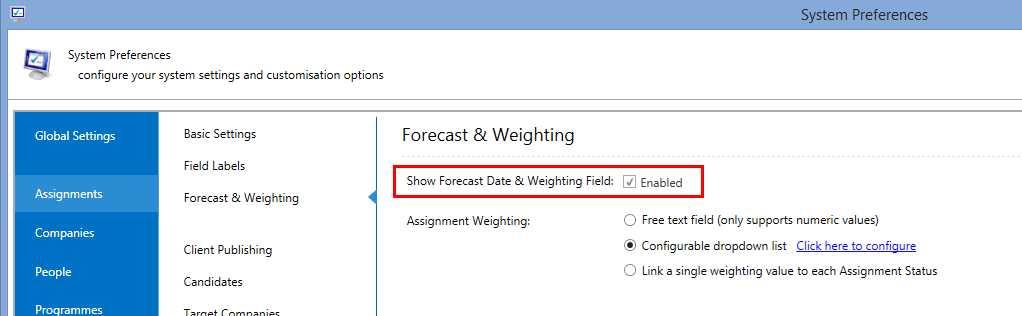Forecasting and Weighting
Overview
Assignments can be forecasted in by supplying a forecast date and estimated value. The forecasted assignments can also be assigned a weighting value to auto-calculate a weighted value for each assignment. The same can be done for the billing events associated with each assignment so you can report on both weighted assignments and weighted billing events.
In This Article
- Assignment Weighting Options
- Estimating, Forecasting & Weighting an Assignment
- Forecast Owner
- Weighting Billing Events
- Enabling Assignment Forecasting & Weighting
Assignment Weighting Options
allows you to select one of three options for weighting assignments based on your implementation preference. With all three options, you can view the current weighting in the Assignment Record header in the Forecast section. Your options for weighting include:
Configurable Drop-down List
Choosing the configurable drop-down list allows you to predefine the weighting options, limiting your users to pick from the options you've chosen and improving weighting consistency.
To configure the list of weighting options, within System Preferences, navigate to Assignments > Forecast & Weighting and click on the Click here to configure link next to the Configurable drop-down list option.
If you have previously been weighting assignments using one of the other two options and would like to use this option instead, please contact support to migrate your existing data. Otherwise, your old assignments will not show any weighting values.
Free text field
The free text field option allows you to enter a numeric value between one and 100 based on the likelihood of your business winning the assignment.
Link Weighting to the Assignment Status
Weighting values can also be linked directly to the assignment statuses so that the weighting of the Assignment is automatically generated based on the different statuses you have configured for your assignments. The weighting field in the assignment becomes read-only and changes to the assignment status immediately update the weighting.
To configure the weighting values for each assignment status within System Preferences, navigate to Assignments > Basic Settings and click the Modify Assignment Statuses link to launch the following dialog. A Weighting column will appear, allowing you to enter a weighting value next to each status.
Estimating, Forecasting, and Weighting an Assignment
After creating your assignment and assigning it a status to represent it in a forecasted deal in your pipeline, enter the estimated fee/margin. The steps for this differ for permanent and interim assignments as follows:
Permanent Assignment Fee
To enter the estimated fee, navigate to the Package & Fees tab where you can enter the value for the estimated billable package and its associated currency.
The fee for the assignment may be a fixed fee or a percentage of the billable package; select either using the Fee Type drop-down. If you've selected the fixed fee option, you can enter the total fee. For a percentage-based fee, you can enter the percentage value and it will automatically calculate the total fee.
Finally, the estimated assignment value is calculated using the total fee previously entered and the No. of Positions, which by default is "1" but can be modified if your assignment is for multiple positions.
Interim Assignment Margin
To enter the estimated margin, navigate to the Rates & Margin tab where you can enter the value for the estimated average margin, its associated currency, and payment frequency.
Enter the duration of the assignment. The assignment Value is automatically calculated based on the average margin, payment frequency, and duration.
Forecasting & Weighting
After entering the estimated fee/margin, you can select a weighting value and forecast date for the assignment. After setting these three values, you can see your pipeline of assignments in the assignment list views by bringing in the following columns:
- Assignment Value or Average Margin
- Forecast Date
- Weighting
- Either the Weighted Assignment Value or Weighted Average Margin
Forecast Owner
The forecast owner is the single person who should be recognized against the estimated value of the assignment in your pipeline. The forecast owner can be set by checking the box in the Forecast Owner column for one of the users within the Team tab of the assignment.
The Forecast Owner can also be changed in bulk from the Assignments List View by selecting one or multiple assignments and selecting the Change Forecast Owner option.
Weighting Billing Events
Each billing event has a billing amount to specify the expected amount you should receive. For future Billing Events, you can apply a weighting to them if there's any uncertainty. The column chooser contains a Weighting column which allows you to specify a weighting percentage, and a Weighted Billing Amount column, which is automatically calculated using the Billing Amount and Weighting columns.
Enabling Assignment Forecasting & Weighting
To access System Preferences, you need the "Access System Preferences" permission.
Forecasting & Weighting can be enabled within System Preferences by navigating to Assignments > Forecast & Weighting and checking the Show Forecast Date & Weighting Field option.