Assignment Research
Overview
This article contains information about the different tabs. The Research Tab within an Assignment Record allows a User to record their Research Progress for the Assignment, broken down into Target Companies, Referral Partners, Assignments and Programmes.
This article covers:
Target Companies Tab
The Target Companies tab allows users to list the Companies selected as Target Companies for this Assignment: 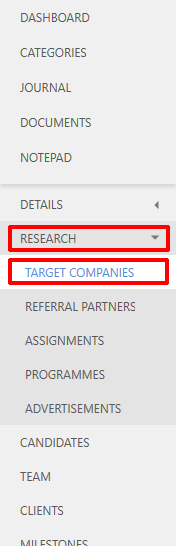
A User can define the progress of the research by using the Progress Status, Progress Notes, Internal Comments fields. From this view you can view all People with current positions at a company by right clicking on any company and selected VIEW PEOPLE which splits the grid to show all People at this company: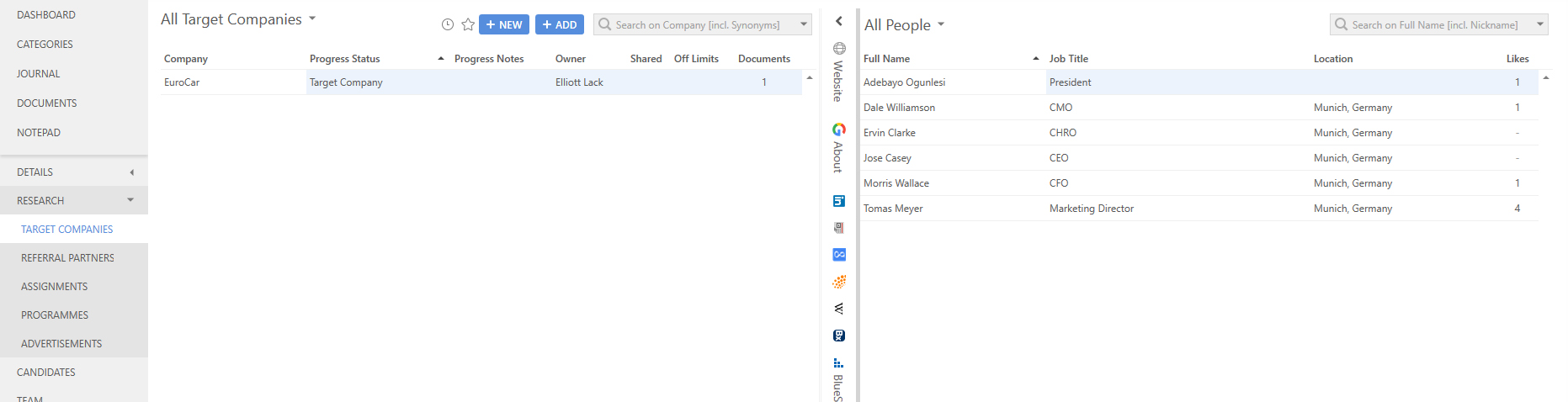
You can then browse the list of people from this view and use any of the Invenias tabs or Custom web tabs to view CV's, linkedin profiles etc and then choose to add them to this Assignment if desired.
Progress Statuses can be customized in System Preferences, please see the Configuring Statuses article for a guide on how to customize a status.
Referral Partners Tab
This tab is used to capture Referral Partner research. You can list all Referral Partners on this Assignment and define the progress of the contact with each Referral Partner by using the Progress Status, Progress Notes and Internal Comments fields.
Progress Statuses can be customized in System Preferences, please see the Configuring Statuses article for a guide on how to customize a status.
Assignments Tab
This tab can be used to list any prior Assignments which can be referenced to aid the research of this Assignment. For example, if you previously filled a similar position, the time already invested in the research for that role can be used in the new Assignment by reviewing the Candidates, Target Companies and Referral Partners from the previous Assignment and adding them into the new Assignment if appropriate. This can save considerable time spent on research for this new Assignment.
Progress can be defined by using the Progress Status and Progress Notes fields.
Progress Statuses can be customized in System Preferences, please see the Configuring Statuses article for a guide on how to customize a status.
Programmes Tab
This tab can be used to list any Programmes which are directly connected to the research of this Assignment. For example, you may create a Programme for managing a campaign to attract Candidates for this role. You can define the progress of each Programme by using the Progress Status, Progress Notes and Internal Comments fields.
Progress Statuses can be customized in System Preferences, please see the Configuring Statuses article for a guide on how to customize a status.