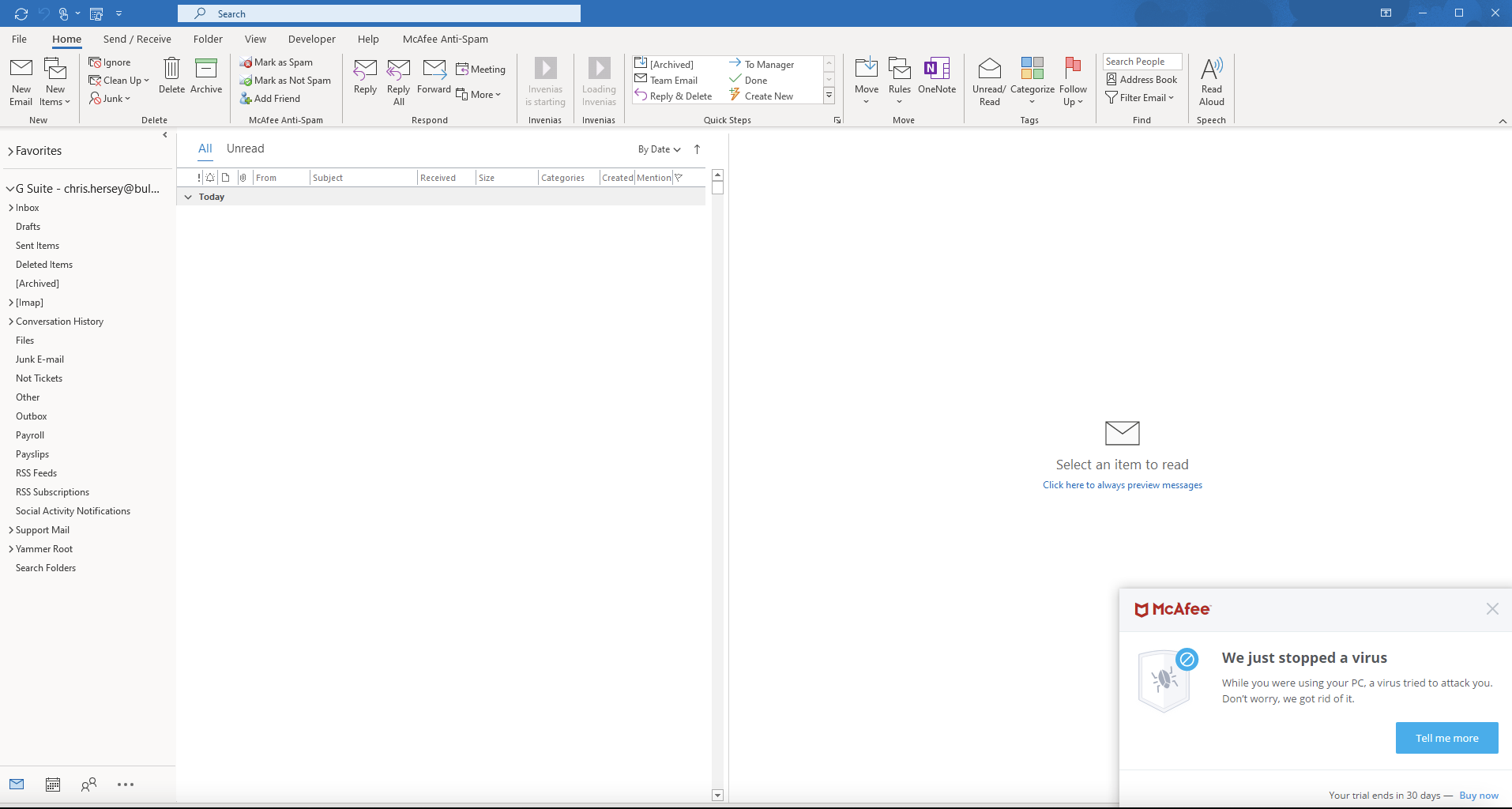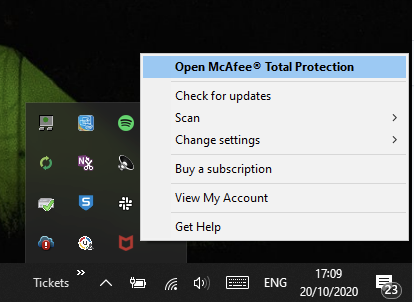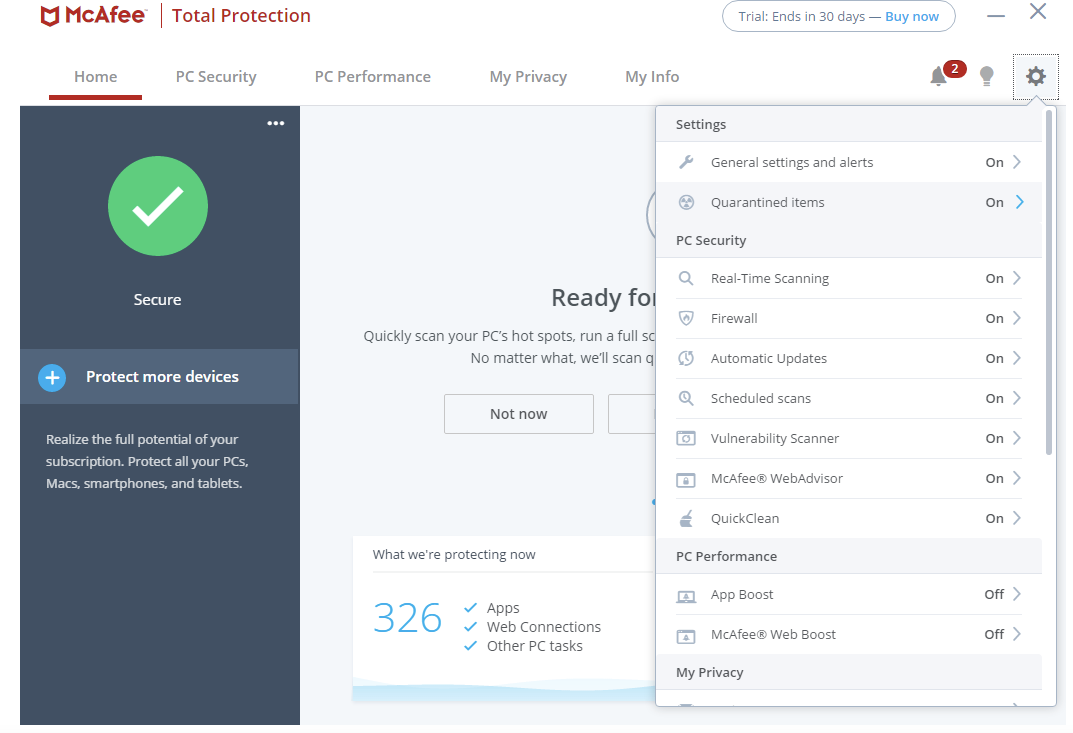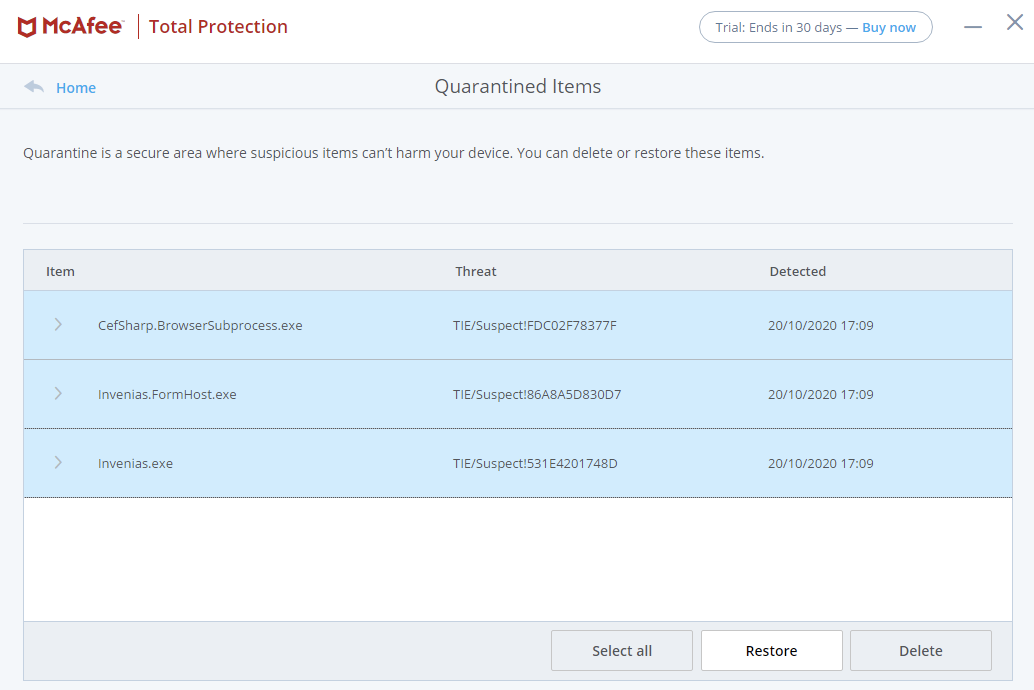Invenias Not Loading After an Update
Overview
When a new Invenias update is released, your Antivirus can falsely flag some of the files as malicious and places them into quarantine, this is somewhat out of control of Invenias and we are actively working with Antivirus companies to ensure that all our files are whitelisted where possible. This article explains the steps to take if Invenias is not loading after an update.
Issue Resolution
In order to solve the issue of Invenias not running after an update, we can simply restore the missing files from the antivirus quarantine which will then allow Invenias to launch the next time Outlook is restarted.
Specifically, the following three files are blocked by the anti-virus:
- CefSharp.BrowserSubprocess.exe
- Invenias.exe
- Invenias.FormHost.exe
Here is a guide on how to restore quarantined files. These steps will need to be followed when Invenias launches in Outlook and the antivirus window opens in the bottom right-hand side stating that a virus has been blocked.
From here, we can follow the steps below to access the quarantine and remove the Invenias files:
- Open the System Tray by clicking the little arrow in the bottom right-hand side of your desktop
- Right-click the Antivirus icon and select the open option.
- Once open, click the Cog in the top right-hand side and select 'Quarantined Items'
- Scroll down in the Quarantine list to find the three .exe files mentioned above and highlight them and click the restore button
- Now restart Outlook and Invenias will launch without any problems.
This will generally only occur when a new Invenias update is released as a new folder is created for the update and the anti-virus blocks them again.
If you have any further issues with antivirus and Invenias please contact your Account Manager or Invenias support at inveniassupport@bullhorn.com.