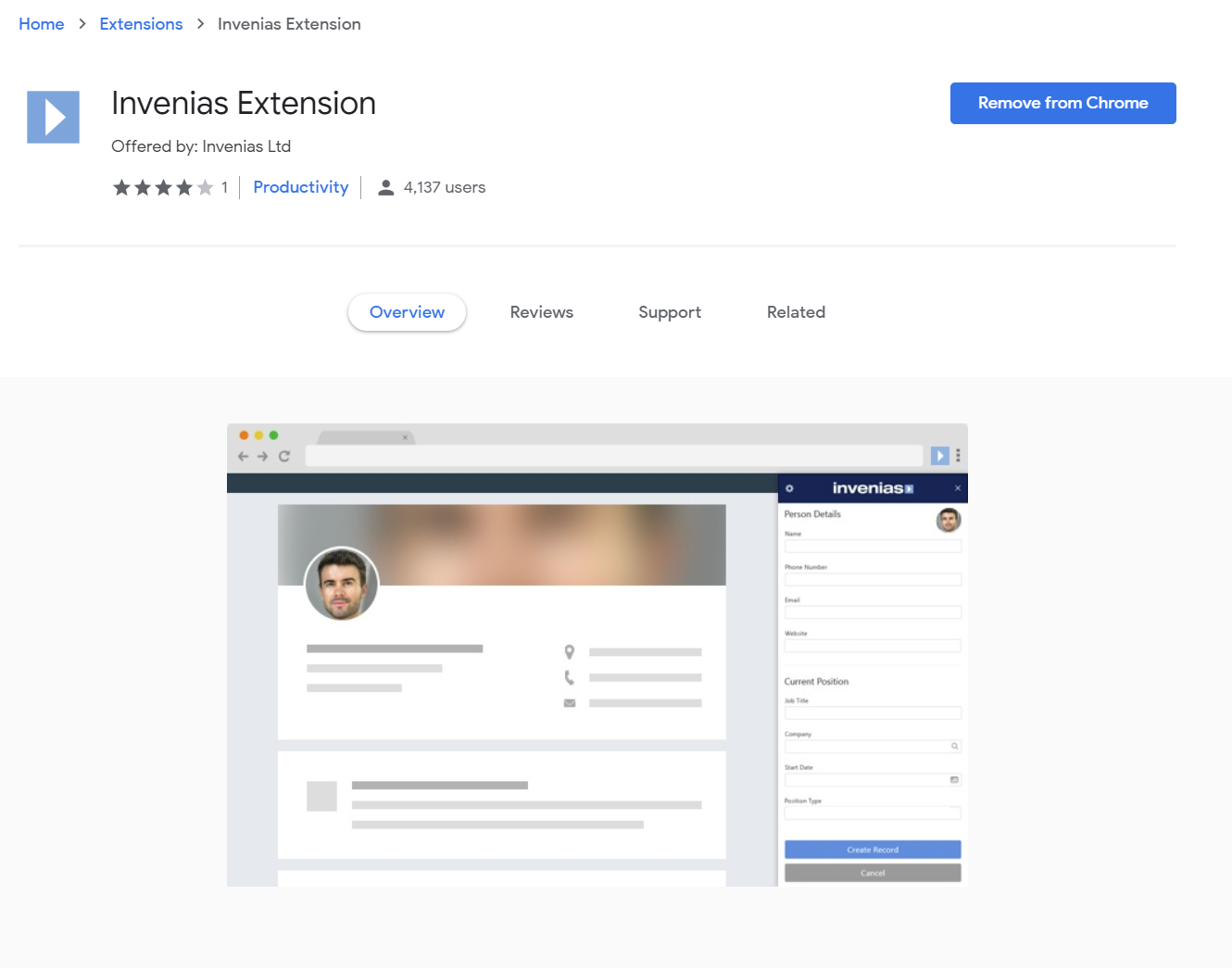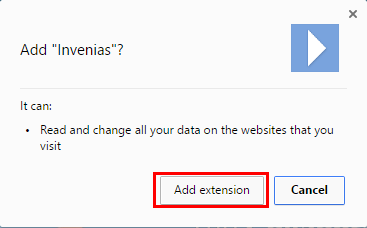Installing the Chrome Extension
Overview
This article contains steps to install the Invenias Chrome extension.
Installation Steps
If you use the Google Chrome web browser you can install the Invenias Chrome Extension from the Chrome Web Store. If you do not have Google Chrome installed, you can download and install it from their website.
To install the extension, open the Invenias Chrome Extension within the Chrome Web Store and click the ADD TO CHROME button (located top right). The button will update to read ADDED TO CHROME after you have successfully installed it.
You will be prompted to confirm adding the extension:
Once installed, you will need to open the extension by clicking the Invenias icon in Chrome:
Click here for a user guide on the Invenias Chrome Extension.
Please note as the Chrome Extension allows you to drag and drop files to parse, you may find it useful to download a document from the web and then parse it by dragging it from the Google Chrome Download Bar.
We advise you check your Google Chrome settings around the use of the Download Bar as you may find some files open automatically and are therefore not displayed in the Download Bar.
To ensure downloaded documents appear in the Download Bar, follow these steps:
- Navigate to Google's Settings page
- Scroll to the bottom and click on Advanced to reveal more settings
- Scroll down to the section labelled Downloads
- If you see a section labelled Open certain file types automatically after downloading, click on the Clear button.