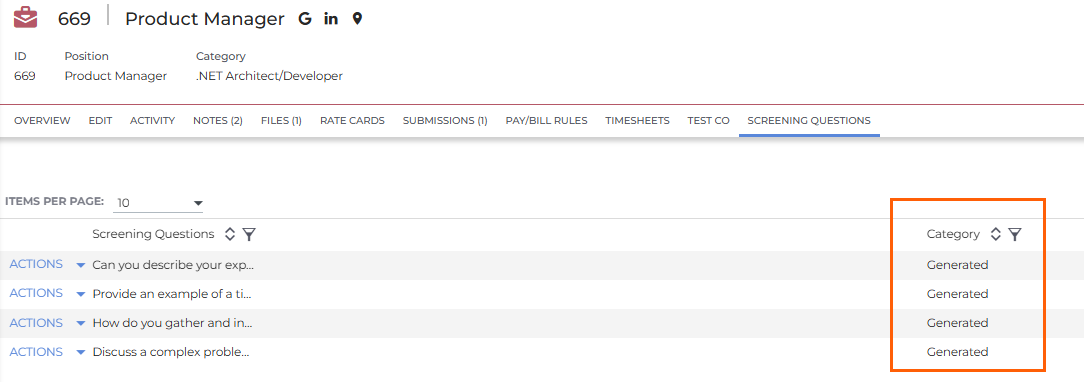Amplify Screening Troubleshooting
This article outlines common issues with Amplify Screening and how to resolve them.
For answers to common Screener Engagement questions, visit Screener Engagement FAQ.
Question Generation
Issue: Jobs Not Entering "Generate Questions" Automation
-
Possible cause: This may be due to incorrect re-entry settings for the Amplify Screening - Generate Questions automation.
-
Resolution: Update the automation re-entry settings to “Sales Contacts and Not Jobs” with re-entry frequency set to “Anytime” to ensure all unique jobs are processed correctly.
Issue: Pre-screening and Post-screening Questions Not Generated on the Job Record
-
Possible cause: The job record may not have run through the Add Questions automation step. If the job contains four “Generated” questions, it likely triggered the emergency backup functionality, which does not use your configured questions.
-
Resolution: Check the configuration of the job-based automation used to generate questions on the job record. The backup functionality is not a substitute for proper question setup, so ensure the automation to add questions is working as intended.
Screener Engagement Setup
Issue: Error When Adding a Submission-Based Screener to a “Send Engagement” Step or Testing the Screener
-
Possible Cause: The Submission-based screening is set to “Automatically detect job URL” but the job URL structure has not been configured.
-
Resolution: Uncheck the "Automatically detect job URL" setting, or configure the job URL structure via Settings > Website Integration.
Issue: Candidates Receive "An error occured..." Message when Trying to Access the Screener
-
Error message: "An error occured, please try again or contact Bullhorn Automation Support if the error persists".
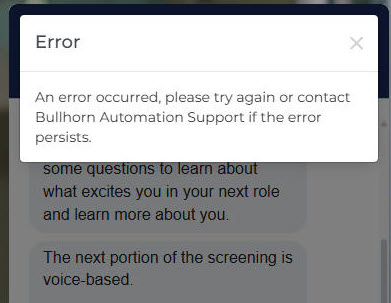
-
Possible Cause: The "Notify Candidates of Closed Jobs" screener setting is enabled, but there are no statuses entered in the Closed Job Statuses field.
-
Resolution: Open your screener engagement, click on Screener Settings and make sure you have at least one status entered in the Closed Job Statuses field, OR uncheck Notify Candidates of closed jobs to disable this setting.
Screening Score and Summary
Issue: Screening Summary or Score Not Generated
-
Possible Cause: The candidate skipped questions during the screening. Check if the candidate has a "Virtual Screening - Incomplete" note type.
-
Resolution: A screening score and summary are only generated when a candidate completes the screening(i.e., starts and answers all questions). The Q&A portion is optional and does not affect completion status.
Issue: Screening Score, Status, Summary and Note Not Updated in the ATS
-
Possible Cause: The candidate existed the screening before completing all the questions.
-
Resolution: Allow up to one hour for the ATS to update with a screening status of "Incomplete." The system intentionally delays closing a screening session as "Incomplete" to give candidates an opportunity to reconnect and finish the session from where they left off, particularly in cases where they accidentally closed it.
Issue: Secondary contact isn't receiving screening summary notifications
-
Possible Cause: The secondary recipient feature works like a CC on an email—the secondary contact will only receive the screening summary if the email can be successfully delivered to the primary recipient. If the primary recipient field is empty or contains an invalid email address, the secondary recipient won't get the notification, even if it's properly enabled in your engagement settings.
-
Resolution:
-
Go to your screener engagement level settings and check that the Primary Recipient field is populated with a valid, active email address.
-
If the field is empty or invalid, update it with a valid email address.
-
Once you've added a valid primary recipient, the secondary recipient should start receiving notifications for all future screening completions.
-
Screening Audio Issues
Issue: Audio Playback Disabled During Amplify Screening
-
Possible Cause: This can occur when the browser or operating system is set to deny microphone access for the Amplify Screening site.
-
Resolution: Share the following troubleshooting steps with candidates to enable microphone access:
System-Level Settings
Windows (10/11):
-
Open Settings.
-
Go to Privacy > Microphone.
-
Make sure Allow apps to access your microphone is turned ON.
-
Scroll down and make sure access is enabled for the browser (e.g., Chrome or Firefox).
macOS:
-
Open System Settings.
-
Go to Privacy & Security > Microphone.
-
Ensure the browser (Chrome, Safari, Firefox, etc.) is checked to allow microphone access.
Browser-Level Settings
Chrome:
-
Disable any extensions that may block audio (e.g., "Disable HTML5 Autoplay").
-
Refresh the page after disabling.
Firefox:
-
In the address bar, type "about:config".
-
Search for media.navigator.enabled and set it to True.
Issue: Screener Not Connecting to Audio on Android Devices
-
Possible Cause: Microphone permissions are restricted by default settings
-
Resolution: Run user through standard audio permission troubleshooting, see below:
Method 1: Via Chrome Settings (most common)
-
Open Chrome and go to the website that needs microphone access.
-
Tap the lock icon or "i" icon in the address bar.
-
Locate "Microphone" in the permissions list and toggle it to "Allow".
Method 2: Via Chrome Site Settings
-
Open Chrome > tap the three dots menu > Settings.
-
Go to Site Settings > Microphone.
-
Find your website in the "Blocked" list and move it to "Allowed".
-
Or tap "Add Site Exception" to manually allow the website.
-
Method 3: Via Android System Settings
-
Go to Settings > Apps > Chrome (or your browser).
-
Tap Permissions > Microphone.
-
Make sure it's set to "Allow".
Issue: Screener is Not Prompting Users for Audio Access
-
Possible Cause: Your website may have strict security policies or cookie management tools that block audio permissions.
-
Resolution: Ask your IT or web development team to update the site’s permission manager or add this line to your website:
Copymicrophone=(self "https://app.herefish.com")
Additional Information: Required Permissions for Amplify Screening
For Amplify Screening to function correctly on your website for candidates, Bullhorn Automation needs access to the following:
-
Microphone: Records candidate voice responses during the screening
-
Camera: Records candidate voice responses for camera+audio integrated devices when necessary
-
Geolocation & USB devices: Used to identify candidate language preferences and device compatibility
If permissions are blocked:
-
Candidates won't be able to complete voice screening steps
-
The screening process will fail or be incomplete