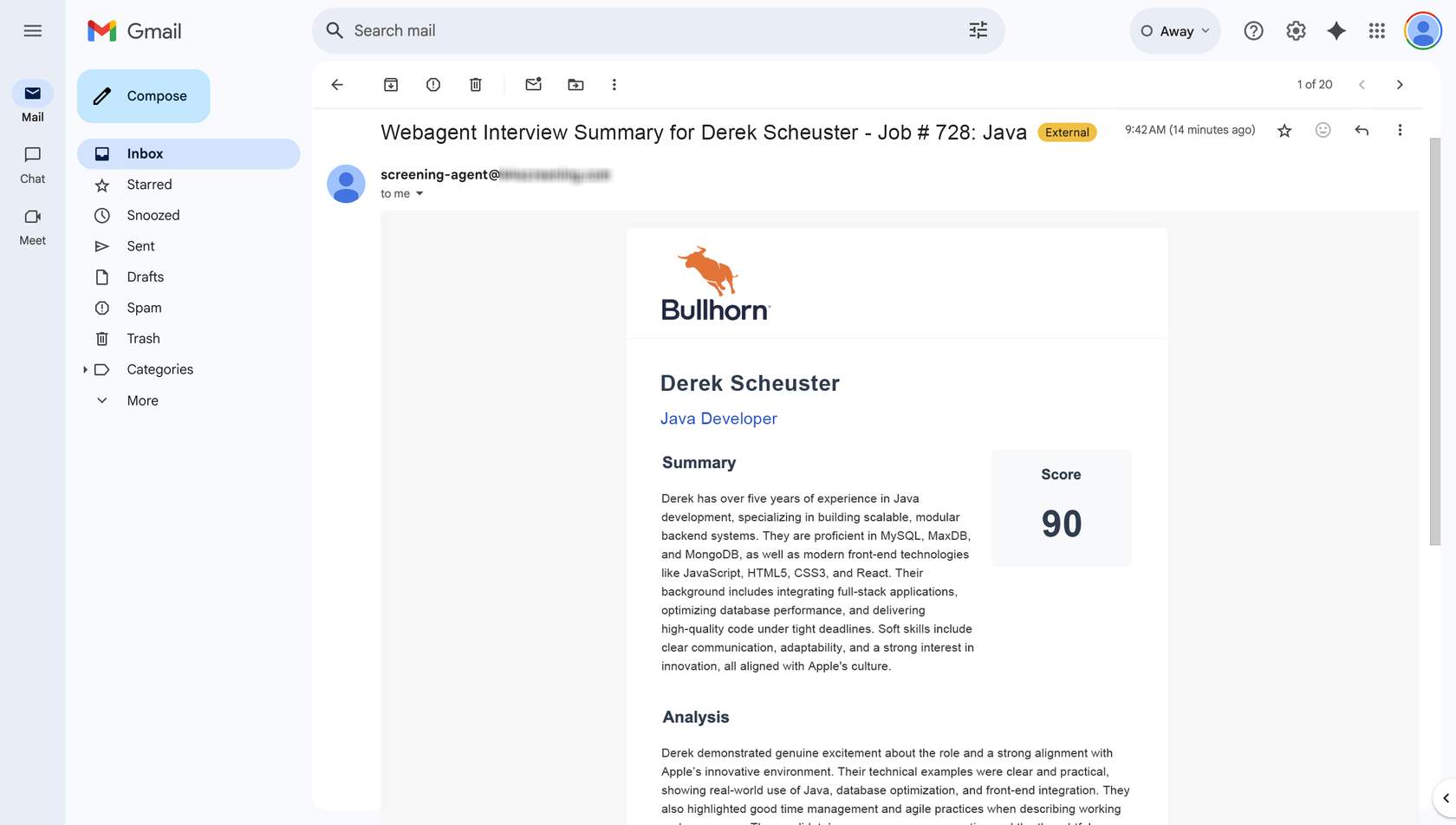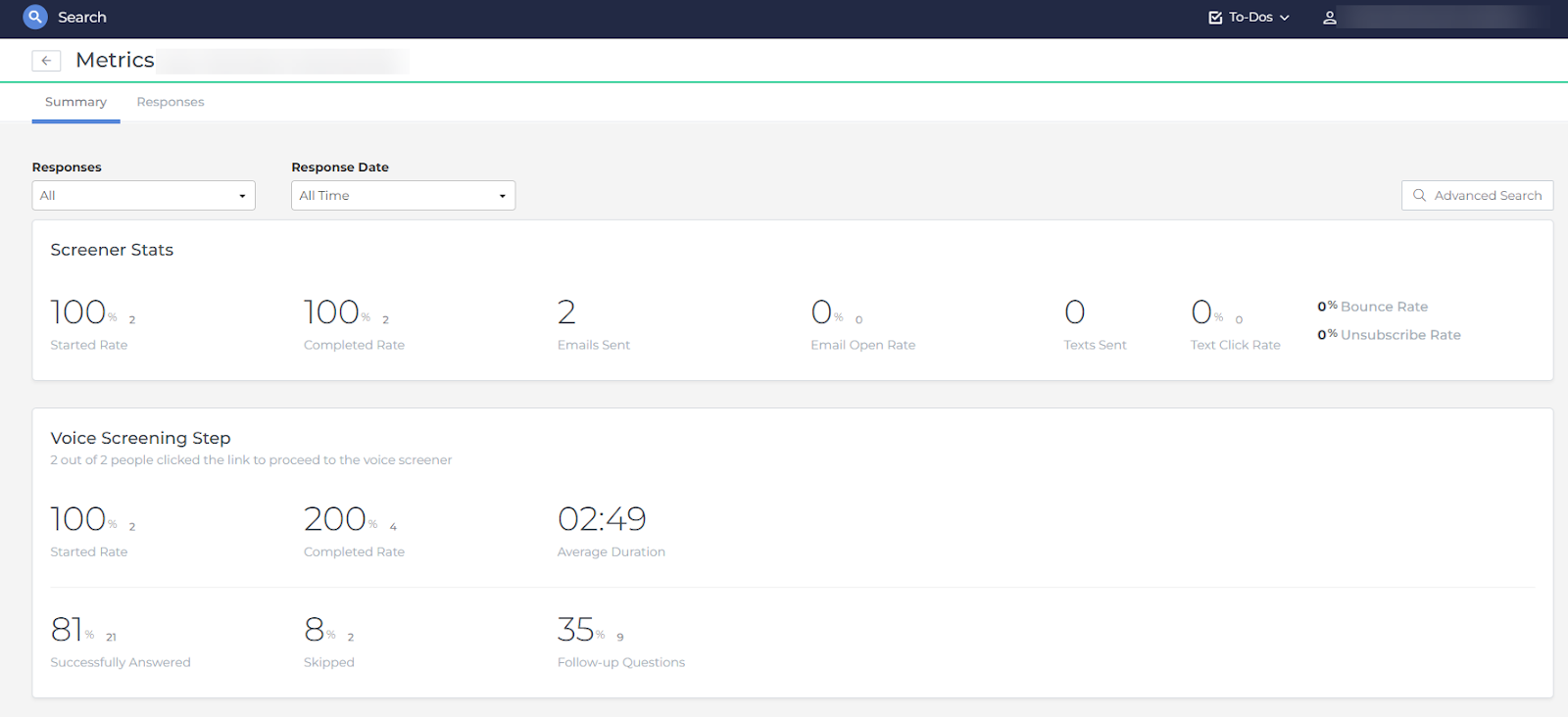How Amplify Screening Works
Amplify Screening uses AI to manage candidate screening from start to finish, saving time, ensuring consistency, and giving candidates a great experience. This article covers the full process from setup to results, with links to step-by-step guides for customizing your workflow.
-
To learn more about Amplify Screening, check out our Bullhorn Launch Course.
-
Want the essentials in under two minutes? Read our Amplify Screening Quick Start Guide.
Setting Up Amplify Screening
To run Amplify Screening successfully, you’ll need to set up three main components in Bullhorn Automation:
1: “Add Questions” Automation
This automation uses the “Add Questions” step to automatically create screening questions for new jobs based on the job description. It combines AI-generated questions with your own default or custom questions.
The fastest way to set this up is by using the BH Screening Agent – Generate Screening Questions blueprint.
For detailed instructions, see Add Questions Step.
2: Screener Engagement
This engagement delivers the screening itself, using the generated questions in a combination of chat and voice interactions. Candidates can also ask the AI screener questions about the role.
For a full setup guide, see Creating a Screener Engagement.
3: The “Invite to Screening” Automation
This submission-based automation sends invitations to candidates, inviting them to take part in the screener engagement. You can configure it to invite candidates automatically or manually. The quickest setup method is to use the BH Screening Agent – Invite to Screen blueprint.
For more details, see Adding the Screener to an Automation.
Once all three components are in place, Amplify Screening can begin running automatically.
Demo
The Screening Process
Step 1: Adding Screening Questions
When a new job is added to Bullhorn ATS, it passes through the “Add Questions” automation, which generates a tailored list of screening questions based on the job description.
-
These AI-generated questions are combined with your default and custom questions to create a complete set.
-
You can view and manage all screening questions directly from the Screening Questions tab on the job record.
Step 2: Inviting Candidates to Screen
Once candidates are submitted to a job, Bullhorn Automation sends them a personalized invitation by email or text to complete the screening. The invitation says something like:
“Thank you for applying! The next step in our process is to do a brief interview with our Virtual Recruiter.”
You can control who receives an invitation:
-
Invite all new applicants automatically.
-
Allow Bullhorn to identify top matches and invite them.
-
Select candidates manually and send invites as needed.
When a candidate is sent an invitation to screen, their Screening Status automatically updates to Invited, allowing you to easily track which candidates have been sent the screener engagement.
Step 3: The Candidate Screening Experience
When a candidate clicks the invitation link, they’ll go through:
Step 1: Chat Screening
-
Starts with a short chat-based screening that asks your default screening questions.
-
If a candidate’s answer disqualifies them (for example, answering “No” to “Are you authorized to work in the US?”), they are thanked and the screening concludes through the use of a branch step.
Step 2: Voice/Text Screening
-
If they pass the initial chat, they move on to a conversation with the AI Screener. Depending on your Screener Engagement setup, this conversation can take place via voice, text, or give the candidate the option to choose.
-
The screener asks dynamic, role-specific questions.
-
Candidates can also ask the AI screener their own questions about the job.
-
Responses are pulled from your job description, selected job fields, or a custom FAQ you have provided. You can configure these during the Screener Engagement setup.
-
Common questions include the salary, whether the role is remote/onsite, job details, and next steps.
-
If a Candidate Doesn’t Finish the Screening:
If a candidate begins but does not complete the screening, Bullhorn ATS waits an hour before adding a “Virtual Screening – Incomplete” note on their record. If the candidate answered at least one question, this note contains the full transcript of the screening, so you can see exactly where they left off. The one-hour delay allows time for the candidate to return and finish in case they closed the screening by mistake or were interrupted.
The “Virtual Screening - Incomplete” note does not include a screening score or summary. If the candidate left the session without answering anything, the note does not include a transcript.
Demo
Checking Screening Status
You can view the status of a screening in the Screening Status field, either directly on the submission record or in the submission list. This field updates automatically to reflect a status of Invited, Complete or Incomplete.
Screening Status Definitions
-
Invited: Indicates that the candidate has been sent an invitation to complete the screener via the Send Engagement step.
-
Complete: This means the candidate started the screening and continued through all the screening questions, and the candidate has provided a response to each question, even if that response is a non-answer, such as "no answer" or "pass." For a screening to be considered complete, it's not necessary for the candidate to have participated in the Q&A portion.
The quality of answers is still taken into account in the scoring process, so candidates who provide more in-depth answers will naturally receive higher scores than those who provide non-answers like "no answer" or "pass."
-
Incomplete: This indicates the candidate began the screening but it was considered "Incomplete" due to one of the following scenarios:
-
The candidate exited before completing all questions
-
The candidate did not provide a verbal response to any screening questions
-
The candidate requested to "skip to the end" and the agent agreed to that request (which is rare but possible), resulting in the agent not asking all the job questions.
A score and a screening summary will not be generated if the screening is "Incomplete".
-
Reviewing the Screening Report
Once a screening is complete, a detailed report is generated. This report includes:
-
A screening score, calculated based on the candidate’s answers and how well their profile matches the job.
-
A conversation summary and analysis of responses, including suggested areas for improvement and clear insights into how specific responses contributed to the overall screening score.
-
A list of the top ten skills demonstrated by the candidate, including skills not previously listed on their resume.
-
A complete transcript of the chat and voice interview.
The report is automatically emailed to recipients you choose and saved as a note in Bullhorn ATS, linked to both the candidate and their submission. Key details such as the score, status, and duration are saved directly to the submission record.
Candidates do not receive a copy of the report or their score.
For help understanding screening scores, see Understanding Your Candidate’s AI Screening Score.
Tracking Screening Metrics
With Amplify, you can track screening activity through the Screening Dashboard in Bullhorn Analytics. This dashboard is the most complete view of your screening data, offering insights into performance and trends such as the latest screens, completed screens by job or vacancy owner, and screening minutes per day. For details, see Screening Dashboard in Bullhorn Analytics.
Some basic screening metrics are also available in Bullhorn Automation by opening your Screener Engagement and selecting View Metrics.