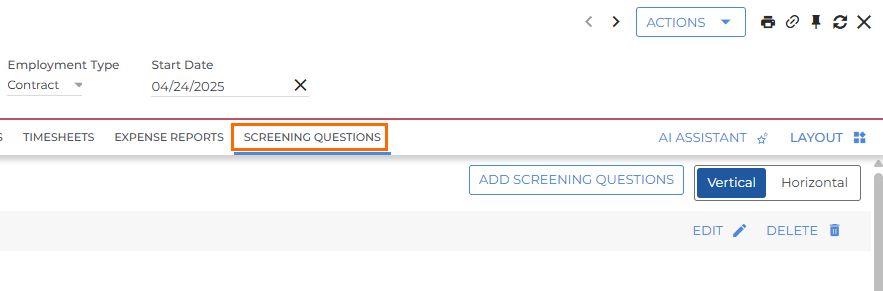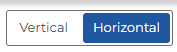Screening Questions Tab in Bullhorn ATS
The Screening Questions tab in Bullhorn ATS displays once Amplify Screening has been configured. This tab allows you to view, add, edit, and delete screening questions for a specific job.
Viewing Screening Questions
To view a job's screening questions, open the job in the ATS and click on the Screening Questions tab.
Access to the Screening Questions tab is determined by department permissions, not user permissions.
If screening questions have been generated for the job, they will be listed here. You can choose between two display options using the Vertical/Horizontal toggle in the top corner:
-
Vertical View: Displays all questions in a list for quick review.
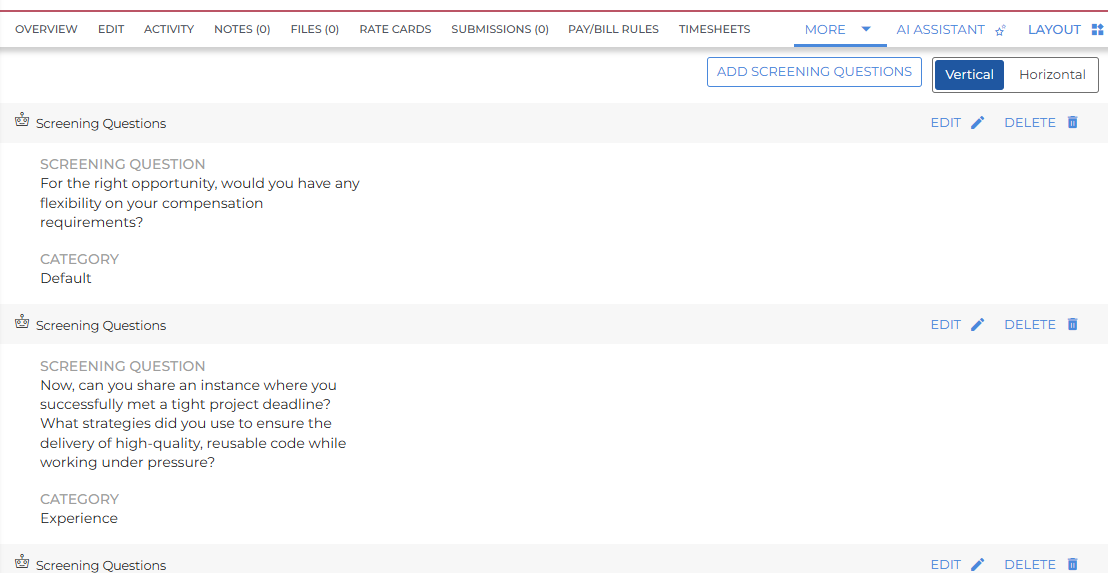
-
Horizontal View: Shows a more condensed list with filtering options, ideal for managing larger sets of questions.
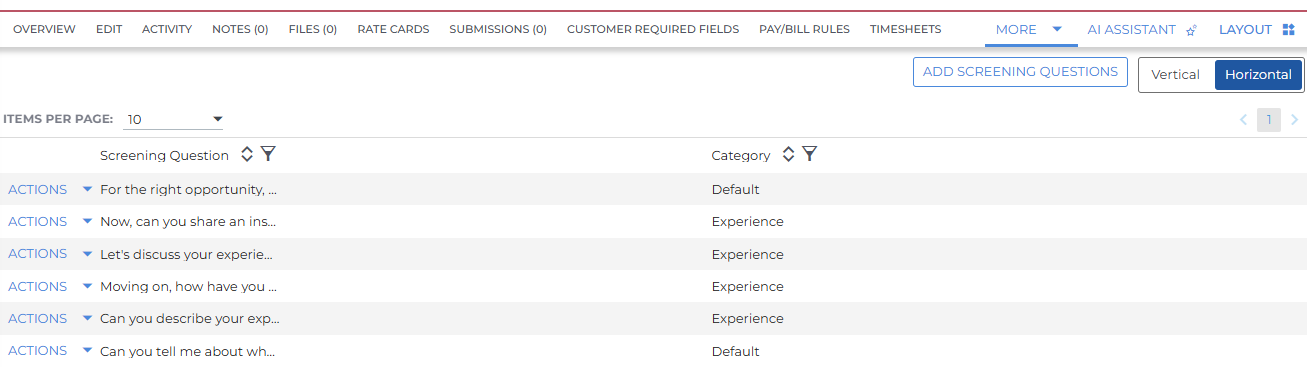
Managing Screening Questions
Edit and Delete Questions
-
Vertical View: Click the Edit or Delete icons to the right of the question.
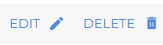
-
Horizontal View: Open the Actions dropdown choose the desired option.
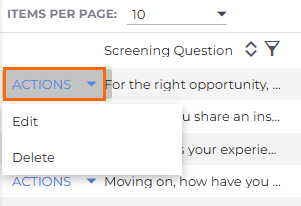
Add Questions
-
Click the Add Screening Questions button in the top-right corner of the tab.

-
Enter your question and select a category, then click Save.
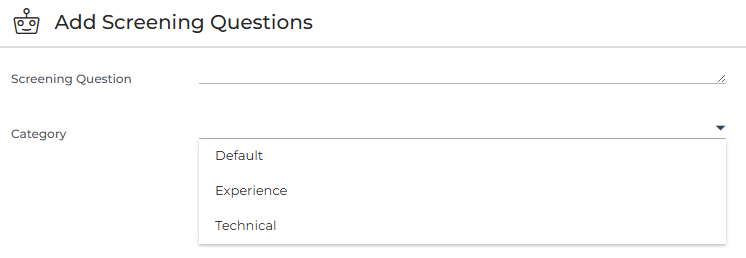
You can only add new screening questions to a job after questions have been generated by the Add Screening Questions automation.