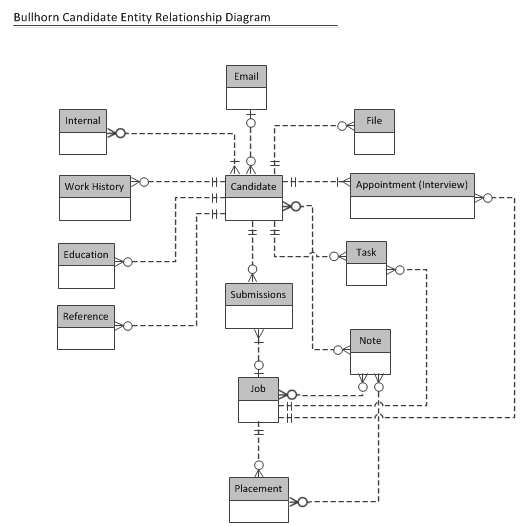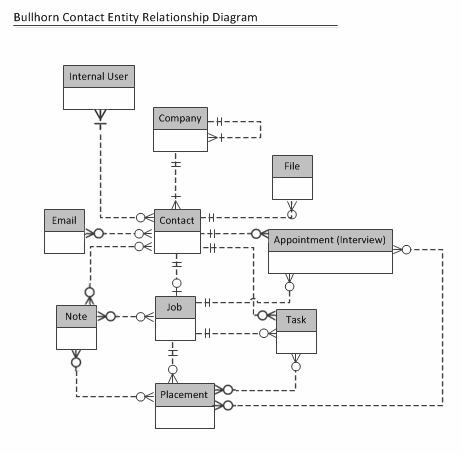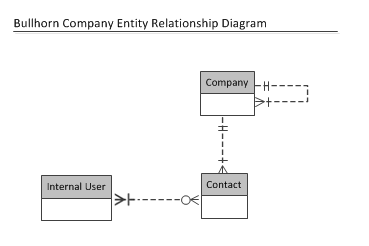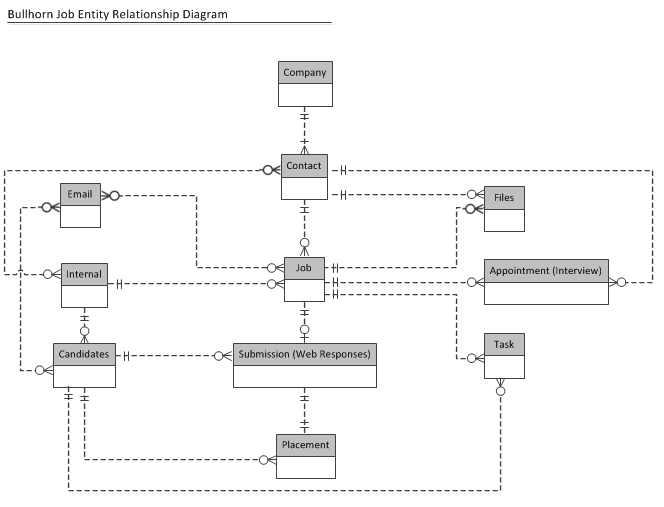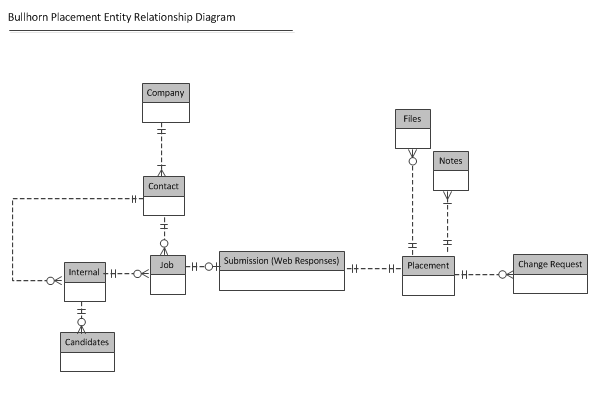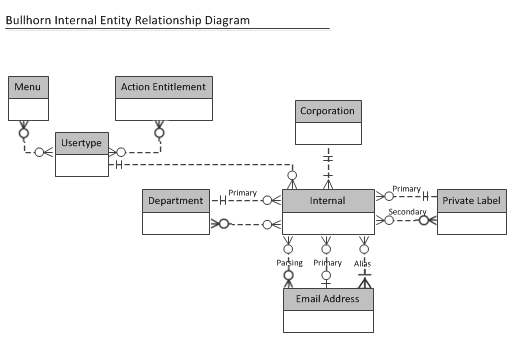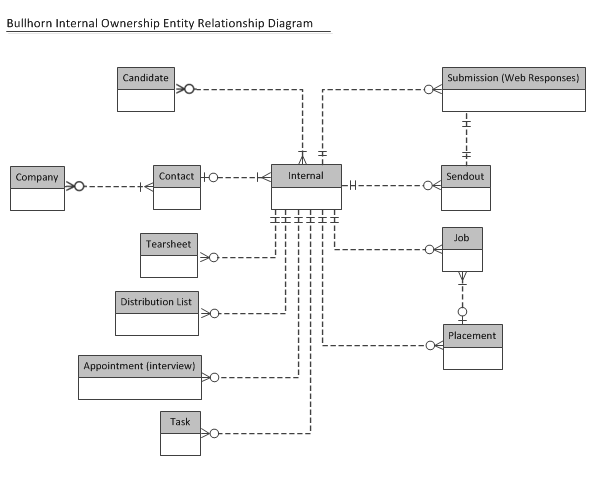| Editions Available: All Editions | Audience: |
Bullhorn Data and Entity Relationships
Understanding Bullhorn Data
Like most applications, Bullhorn lets users store data in a series of entities or records and then use those records to accomplish various workflows. To use Bullhorn most effectively, it's helpful to understand how these records are related to one another as well as what each record contains and will be used for.
Understanding Bullhorn Entities
Bullhorn uses five main types of entities: candidates, contacts, companies, jobs, and placements. The records for these entities consist of a group of tabs and fields that guide users through the process of capturing the necessary information for each entity. By default, each record contains a standard set of tabs and fields; however, you can customize which fields are displayed and how they appear by using administrative tools.
The following five tabs typically appear for every record.
Since records are customizable, your company may not have these tabs.
- Overview: Presents the most important information in the record, such as contact information, status, last note added, etc. Think of the Overview tab as a snapshot of what the user needs to know immediately when viewing a record.
- Edit: Contains a list of fields users complete to create the record. This is the same view the user sees when they first add a candidate, contact, company or job. Users use this tab to change records.
- Files: Allows users to upload documents related to the record, such as resumes, cover letters, and completed applications.
- Activity: Exhibits all activity related to the record, such as, email correspondence, edit history or changes made to the record data, associated tasks, and hiring process details.
- Notes: Displays every note created by any user that references the record. Users typically create notes to record verbal communications with a person or to track internal information.
In addition to the common tabs, records may contain other tabs. These may be specific to the entity and provided by Bullhorn (e.g., the Contacts tab on the company record), custom tabs that Bullhorn allows you to add and customize within the application (e.g., the Work History tab on the candidate record), added through an integration with our APIs, or added through an integration with a third-party vendor via the Bullhorn Marketplace. For more on using the Bullhorn APIs, see Changing Standard Bullhorn Behavior.
The pieces of data, or entities, in Bullhorn are all related to one another. For example, the internal user entity is associated with the candidate entities they’ve created. In turn, those candidate entities can be related to one or more job entities.
There are three types of relationships between entities:
- One-to-one: One instance of an entity (A) is associated with one other instance of another entity (B). In the high-level diagrams provided, there is no example of a one-to-one relationship. These symbols represent a one-to-one relationship
 or
or
- One-to-many: One instance of an entity (A) is associated with zero, one, or many instances of another entity (B), but for one instance of entity B there is only one instance of entity A. For example, a corporation (A) can have many Bullhorn users (B). However, each Bullhorn user can only be associated with one corporation. These symbols represent a one-to-many relationship
 or
or
- Many-to-many: One instance of an entity (A) is associated with one, zero, or many instances of another entity (B), and one instance of entity B is associated with one, zero, or many instances of entity A. For example, a Bullhorn user (A) can have many secondary departments (B) and those departments can be associated with many different Bullhorn users. These symbols represent a many-to-many relationship
 or
or 
Candidate Records
Candidate records capture information about the people your users are considering placing in jobs, such as name, email, resume, salary, job preferences, and skills.
In addition to the five common tabs (Overview, Edit, Files, Activity, and Notes), a Candidate record may contain the following tabs:
- Tax Info: Collects tax information such as federal filing status and federal exemptions.
- Work History: Collects a candidate's previous work experience information, including start date, title, and salary.
- Education: Collects a candidate's education information, including certification, GPA, and degree.
- Certification: Specifically for the medical field, this tab collects information about which certifications a candidate has.
Here is the entity relationship diagram for a candidate record:
- Appointment: Appointments associated with a candidate.
- Education: Education records associated with a candidate.
- Email: Email messages associated with a candidate.
- File: Files associated with a candidate.
- Internal User: Owner of a candidate record. Candidate records are, by default, owned by the user who created them, however multiple users can own a candidate record.
- Job: Jobs associated with a candidate.
- Note: Notes associated with a candidate.
- Placement: Placements associated with a candidate.
- Reference: References associated with a candidate.
- Submission: Submissions associated with a candidate.
- Task: Tasks associated with a candidate.
- Work History: Work history associated with a candidate.
Contact Records
Contact records capture information about who your users communicate with, such as hiring managers and include information such as name, phone number, title, and most importantly the company.
Here is the entity relationship diagram for a Contact record:
- Appointment: Appointments associated with a contact.
- Company: Company the contact works for. Contact records must be linked to a company record and vice versa. In addition, a contact record can only be associated with a single company record.
- Email: Email messages associated with a contact.
- File: Files associated with a contact.
- Internal User: Owner of the contact record. Contact records are, by default, owned by the user who created them.
- Job: Jobs associated with the contact.
- Note: Notes associated with a contact.
- Placement: Placements for jobs associated with a contact.
- Task: Tasks associated with a contact.
Company Records
Company records capture information about the companies at which candidates will be placed and contain information such as benefits, company history, and culture.
In addition to the five standard tabs (Overview, Edit, Files, Activity, and Notes), the Company record contains a Contacts tab. This tab presents a list of all contacts associated with the company.
Here is the entity relationship diagram for a Company record.
- Contacts: Contacts associated with the company.
- Parent: Company with controlling stake in another company.
Job Records
Job records capture information about the positions for which users are recruiting such as job title, salary, location, skills, and employment type.
If your company staffs for multiple employment types, (e.g., contract and permanent placement), you may want to create a different job record for each type. This ensures that users capture the necessary information (e.g., contract end date) for that specific employment type. You can have a total of five different job record types.
Here is the entity relationship diagram for a Job record:
- Appointment: Appointments associated with a job.
- Candidate: Candidates submitted to and placed in a job.
- Company: Company associated with the contact for the job.
- Contact: Contact for the job. Jobs must be associated with a contact.
- Email: Email messages associated with a job.
- File: Files associated with a job.
- Internal User: Owner of the contact .Contact records are, by default, owned by the user who created them.
- Note: Notes associated with a job.
- Placement: Placements made for the job.
- Submission: Candidates submitted to the job.
- Task: Tasks associated with the job.
Placement Records
When a candidate accepts a job, the user creates a Placement from a Submission (the user would have created a Submission when submitting the Candidate for a Job). Information in the Placement record includes candidate name, salary, and start date.
Many of the fields in the placement record are "correlated," meaning that they pull their default values from the Job record. That way, the user doesn't have to reenter information that is likely the same as that in the job. The user can change these values.
When Bullhorn displays a Placement record, in addition to the five standard tabs (Overview, Edit, Files, Activity, and Notes), it displays two additional tabs: Change Requests and History.
Users can utilize the Change Requests tab to request and obtain approval for changes to the bill rate, pay rate, start date, or any other information related to a placement once the placement has been added. The History tab displays all specific changes made to the placement record, either through the Edit tab or via change requests.
Here is the entity relationship diagram for the Placement record:
- Candidate: Candidate placed in a job.
- Change Request: Forms a user submits to a manager or administrator requesting changes to information on the placement.
- Contact: Contact for the job. Jobs must be associated with a contact.
- Company: Company associated with the contact for the job. .
- Files: Files associated with a job.
- Internal: Oowner of the placement. By default, the Internal User is the creator of the Placement.
- Job: Job for which the placement was made.
- Note: Notes associated with a placement.
- Submission: Candidate submitted to the job whose status was changed to accepted.
Internal User Records
Internal users are users within your company who have Bullhorn accounts.
Here is the entity relationship diagram for the Internal User entity:
- Action Entitlements: Entitlements granted to the usertype associated with the user.
- Corporation: Corporation associated with the user.
- Department: Primary and if necessary secondary department assigned to the user.
- Email Address: Email addresses associated with the user.
- Menu: Menus granted to the user type associated with the user.
- Private Label: Private label assigned to the user to determine the overall “look and feel” of Bullhorn to them.
- User type: User type associated with the user to determine what they can access in the application.
- Appointment: Appointments the user owns.
- Candidates: Candidates the user owns.
- Contacts: Contacts the user owns.
- Company: Companies associated with contacts the user owns. Users cannot own a company.
- Distribution List: Distribution Lists the user owns.
- Jobs: Jobs the user owns.
- Placement: Placements the user created.
- Sendouts: Sendouts the user created.
- Submissions: Submissions the user created.
- Tasks: Tasks the user owns.