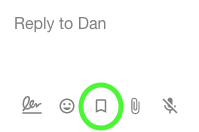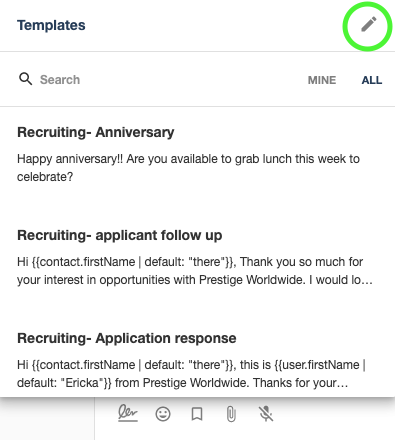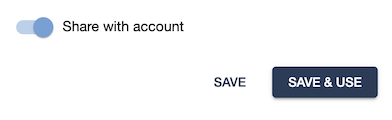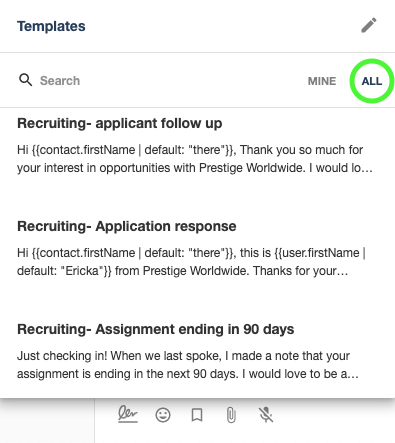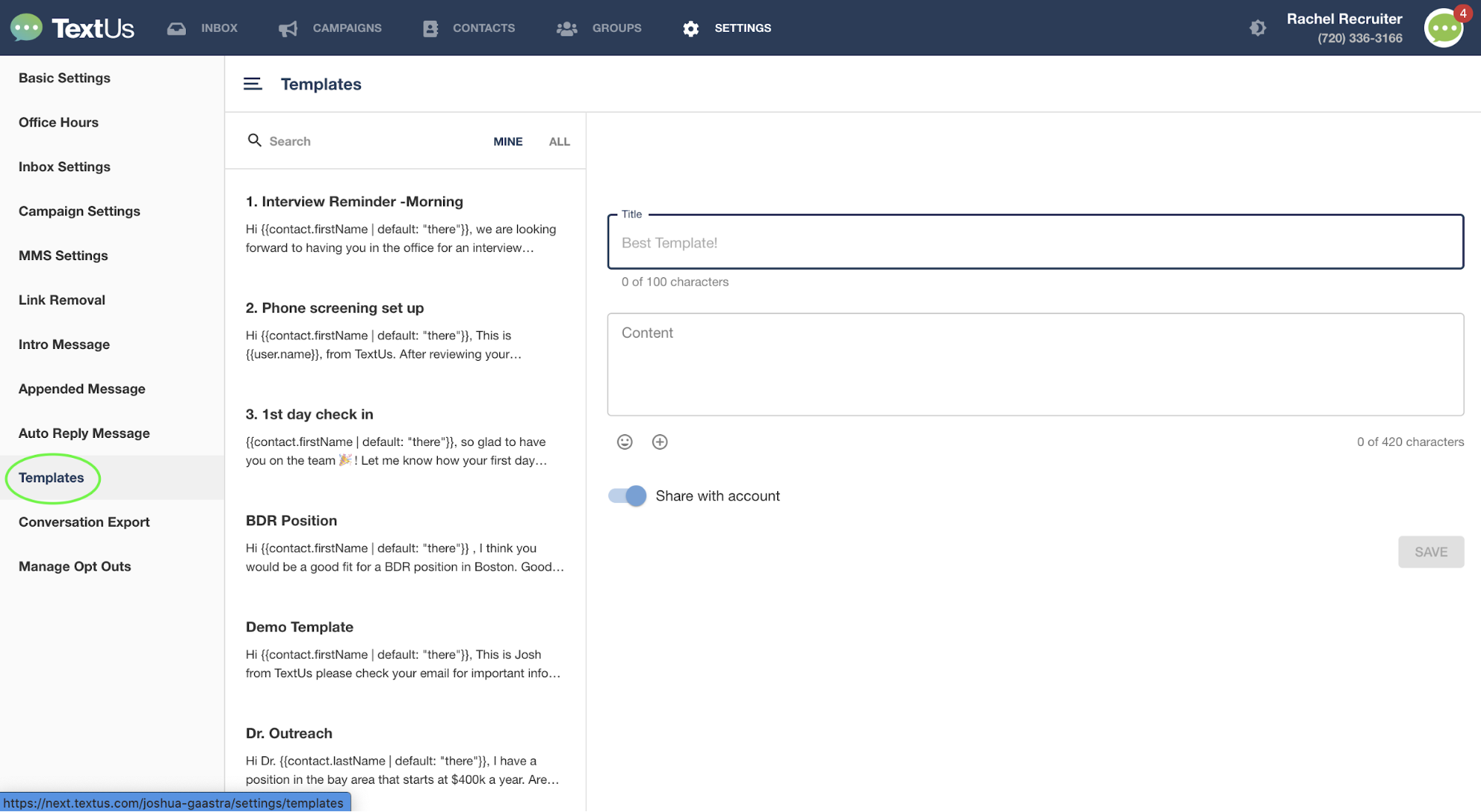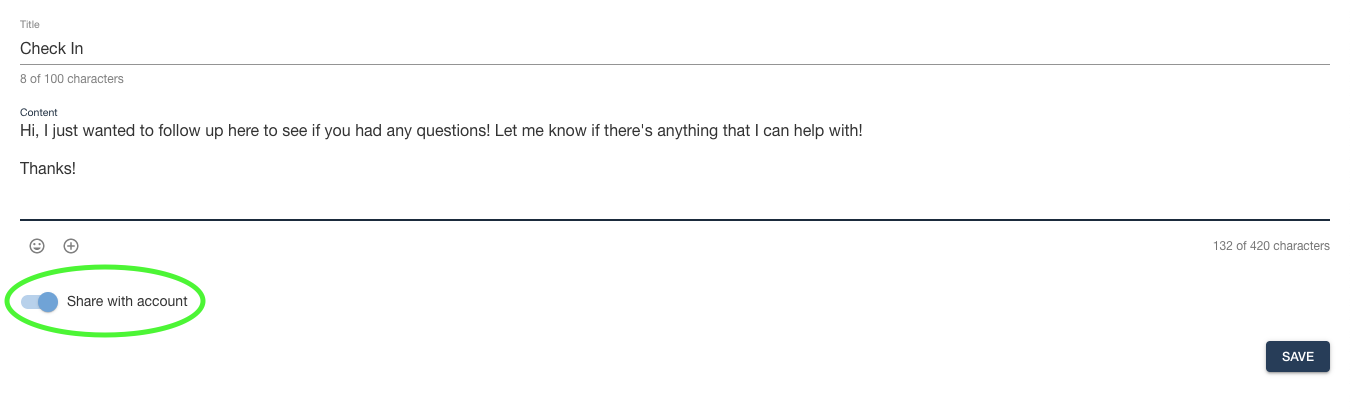Shared Templates
How to create a Template that is visible to all users at your company
Shared Templates are Templates that are visible throughout your company or the multi-user account you are on, depending on your permission. Once shared all users will have access to these Templates in their templates section under ALL.
To create a Shared Template, click on the Template button in your conversation options. This can be found beneath where you type your text to a contact.
Next, click on the pencil icon!
This will open a window that allows you to write the title and content of your Template. You can choose to customize this message with emojis and personalization. Once you have written your template and are ready to share it, click the toggle next to Share with account. Then click Save
Shared Templates can be found under the All tab in your list of saved replies. All users on your account will see the same shared Templates in this tab.
Clicking on one of these shared Templates will add the message to your texting field. Click on the “SEND” button to send it to your contact!
Template Sharing Permissions
You must be an admin on your account to be able to share a template with the messaging account you are on. In order to share a template with the entire company, you need to be an admin on the master account.
Managing Templates in Settings
You can also find your Templates in your Settings! Click on your profile picture in the upper right corner of your screen and click on “Settings.” In your settings, click on the “Templates" tab. This will give you the same options shown below to add, edit, and delete Templates and share them with your account!
Once you have finished creating your Template, check the box next to “Share With Account.” This will give all users in your account access to this Template.
Click the “SAVE” button to add this Template.