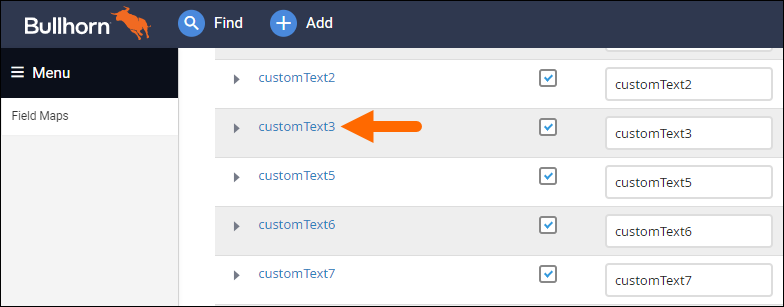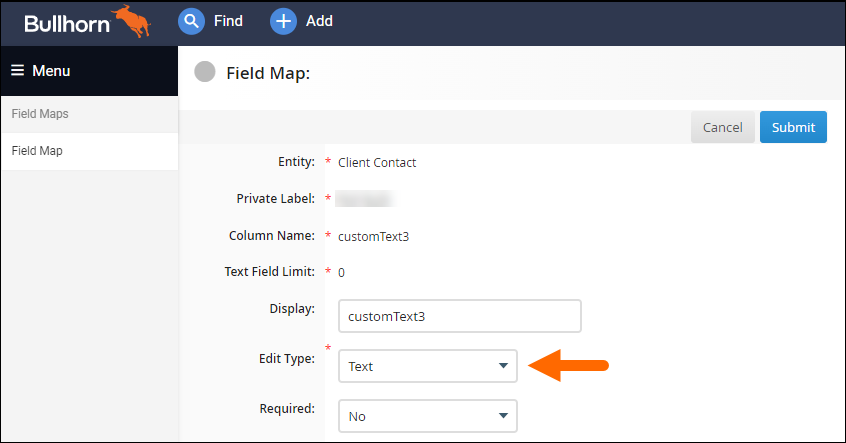Understanding Bullhorn Field Edit Types
When you add a custom field or modify an existing field in Field Mappings, you may need to change its edit type. The edit type controls what information can be entered in the field, and how that information is entered.
To change a field's edit type, click the field name. This will open a field edit screen where you can adjust the edit type.
Custom Field Edit Types
Some custom fields are restricted to specific edit types:
- Custom Float fields can only be changed to Integer, Money, Mini Picker, or Drop-Down.
- Custom Integer fields can only be changed to Mini Picker or Drop-Down.
- Custom Text fields can be changed to anything except Float, Money, Date/Time, and Integer.
- Custom Date fields can only be changed to Date/Time or Time.
- Custom Text Block fields (as well as DHTML Editor fields) are the only fields that can be changed to Check Box.
Text Fields
|
Edit Type Name |
Edit Type Description |
|---|---|
| Text |
A small amount of information or a single line of text. You can enter any character or symbol. The upper limit of this field is 100 characters. |
| Text Block / Text Block - Large |
A larger version of the Text field that can contain multiple lines of text. You can enter any character or symbol. |
| DHTML Editor |
A large amount of information or multiple lines of text, that can be formatted (e.g., bullets, bold, underline) using the formatting toolbar. You can enter any character or symbol. This field supports HTML code and website/email address hyperlinks. |
| Text SSN |
Social security numbers (SSN) in the format XXX-XX-XXXX. You must enter both the numbers and dashes in this exact format. We recommend using the Text edit type for the SSN field as it allows more freedom in formatting for identification numbers in other countries. |
Number Fields
|
Edit Type Name |
Edit Type Description |
|---|---|
| Numeric |
A number with or without a decimal. You cannot enter a number that starts with a zero as Bullhorn will delete the zero (i.e., not good for zip codes). We don't recommend using this edit type, as any text entered that is not a number or a decimal will be truncated upon saving the record. Unlike other number fields, you will not see an error message when you enter non-numerical/decimal values in this field. |
| Float |
A number with up to two decimal places. |
| Money |
A free text field for you to type in an amount. Allows for decimal points and notes the currency to the right of the field. The currency noted is based on the value in the CurrencyFormat system setting. The supported values for this setting are:
|
| Percentage |
A percentage with up to two decimal places. A percentage symbol (%) displays to the right of this field. |
| Phone Number |
A ten-digit US phone number in the format XXXXXXXXXX. You must enter all ten digits without any punctuation, otherwise Bullhorn will not display the numbers correctly. Instead of this edit type, we recommend using the Text edit type for phone numbers as it will allow punctuation (e.g., dashes, parentheses) and more than ten digits for international numbers. |
| Integer |
A whole number (non-decimal). |
Dates and Times
|
Edit Type Name |
Edit Type Description |
|---|---|
| Date |
A date in the format MM/DD/YYYY or DD/MM/YYYY. A calendar icon displays to the right of this field. You can define the date format via the localeSetting system setting. |
| Time | A 12-hour clock time value (a.m. / p.m.) |
| Date/Time |
A date in the format MM/DD/YYYY or DD/MM/YYYY and a 12-hour clock time value. You can define the date format via the localeSetting system setting. |
Predefined Values
|
Edit Type Name |
Edit Type Description |
|---|---|
| Radio |
A group of values from which you can only select one option. |
| Check Box |
A group of values from which you can select many (or zero) options. |
| Select |
A list of values from which you can select any number of options. Hold the CTRL key and click to select multiple values. You must check the Allow Multiple Values check box in Field Mappings in order for this field to work properly. Otherwise, it functions exactly like a drop down. |
| Drop Down |
A list of values from which you can only select one option (regardless of whether or not the Allow Multiple Values check box is checked). To see the options available, click the arrow to the right of the field. |
| Mini Picker / Mini Picker - Text Block |
A list of values from which you can select any number of options. To see the options available, click inside the field. You must check the Allow Multiple Values check box in Field Mappings in order for this field to work properly. Otherwise, it functions exactly like a drop down. |
| Country - Drop-Down |
A list of countries from which you can only select one option. |
| Country - Mini Picker |
A list of countries from which you can select any number of options. |
| State - Drop-Down |
A list of states in the US or Canada from which you can only select one option. Instead of this edit type, we recommend using the Picker: Text: State edit type, as it contains a list of every state by country. You can filter to view states within a specific country, and the database stores the full name of the state instead of the abbreviation. If you are not currently using the Picker: Text: State edit type but would like to, contact Bullhorn Support. This change requires a data update. |
| State - Mini Picker |
A list of states in the US or Canada from which you can select any number of options. Instead of this edit type, we recommend using the Picker: Text: State edit type, as it contains a list of every state by country. You can filter to view states within a specific country, and the database stores the full name of the state instead of the abbreviation. If you are not currently using the Picker: Text: State edit type but would like to, contact Bullhorn Support. This change requires a data update.
|
|
Picker:Text:
|
A list of values defined by the given picker type. For example, when you use the Picker:Text:Candidate edit type, the field allows you to select from a list of candidate records. The Picker:Text:People edit type includes candidates, contacts, and internal users. Bullhorn stores these values in the database as text values. A magnifying glass icon displays on the right side of this field. |
Miscellaneous
|
Edit Type Name |
Edit Type Description |
|---|---|
| Section Header |
Fields with this edit type cannot be edited and will display as static text. You can use this to indicate different sections on the Edit tab, such as Contact Information. |
| Custom Component | Information on the Overview tab that is provided by external systems using Bullhorn APIs. This information may be interactive or just for display. |