Scheduling Emails or Text Messages in Your Contact's Time Zone
Sending emails and text messages at the right time can significantly improve engagement and response rates. Bullhorn Automation allows you to schedule messages to be delivered based on your contact’s local time zone, ensuring they receive communication at the most appropriate time.
Setting Automations to use the Contacts’ Time Zone
By default, any new automations you create will automatically have the setting Send messages from Contacts time zone enabled. This means that email and text messages will send based on the candidate or contact’s time zone, instead of the time zone set in your Settings.
To change this setting for an individual automation, follow these steps:
- Open the automation workflow.
- Select Automation Settings.
- Check or uncheck the option to Send messages from Contact’s time zone.
- Click Save.
This setting effects each type of automation differently:
Standard Automations
When creating a standard automation, you can set the time frame to account for the contacts’ time zone instead of your company's time zone.
When you select Automation Settings, you'll see an option to select the time frame for messages to be allowed to send, with a checkbox to use the contacts’ time zone.
In the example below, will send emails and texts on weekdays beginning at 9:30 AM in the contact's time zone and won't send messages past 5:30 PM their time.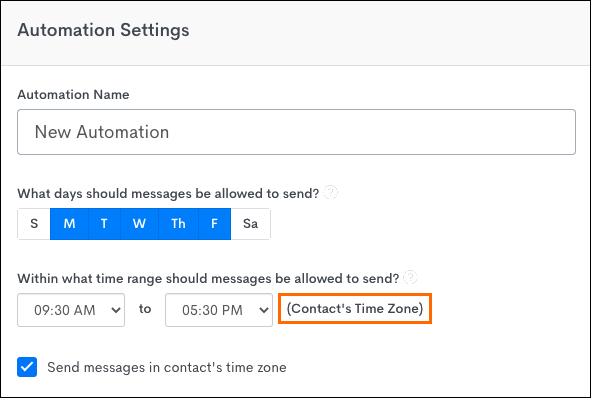
If you deselect this checkbox, messages will instead be sent in the time zone listed in your settings.
Date Based Automations
With automations centered on a date field (Placement Start or End Date, Fixed Date, or Appointment), you won't see a sending window. This is because the timing is set within the Wait Steps. There, you can schedule to send a message BEFORE, ON, or AFTER the event date at a specific time.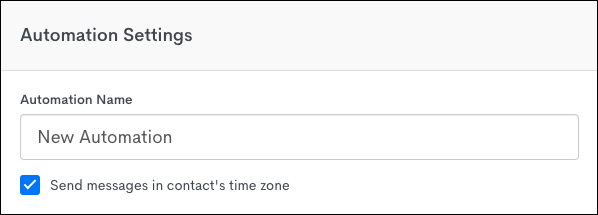
Start or End Date Automations
In the example pictured below, Send messages from Contacts time zone is enabled:
Next to the declared time on the Wait screen, the event after the step will trigger at 10:00 AM in the contact's time zone. If you have 50 contacts in a wait step, and half are on PST and half are on EST:
- The contacts on EST will bypass this wait step and move to the next step at 10:00 AM EST.
- The remaining contacts on PST will stay in the wait step for an additional 3 hours until 10:00 AM PST.
Fixed Date Automations
This automation type is similar to the Start or End Date automation. The time declaration in the wait step would trigger at the contact's time zone.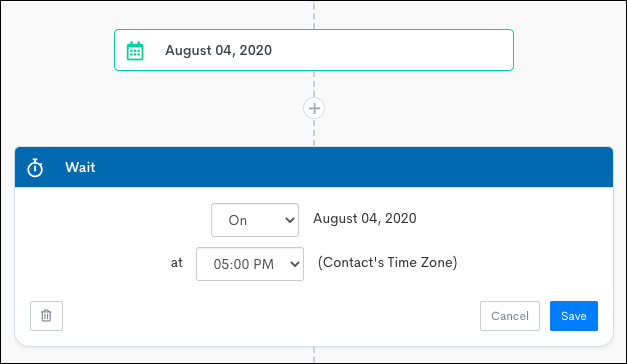
The example pictured below shows how that same wait step would look in a Fixed Date automation without the Send from contact's time zone option selected: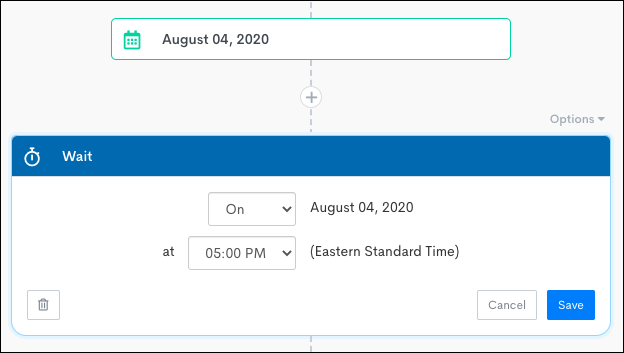
When to select this option:
- Sending out communications for scheduled interviews with non-local candidates.
- Time-dependent payroll reminders. (For example, 6 hours before midnight on a Sunday to submit hours).
- New Job alerts.
When to deselect this option:
- Sending out communications for webinars or conferences.
- Material that needs to be sent at a specific time, regardless of time zone.
- Competitive time-sensitive job alerts.
FAQ
Will this setting take effect for any existing automations created before this update?
No, any automations created before we updated this feature won't have this setting turned on by default.
What happens if I schedule a message to be sent and the candidate's time zone falls outside of my declared sending window?
will wait until the sending day and at the first available time declared in the sending window.
Will notifications and tasks be scheduled based on a contact's time zone?
No. Notifications and Tasks are sent to internal team members and will send based on the time zone declared in the settings.
When I set a time range in Automation Settings, does this affect every action within that automation?
The time range in the Automation Settings refers to the Sending Window for emails and text messages only. All other actions in the automation will happen immediately.
How is the contact’s time zones determined?
first looks at the country listed in the Candidate or Contact's record, then looks at the state/province and applies their time zone. If the candidate or contact doesn't have a country or state listed in their profile, will default to the time zone selected in your settings.
What about automations centered on interview types? Will this trigger in the contacts time?
Yes! For example:
- You have an interview scheduled in your ATS set for 4:00 PM EST
- You have an automation set to trigger a text reminder two hours before the interview at 2:00 PM EST
- The contact lives in California (according to their ATS profile)
The contact will receive the text reminder at 11:00 AM PST (2:00 PM EST) for the interview happening at 1:00 PM PST (4:00 PM EST).
Will this setting also convert the Submission Interview Date and Submission Interview Time merge tags to the contact’s time zone?
Yes.